inFlow options and settings
Just like any software, inFlow has some options and settings that you might want to tweak to fit your business needs. Here’s a quick guide to where you can find these options in the inFlow for Web app and what they’re all about.
inFlow settings
- In inFlow, click on Main Menu > Options.
- You’ll be redirected to the Global settings page, but you can navigate to the other tabs from the menu bar at the top.
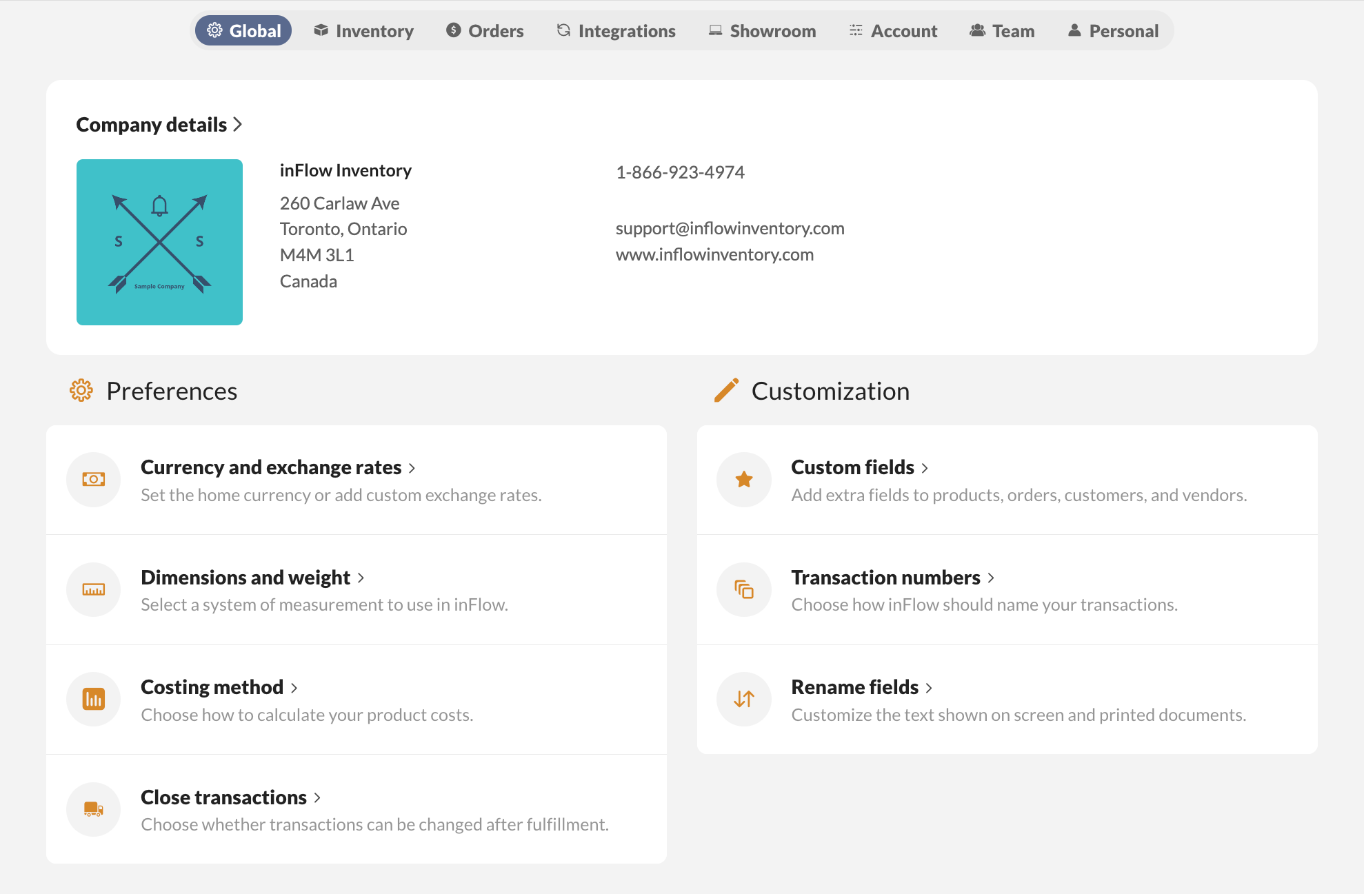
Global
Some options in inFlow can span across multiple functions (e.g., currency, Dimensions, and weight). Here’s a full list of them with links to specific guides.
Preferences
- Currency and exchange rates (Paying vendors in a different currency and charging customers in a different currency)
- Dimensions and weight (e.g., metric or imperial measurements)
- Costing method
- Close transactions
- Custom fields
- Transaction numbers
- Rename fields
Inventory
These settings are for options relating to products or inventory (e.g., product categories, barcodes, inventory locations).
Here’s a list of them with links to specific guides.
- Locations
- Product categories
- Adjustment reasons
- Manufacture operations
- Picking options
- Units of measurement
- Stock keeping units (SKUs)
- Labels
- Barcodes (generating, printing)
Legacy settings
- Display SKU or description
- Sales order location
Orders
These settings are for options relating to sales or purchase orders (e.g., taxing schemes, payment terms, and methods)
Here’s a list of them with links to specific guides.
- Pricing schemes
- Taxing schemes
- Payment terms
- Payment methods
- Carriers (Shipping providers)
- Documents (inFlow Document Designer)
- Email Designer
- Shipping
- inFlow Pay
Integrations
This section covers integrations that work with inFlow. Only administrators can set up the connection or adjust existing integration settings. Non-inFlow admins can still access this section to view errors if there are any, but they won’t be able to save or change any settings, as it’ll be in read-only mode.
Currently, inFlow integrates with:
Third-party integrations via Extensiv Integration Manager to connect with:
- BigCommerce
- eBay
- Etsy
- BigCommerce
- Cratejoy
- Walmart and more!
We also have an API available if you’d like to build your own integration.
Showroom
Here’s where you can set up your inFlow Showroom. This lets you create online product catalogs so your customers can browse and place orders with you.
Account
This tab covers your billing information, where you can update your subscription, team members, and more.
Note: We require admin confirmation to discuss or assist with account-level changes (e.g., billing, team members, etc). Be sure to have access to an admin email if you are contacting us for assistance with your inFlow account.
Subscription information
This page will show your billing details, inFlow plan (or trial!), and any add-ons you may have. It should also show your next payment date. Click View sales order usage to check if you’re nearing your order limit for the month.
Click Manage billing to change plans, update your account information (billing & shipping address) or payment method, or view billing history.
Please note: Historical billing invoices can be found in the Legacy billing history section of the inFlow Account settings.
Manage your data
Here’s where you’d go if you want to replace your inFlow data with an inFlow On-Premise database or reset your inFlow database. Note that only administrators can perform these actions!
Team
You can invite and manage team members from here and configure their access rights or roles (approvers, sales reps, etc.)
Here are some examples of what you can do within these settings:
- Add or remove team members
- Set restrictions for what your team members can do
- Set approvers for approving purchase orders
- Set sales reps and restrict what they can see
Single sign-on
To enable single sign-on for your team to access inFlow, you can follow the steps in this guide.
Personal settings
This tab is for managing your inFlow profile. You can edit your display name, preferred locations, and more. Any changes you make here won’t affect other team members.
Here’s a full list of what you can set, along with links to in-depth guides.
- Display name, email, and password
- Email settings: (reply-to, cc, and bcc)
- Personal default settings for locations and customers
- Low-stock email notification
- Assigned tasks email notifications

0 Comments