How to handle product variants in inFlow (sizes and colors)
If you need to track different variations (size and color) of your product, you’ll need to create a separate product record for each one. This way, you can assign a unique product name/SKU to each variation and use the product category or a custom field to link them all together.
Web
Let’s take an example: you have a T-shirt that comes in 2 colors (orange and blue) and 3 sizes (small, medium, and large). This means you have 6 different variations of your T-Shirt. To track each variation, create a separate product record for each one.
Depending on your naming convention, consider using the unique SKU number as the product name, or you can include the size and color when naming your variations. Because inFlow sorts your items alphanumerically, it can be a good idea to add your style number to the beginning of your product name for better sorting and tracking (see below):
1043-S-BL | 1043-M-BL | 1043-L-BL
1043-S-GLD | 1043-M-GLD | 1043-L-GLD
Tip: you can use the Copy button to duplicate the record and simply change the details which are different (either size or color). For example:
- Open a new product record and enter the details for a Small Blue T-shirt (Eg. Item Code = 1043-S-Bl).
- Click Save.
- Click Copy.
- Change the details in the Item Name and Description which are different for the medium sized shirt (Eg. 1043-M-Bl).
Continue this process until you have a different record for each shirt size.
Tracking your product variations together
If you’ve included the style number in your product name, you can use it to search your product tables by typing it into the search field. This will bring up all of your products with that style number in their name:
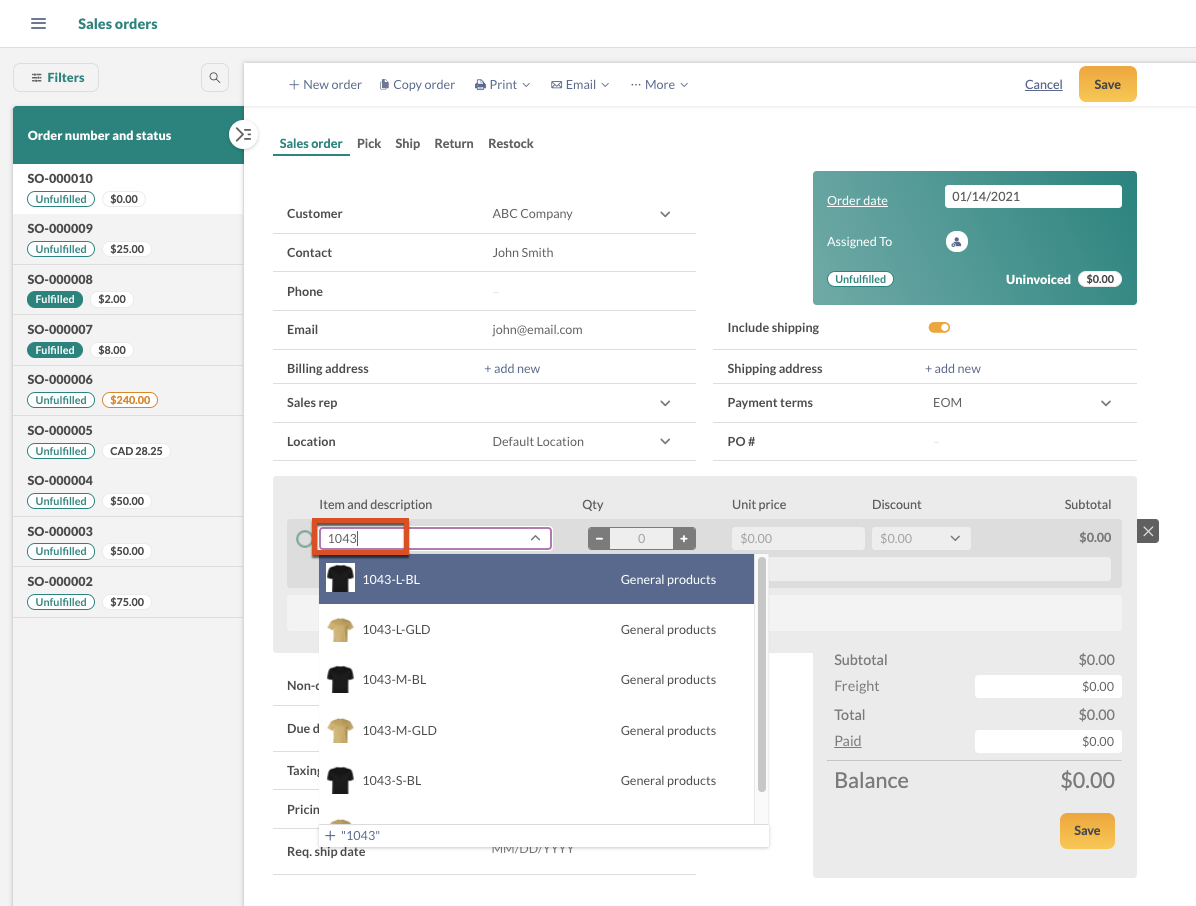
If you’d prefer not to include the style number in your product name, you can track your product variations all together by using the product category field and/or create a custom field in your product record instead. You can use these to filter your product tables and reports!
Using the product category field
You can assign the same product category to each of your variations so that you can track them together. We suggest using the style name/number or model as your category. If you’re already using the Category field, you can create a subcategory instead!
| E.g. Your parent category can be “T-shirts” and your subcategory can be your style number “1043”.
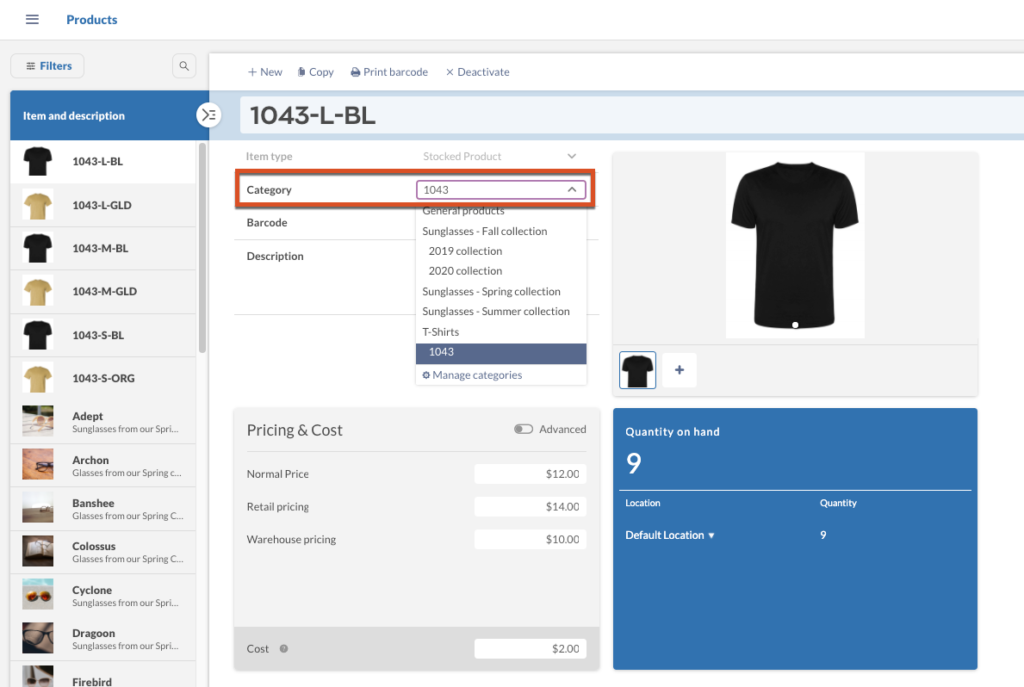
Using a custom field
You can create a custom field in your product record to input the style name/number, model or any other linking feature:
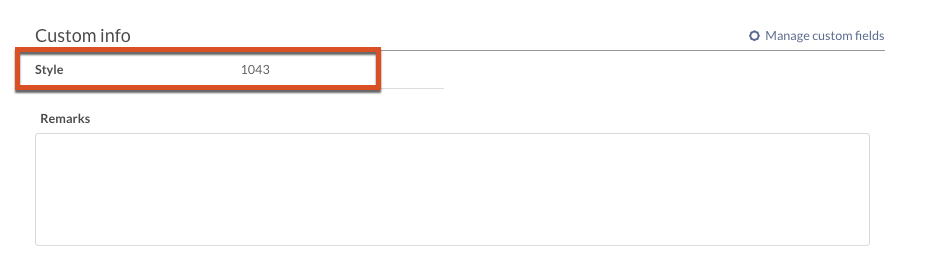
Once you’ve added your product categories/custom field, you’ll be able to use them to filter your product tables and reports:

If you have any questions, get in touch with the support team – we’d be happy to help!
Windows
Let’s take an example: you have a T-shirt that comes in 2 colors (orange and blue) and 3 sizes (small, medium, and large). This means you have 6 different variations of your T-Shirt. To track each variation, create a separate product record for each one.
Depending on your naming convention, consider using the unique SKU number as the product name, or you can include the size and color when naming your variations. Because inFlow sorts your items alphanumerically, it can be a good idea to add your style number to the beginning of your product name for better sorting and tracking (see below):
1043-S-BL | 1043-M-BL | 1043-L-BL
1043-S-GLD | 1043-M-GLD | 1043-L-GLD
Tip: you can use the Copy button to duplicate the record and simply change the details which are different (either size or color). For example:
- Open a new product record and enter the details for a Small Blue T-shirt (Eg. Item Code = 1043-S-BL).
- Click Save.
- Click Copy.
- Change the details in the Item Name and Description which are different for the medium sized shirt (Eg. 1043-M-BL).
Continue this process until you have a different record for each shirt size.
Tracking your product variations together
If you’ve included the style number in your product name, you can use it to search your product tables by typing it into the search field. This will bring up all of your products with that style number in their name:
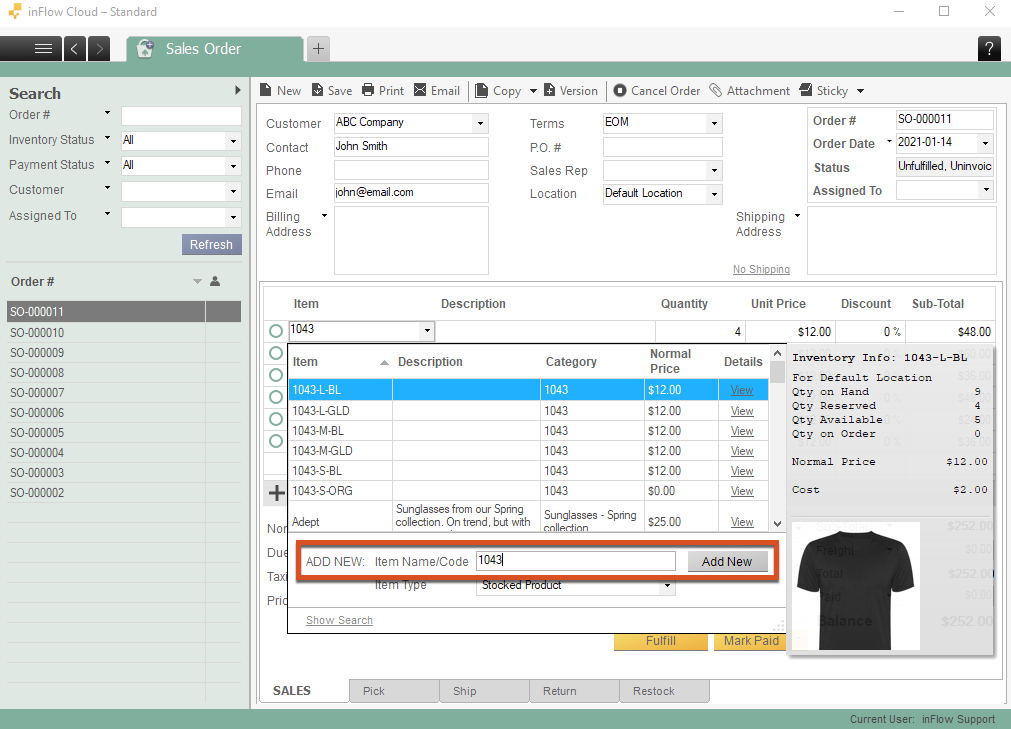
If you’d prefer not to include the style number in your product name, you can track your product variations altogether by using the product category field and/or creating a custom field in your product record instead. You can use these to filter your product tables and reports!
Using the product category field
You can assign the same product category to each of your variations so that you can track them together. We suggest using the style name/number or model as your category. If you’re already using the Category field, you can create a subcategory instead!
E.g. Your parent category can be “T-shirts” and your subcategory can be your style number “1043”.
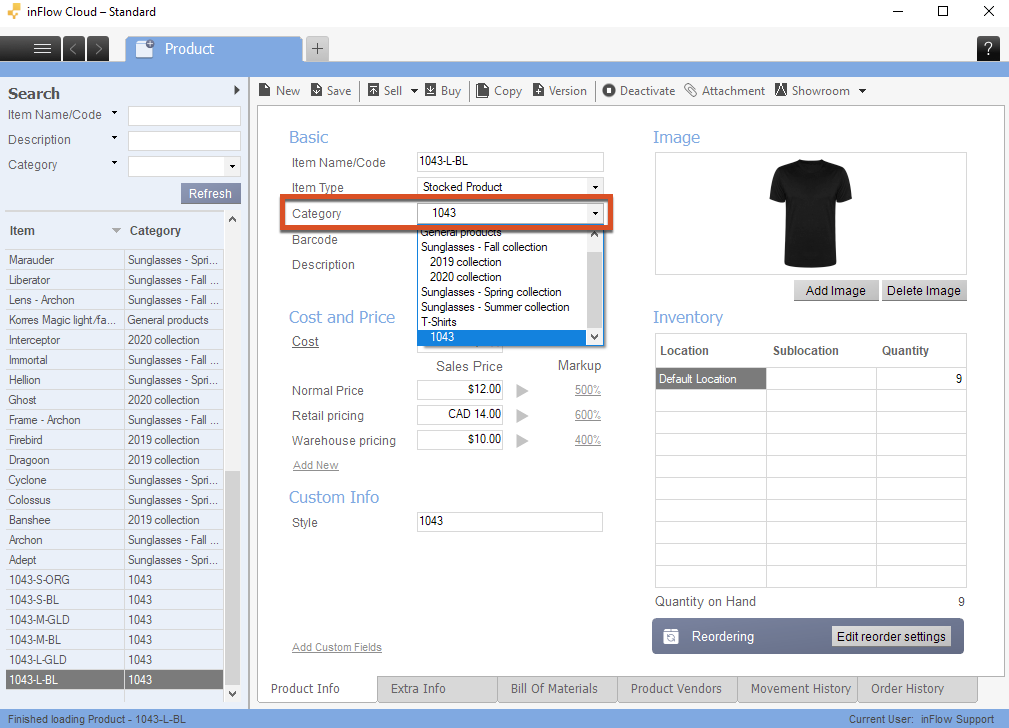
Using a custom field
You can create a custom field in your product record to input the style name/number, model or any other linking feature:
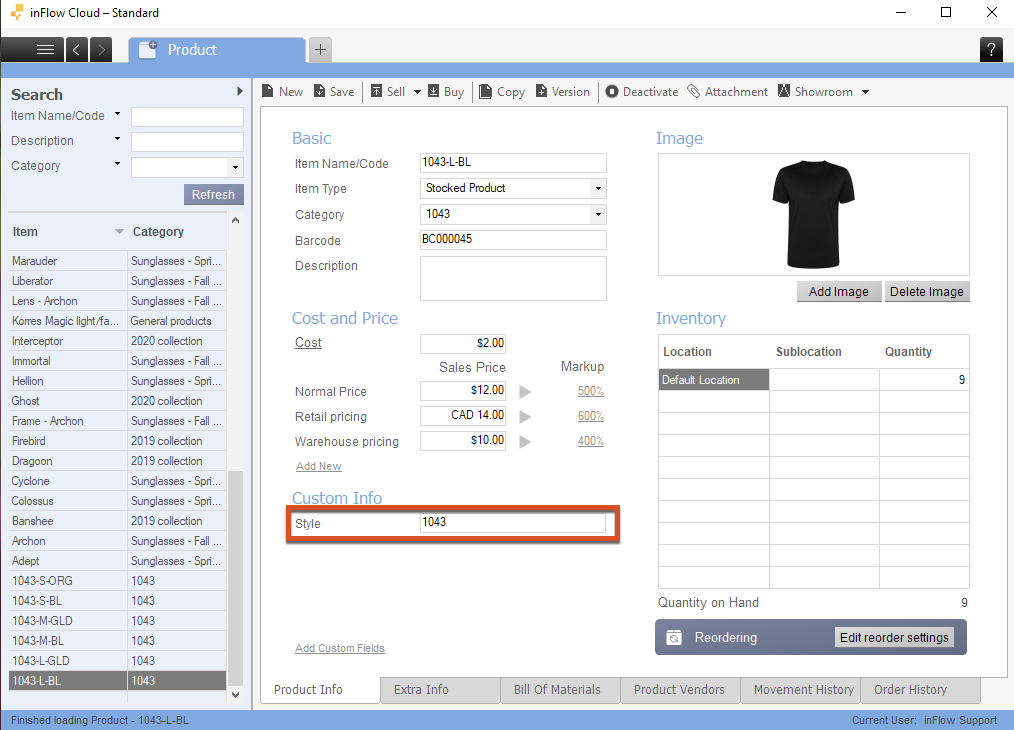
Once you’ve added your product categories/custom field, you’ll be able to use them to filter your product tables and reports:
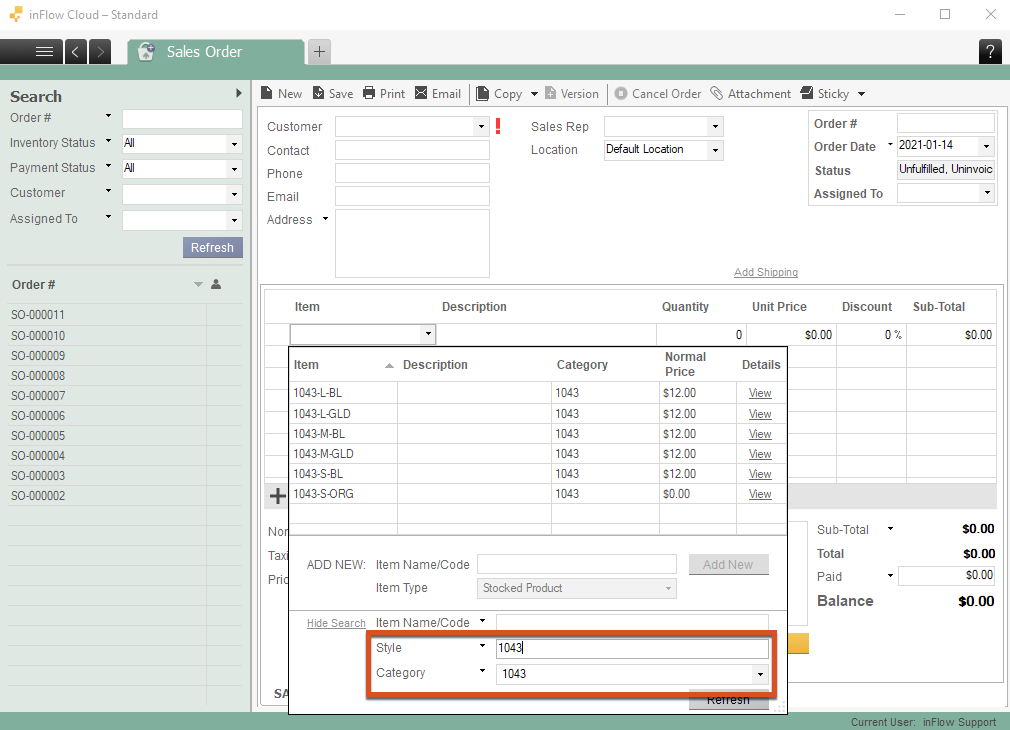
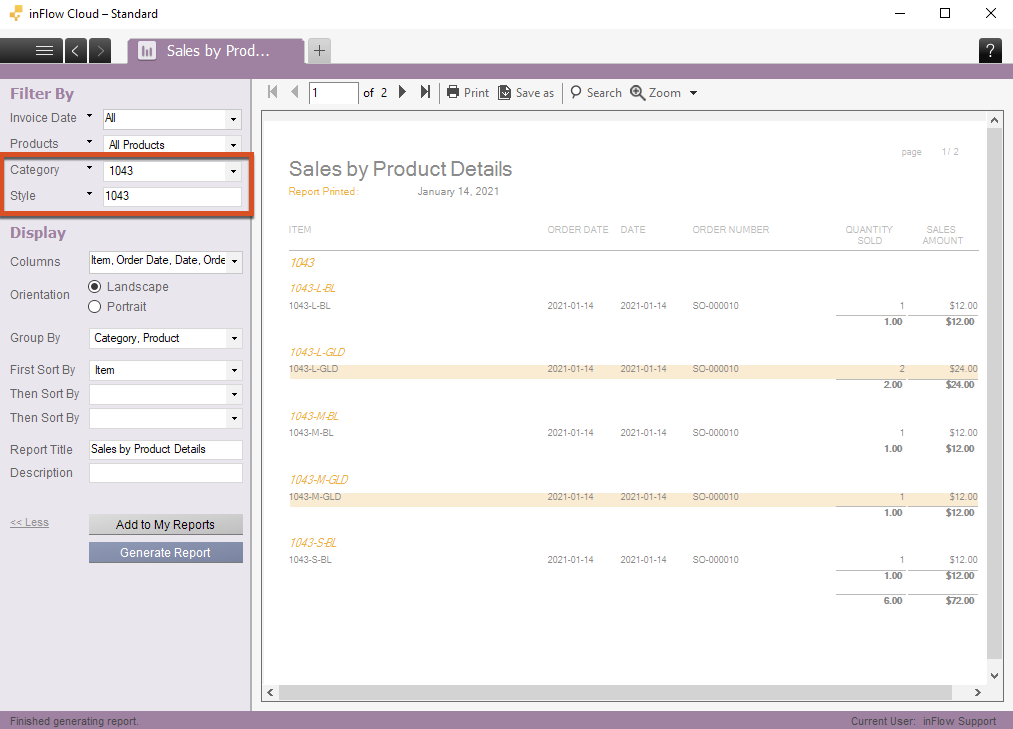
If you have any questions, get in touch with the support team – we’d be happy to help!

0 Comments