Tracking tariffs in inFlow
We understand that international shipping can sometimes come with unexpected costs, such as tariffs. To help you manage these expenses, you can enter the tariff amount in the Non-vendor costs field on your purchase orders in inFlow.
Web
Are non-vendor costs paid to the vendor?
Non-vendor costs won’t be included in the total of your purchase order so that they won’t be paid to your vendor. They’ll still be considered in the overall cost of your product. You can learn more about how inFlow calculates product costs from this guide.
How to add a non-vendor cost
- On a purchase order, click on Cost details
- Select the “%” or “$” then enter the amount in the non-vendor costs field.
- Click Update.
- Save the order when done.
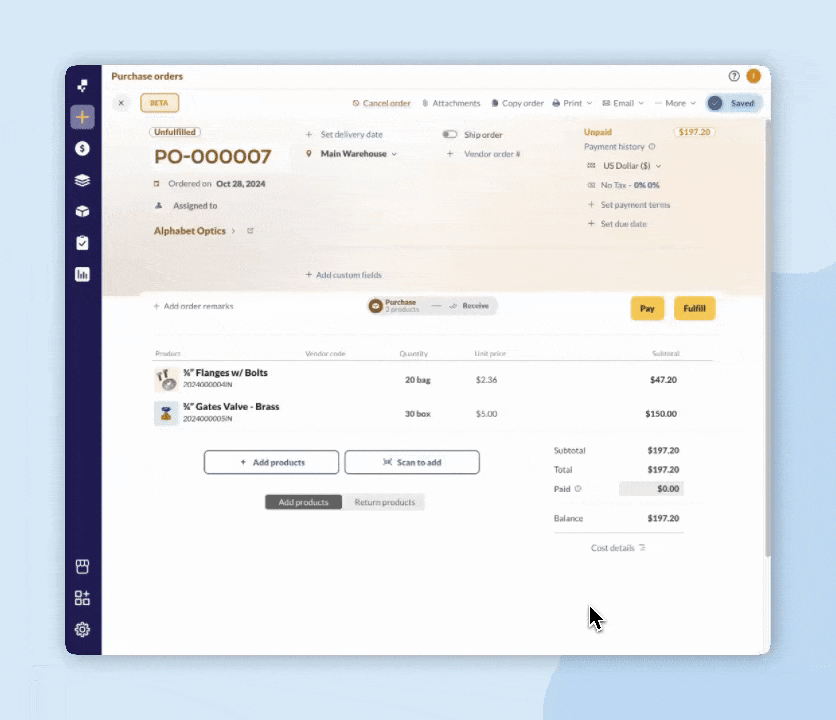
You can also find the sales equivalent field on sales orders called Non-Customer Costs.
Windows
Non-vendor costs
This charge will not add to the total of the purchase order itself, but will include that amount in the total cost of your item (placing it in the product record for profit calculations later)
The non-vendor costs field can be found in the bottom left-hand corner of your purchase order screen.
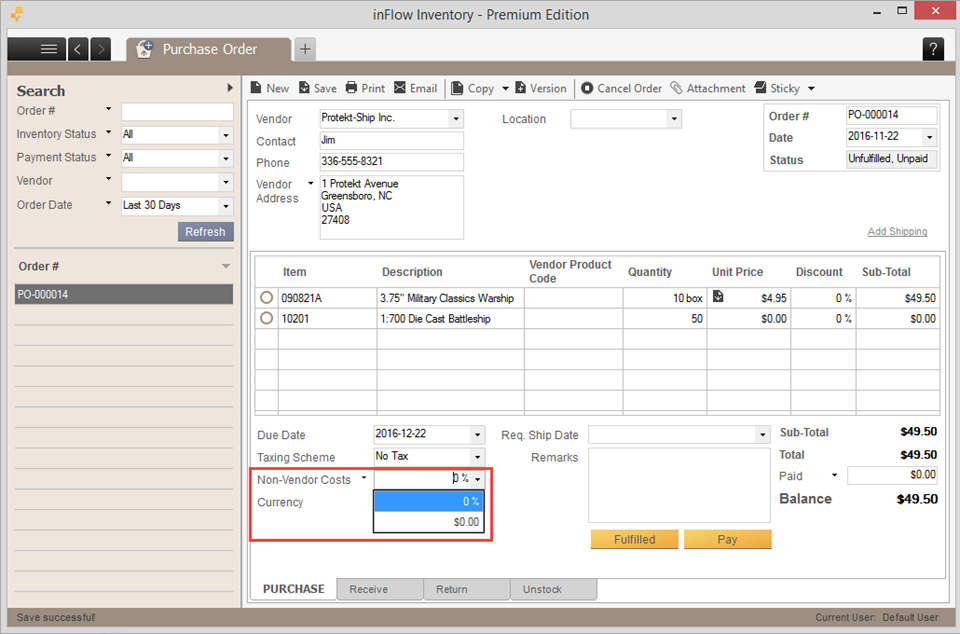
You can also find the sales equivalent for this in the bottom left of the Sales Order called Non-Customer Costs.

How is the non vendor invoices or bills linked to the shipments and POs?