How to update existing sales orders in bulk
If you have multiple sales orders in inFlow that need updates, follow the steps below to quickly use the import feature and make those changes efficiently.
Create a sales order CSV file
To start, export your current sales orders from inFlow or create a new sales order import file.
Note: When updating existing sales orders by import, the OrderNumber lines in your CSV file must match the order numbers in inFlow. If they don’t match, you’ll create new orders instead of updating existing ones.
A sales order import can’t be used to:
- Update products, descriptions, quantity, and serial numbers
- Update pricing, discounts, taxing, and currency information
- Re-open previously fulfilled orders
Once you’ve made the necessary updates, review this article on how to import your file.
Cancel orders in bulk
In your sales order import file, change the entry in the IsCancelled column to ‘TRUE’ for any order you’d like to cancel with an import:
Note: this value must be applied to every item line that belongs to the same order.
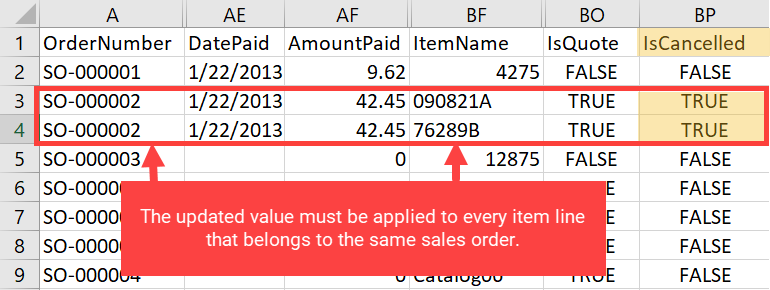
Fulfill orders in bulk
You can update the fulfillment and payment status of your orders in inFlow with a CSV import. You can use an exported CSV from inFlow, or you can create a CSV with the following columns:
- OrderNumber
- Customer
inFlow will better recognize the data if there are no spaces in the CSV headings.
- Fill out the order number column with the sales order numbers that you want to update. If this column isn’t filled out, inFlow will create a new sales order during the import.
- Fill out the Customer column. If there are multiple line items on the order, repeat the customer name on each line. The Customer name is required for the import.
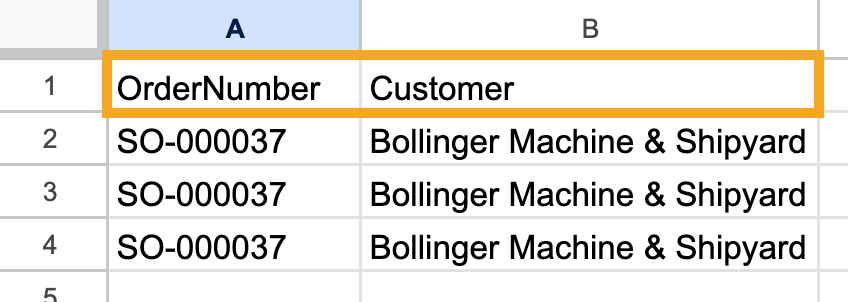
When you return to inFlow to import your sales orders, you will have two import options:
- Import orders as Open – Orders should be manually processed later.
- Import orders as Completed – Update inventory now, taking it from default locations.
To fulfill all orders in your import file, select the option to import them as completed. It is not possible to fulfill only some orders from the import file. It’s not possible to reopen completed sales orders via an import.
It’s not possible to reopen completed sales orders via an import.
Importing into inFlow for Web:
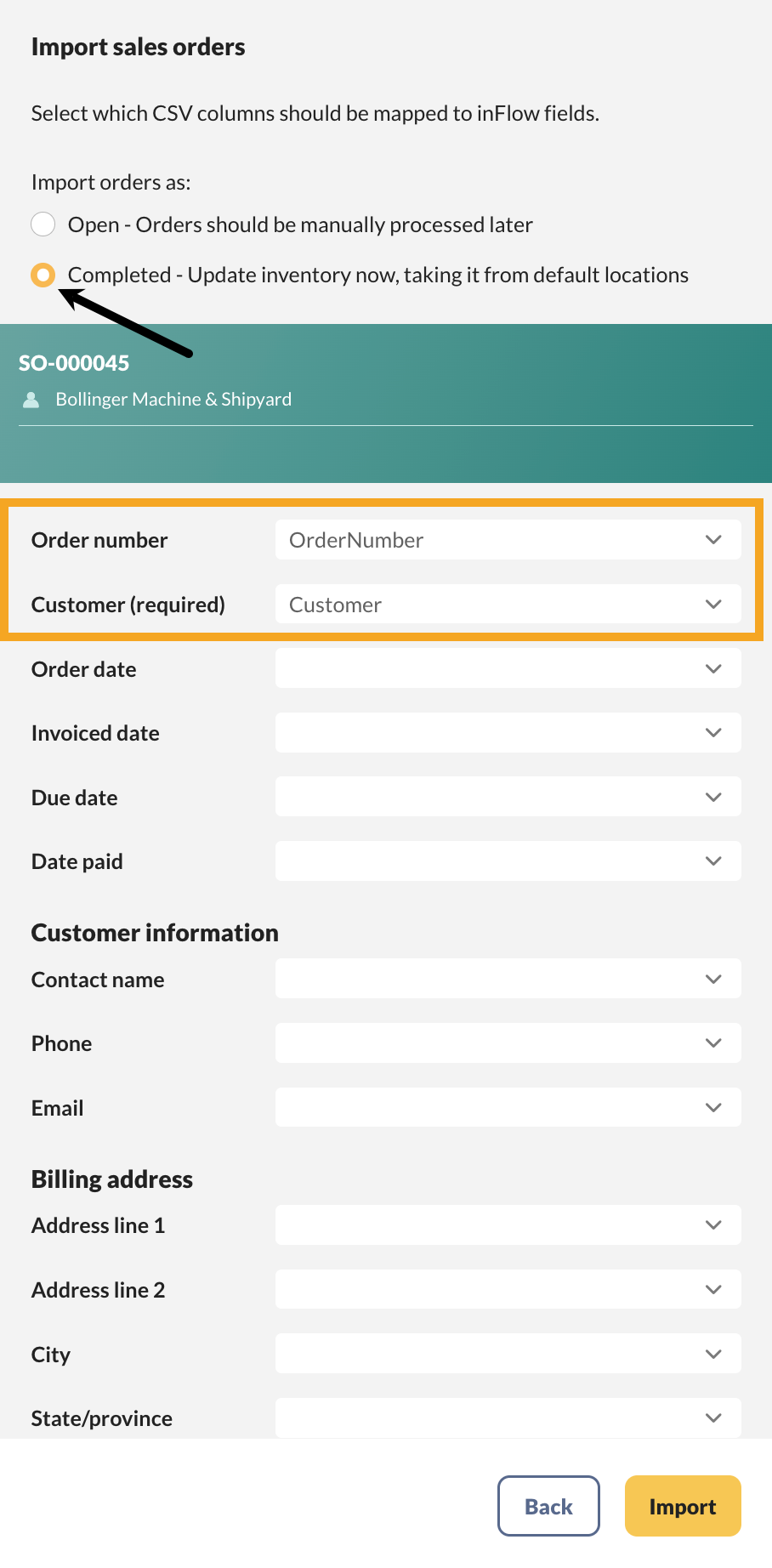
Importing into inFlow for Windows:
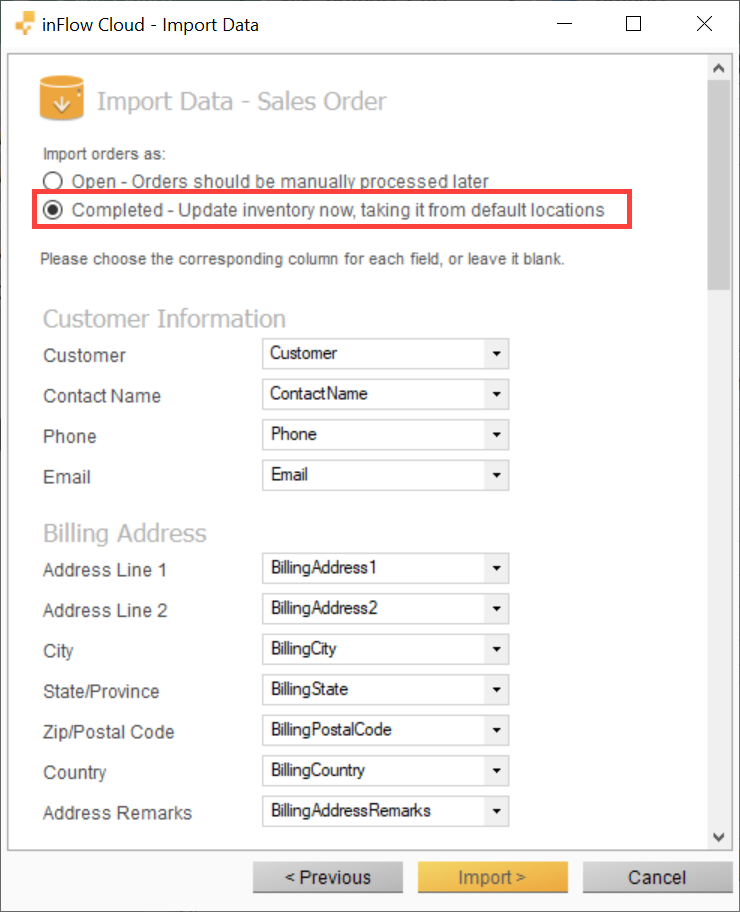
Pay orders in bulk
You can apply payments to multiple orders by updating the AmountPaid and DatePaid columns in your import file:
Note: the amount paid is applied to every item line that belongs to the same order.
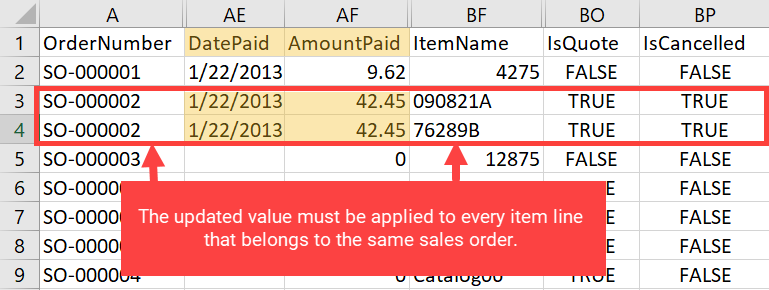
Revert a sales order to a quote and vice versa
To revert a sales order to a quote, or a quote into a sales order, change the IsQuote column to:
- ‘TRUE’ to update it to a quote
- ‘FALSE’ to update it to a sales order
Note: this value must be applied to every item line in the same order.
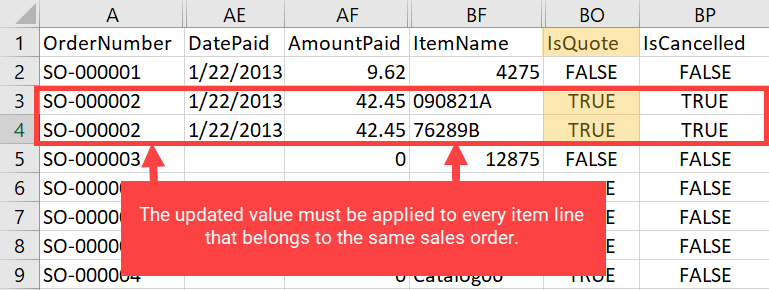
Update customer information, dates, and custom fields
You can update customer information, dates, and custom fields by changing the values in the corresponding columns in your import file:
- Customer information: Customer, ContactName, Phone, Email, BillingAddress columns, ShippingAddress columns
- Dates: OrderDate, DueDate, Date Paid
- Custom fields: Custom1 through Custom10
Note: the updated value must be applied to every item line that belongs to the same order.
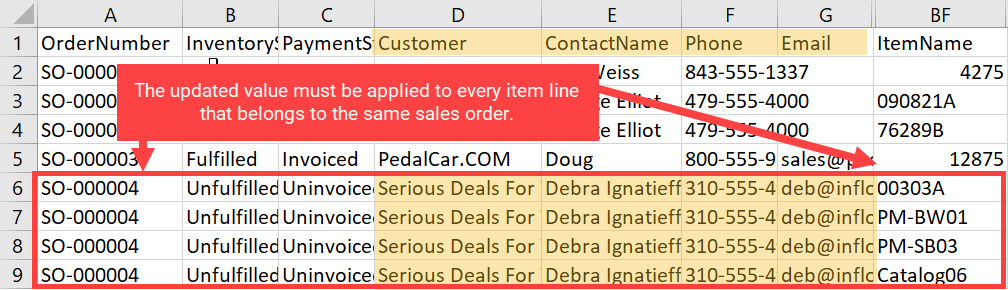
Once you’ve created your import file, make sure to save it as a CSV. For more on how to import into inFlow, take a look at the importing article.

0 Comments