Can I buy or sell a product directly from an existing record with inFlow?
The action bar at the top of some inFlow records makes it easy to create sales and purchase orders with just a click! Check out the details below to get started.
Web
Creating sales orders from the customer record
- Open a customer record, then click Create new SO.
- The sales order will be created. Click Close to continue working on the customer record, or Open in new tab to view the newly made sales order.
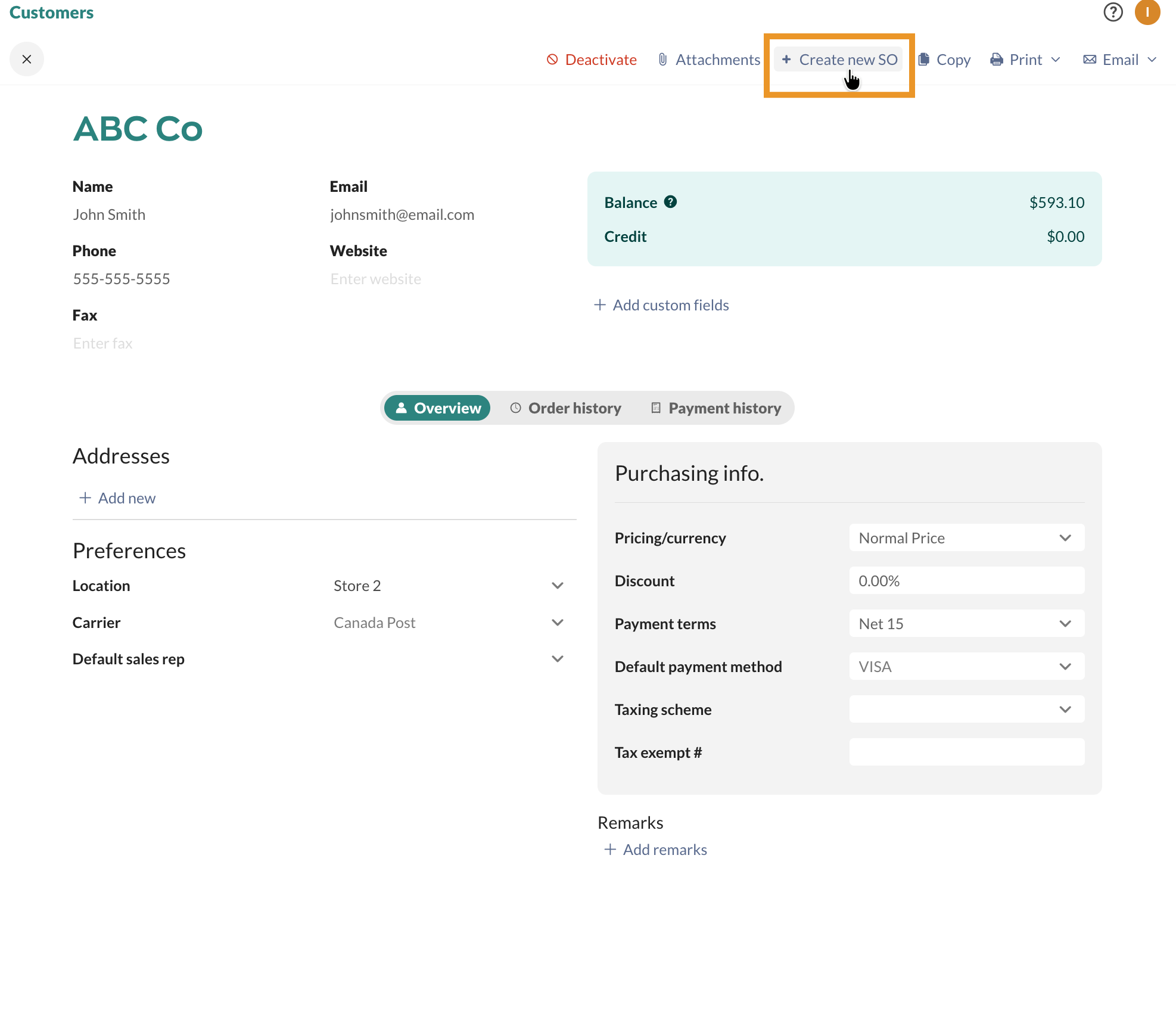
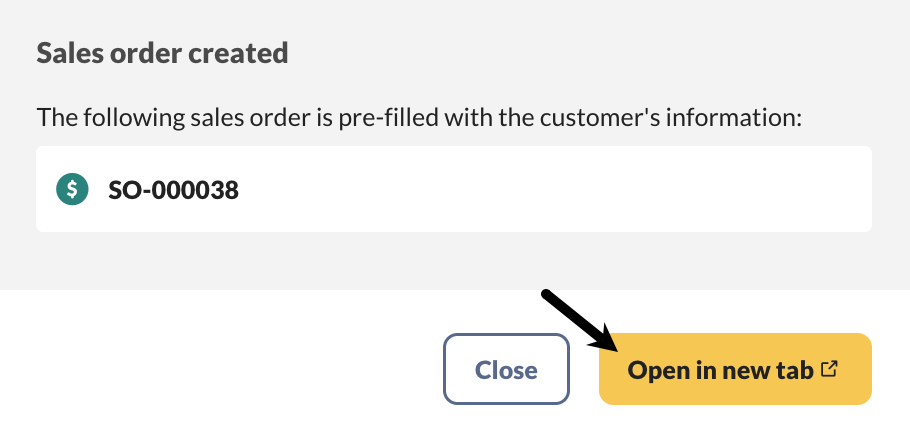
Creating purchase orders from the vendor record
- Open a vendor record, then click Create new PO.
- The purchase order will be created. Click Close to continue working on the customer record, or Open in new tab to view the newly made purchase order.
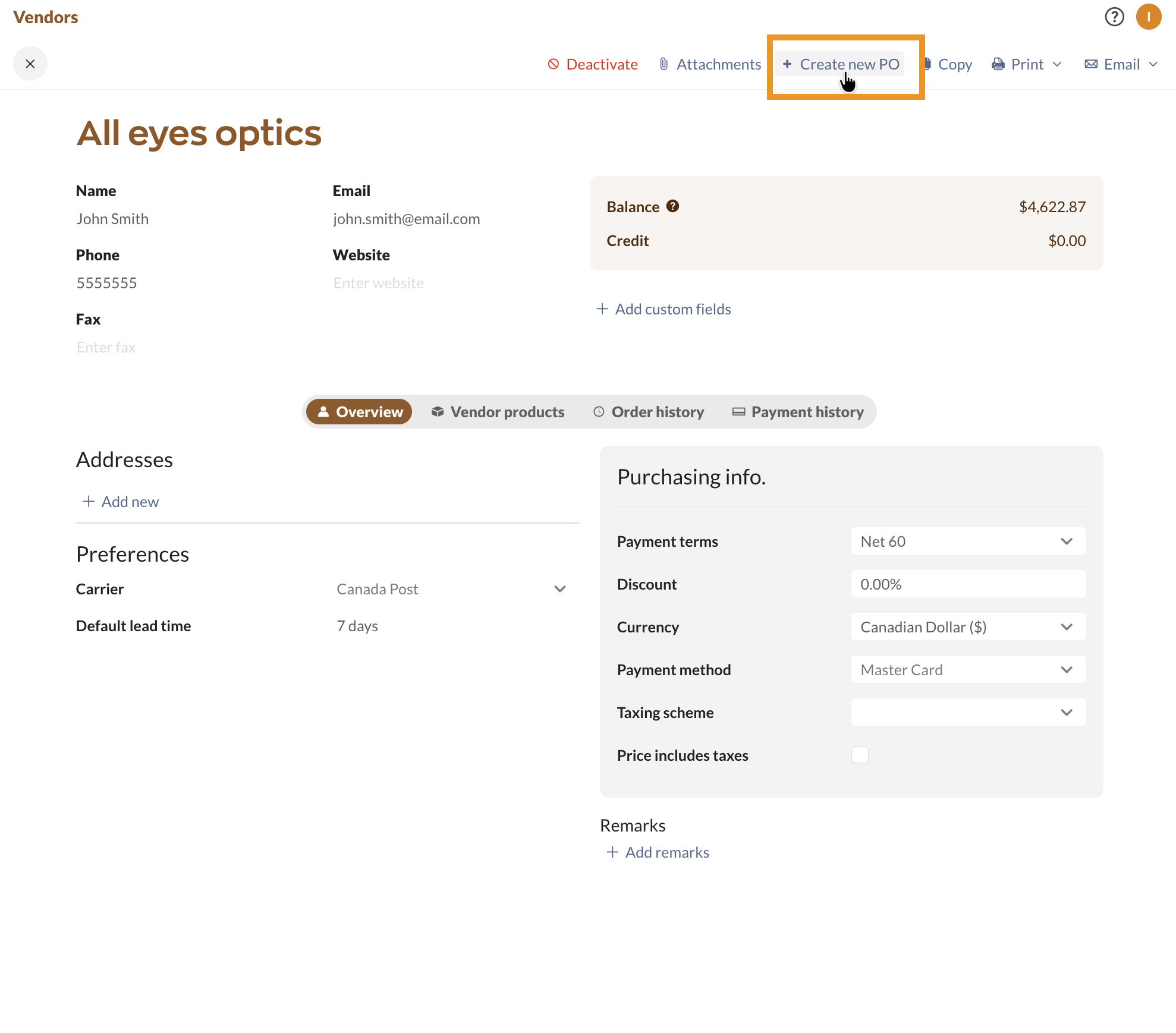

Windows
Creating orders from product records
inFlow cannot pre-fill customer info for you in a sales order created this way, but in a purchase order, it will pre-fill with the last vendor you purchased from.

The quantity in the purchase order will also be pre-filled. inFlow will use the Reorder Quantity (in the Extra Info tab) for that item. If your item doesn’t have a Reorder Quantity set up, then the quantity listed on the purchase order will be the difference between your reorder point and your current stock levels.
Creating sales orders from the customer record
Similarly, you can go to a specific customer record, click the Sell button, and choose either to Create Sales Order or Create Sales Quote. Either one you choose will create a new sales order/quote with that customer’s information. You can then start selecting the items you wish to sell to the customer.
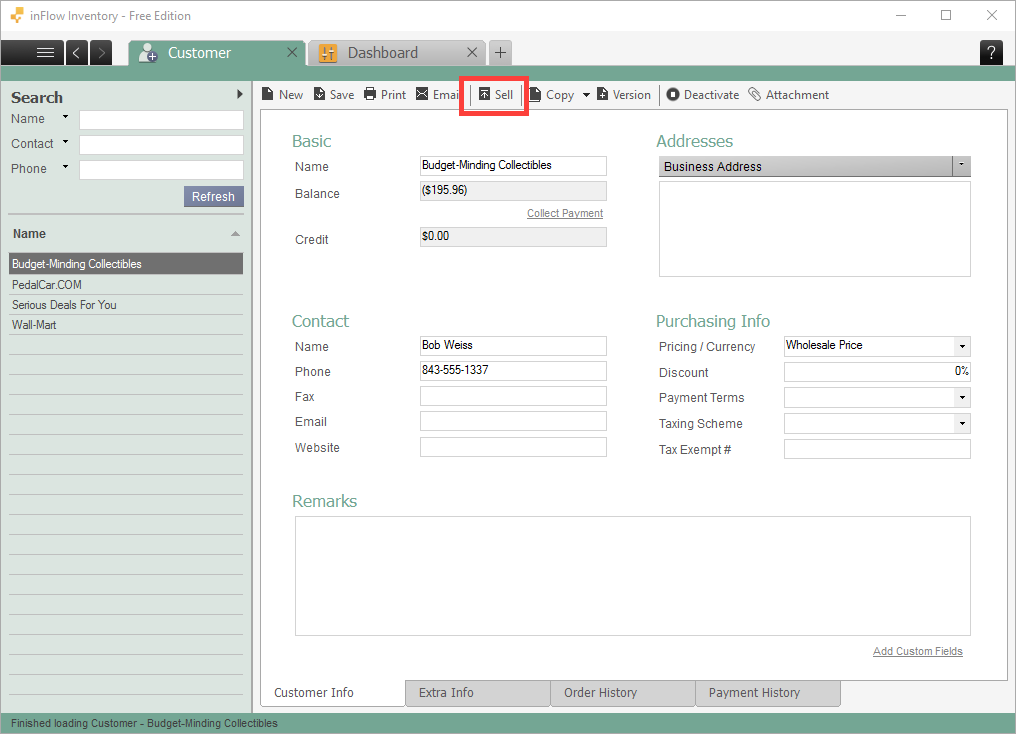
Creating purchase orders from the vendor record
The vendor record has a similar function as sales orders.
Select Buy > Create New Order button, but there’s also an extra selection. You can click Suggest Reordering, and inFlow will create a purchase order with this vendor information pre-filled, along with all the items that are low on stock and may need to be reordered specifically from this vendor.
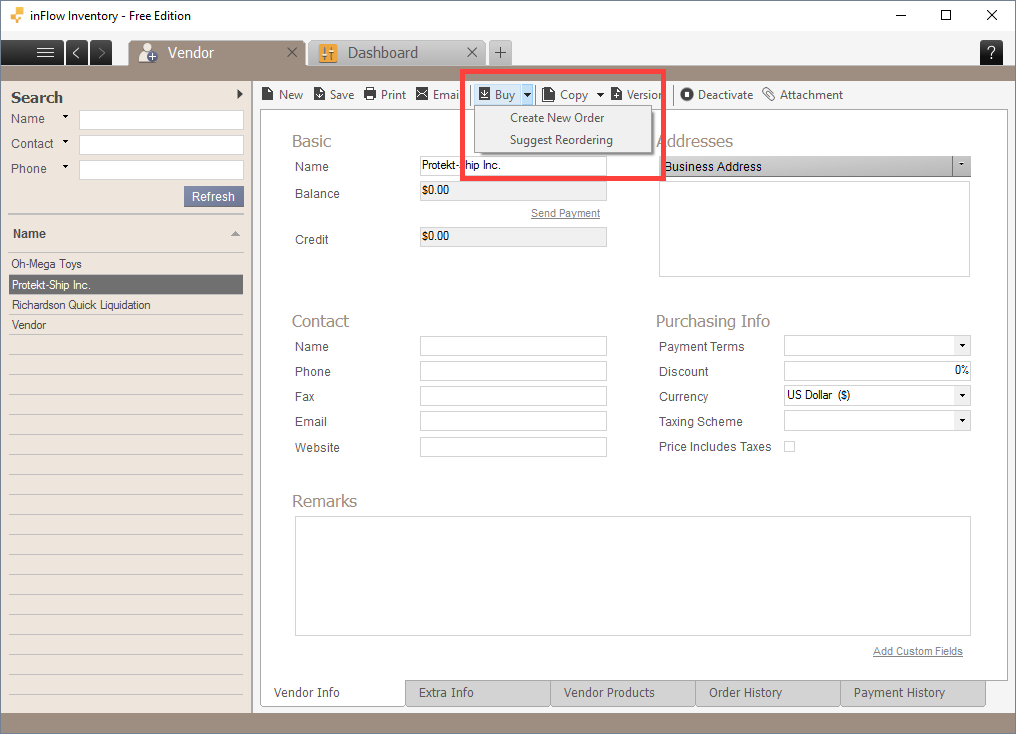

0 Comments