Using units of measure in inFlow
If you sell products in a different unit than you purchase them in, you can tell inFlow how many individual items you buy and how many you sell with the unit of measure (UoM) feature.
Web
What are units of measure?
A good example of units of measure is purchasing a case of soda pop, where you sell the cans of soda individually.
For each product, this can be set up using the unit of measure section in each product record. See below for more details.
Serialized products cannot track units of measure.
UoM example
The case of soda pop contains 24 individual cans, which we’ll sell separately. We want inFlow to know that when we purchase a case, we’ll actually receive 24 individual cans, as shown below.
This means that if we received 3 cases (for example) with the setup we’ve chosen, the system would stock 72 each in your inventory (or 24 x 3).
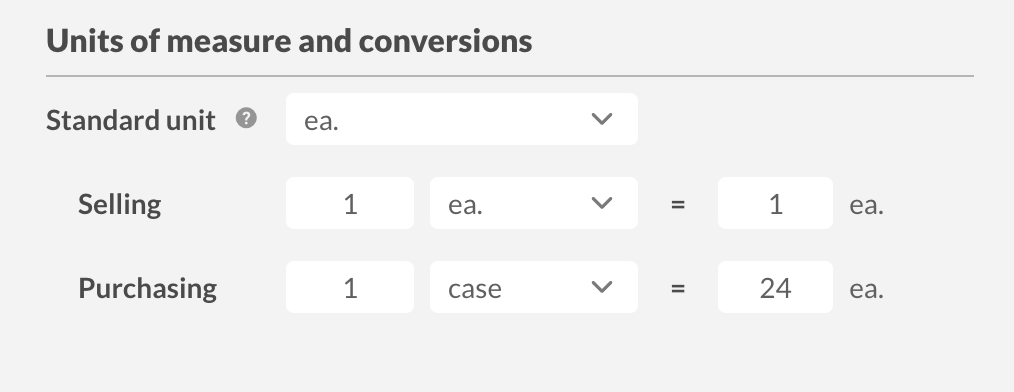
Note: Unit of measure isn’t the same as Product measurement, which is the dimensions of your product (length, width, height, weight).
Types of UoM in inFlow
This method of conversion can be used to break down all sorts of different combinations if you remember that:
- Standard UoM should always be the unit you stock and use for your Bill of Materials (if applicable).
- Selling UoM should always be the unit you sell in (if different than your standard).
- Purchasing UoM should always be the unit you purchase from your vendor.
Setting up units of measure on a product
- Open the product record for that item (Main Menu > Inventory > click the item you want to view).
- Under the product name, select Add measurements.
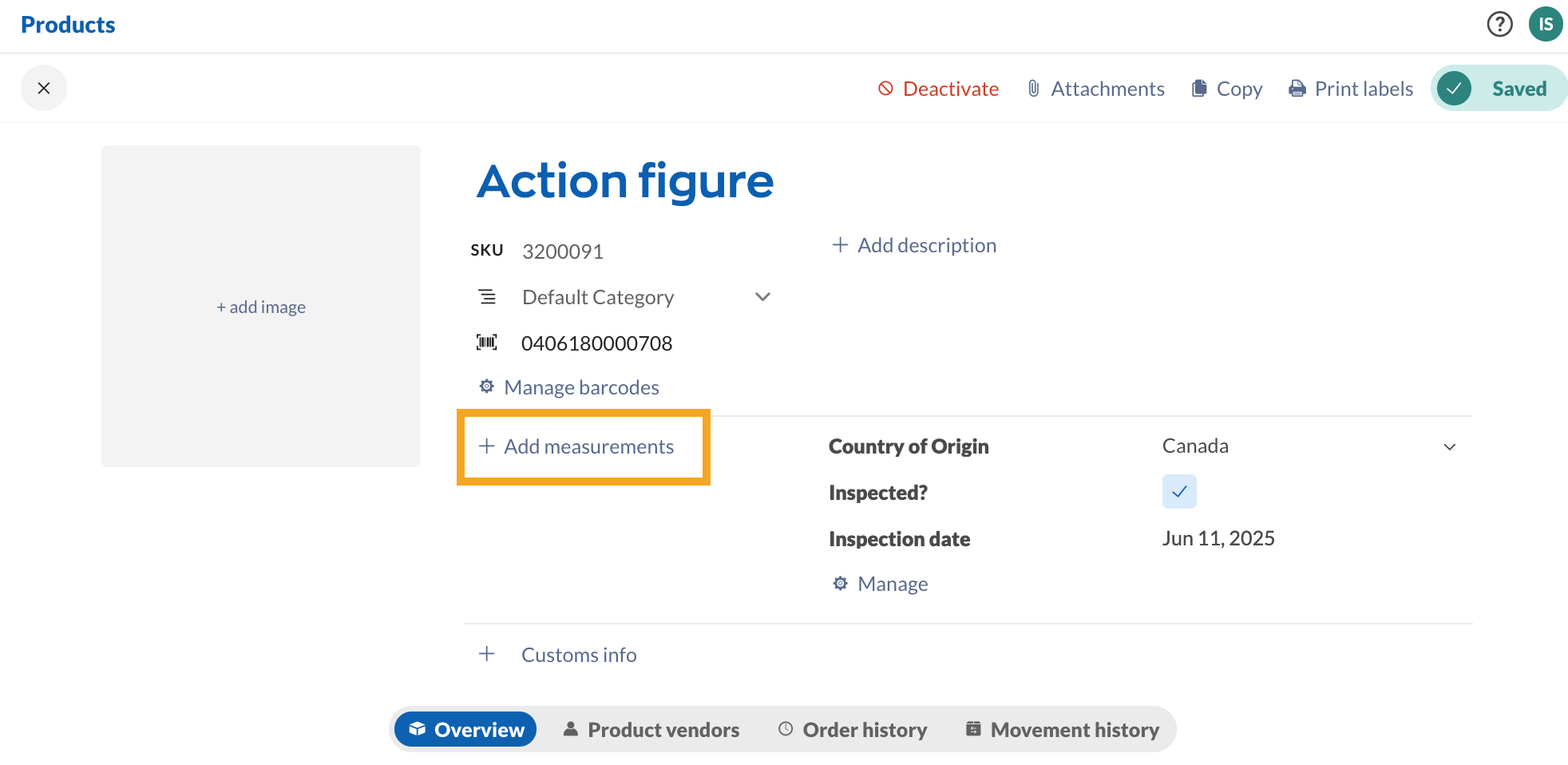
- Under the Units of measure and conversions section, enter the Standard unit (“ea” as in the previous example).
- Enter the unit of measure into the field beside Purchasing UoM or select an existing one from the drop-down menu (in the example above, we chose case, but you can type in any value you prefer).
- Enter a conversion ratio (in the example: 1 case = 24 ea.)
- Click Update when done.
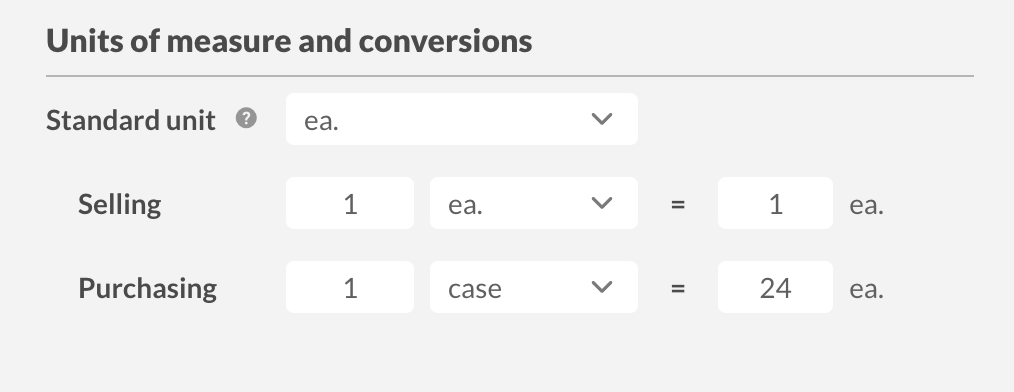
You don’t have to set up a sales unit of measure unless you’re breaking down your items further or grouping them for sale. If the Selling unit is blank, inFlow will automatically choose the standard UoM (ea..) as the unit.
How to add new measurement options to the drop-down list
If the measurement unit you need isn’t in the list, you can add it by typing it in and then selecting the + icon to add it as an inFlow unit of measure.
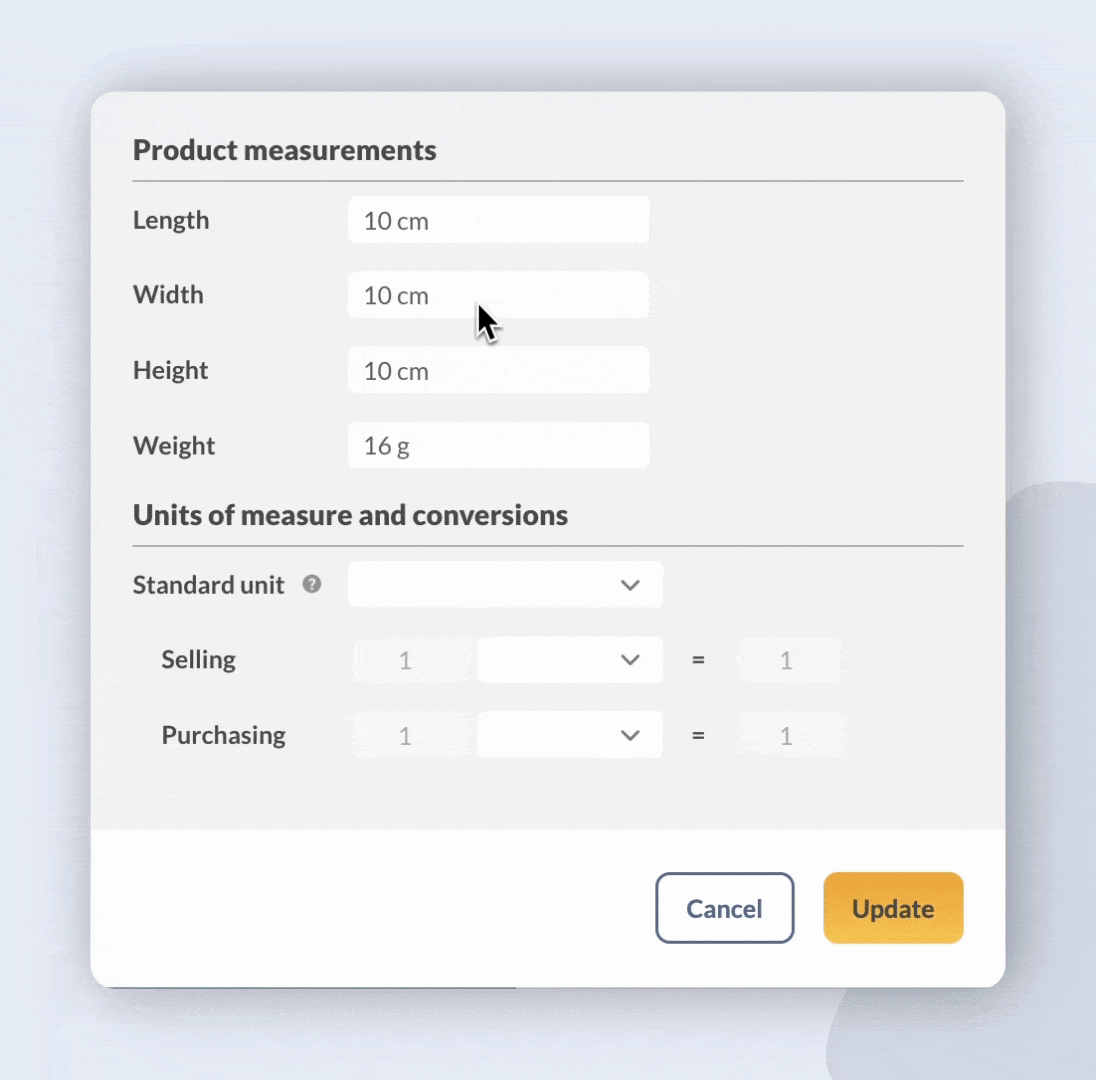
How to add new units to the inventory settings
If you’d like to add new units to the inFlow settings, refer to the information below.
- Go to the Inventory settings in inFlow (Main menu> Options> Inventory).
- Select Units of measure.
- Click on Add unit of measure to add a new measurement or edit an existing one in the list.
- Click Save when done.
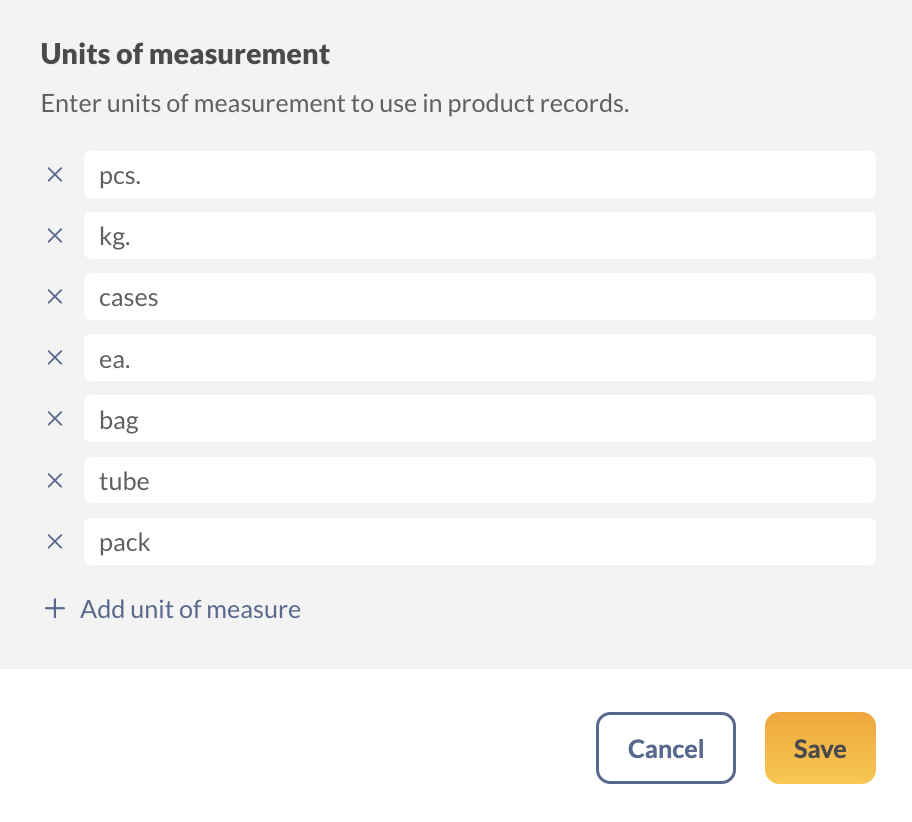
How does the pricing work with the units of measure?
When entering your pricing, always keep in mind:
- The sales price is entered in the “Cost and Price” section and should be the price per Selling UoM.
- For example, if you sell in packs of four units, your sales price should be the pack price.
- The purchasing price is entered in the Product Vendors section and should be the price per Purchasing UoM. For example, if you buy in cases of 24, your vendor price should be the case price.
Windows
Unit of measure
A good example of units of measure is purchasing a case of soda pop, where you sell the cans of soda individually.
For each product, this can be set up using the unit of measure section in each product record. See below for more details.
Example
There are 24 individual cans in that case, and we will be selling them separately. We want inFlow to know that when we purchase a case, we’ll actually receive 24 individual cans, as shown below. This means that if we received 3 cases (for example) with the setup we’ve chosen, the system would stock 72 each in your inventory (or 24 x 3).
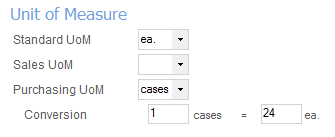
Note: Unit of measure isn’t the same as Measurement, which is the dimensions of your product (length, width, height, weight).
Types of UoM in inFlow
This method of conversion can be used to break down all sorts of different combinations if you remember that:
- Standard UoM should always be the unit you stock in and that you use for your Bill of Materials (if applicable).
- Sales UoM should always be the unit you sell in (if different than your standard).
- Purchasing UoM should always be the unit you purchase from your vendor.
Setting up units of measure
- Open the product record for that item (Main Menu > Inventory > Product List > double click the item you want)
- Go to the Extra Info tab.
- Enter the unit of measure into the field beside Purchasing UoM (in the example above, we chose “case,” but you can type in anything you want)
- You will see a conversion ratio appear below for you to enter your details (in the example above, that’s 1 case = 24 each).
- Enter the unit of measure into the field beside Standard UoM (in this case, “ea”, as in the example above).
You should not have to set up your sales unit of measure unless you’re breaking down your items further or grouping them for sale. In this example, we haven’t bothered, so any sales for this item would automatically choose ea. as their unit.
How does the pricing work with the units of measure?
When entering your pricing, always keep in mind:
- The sales price is entered in the “Cost and Price” section and should be the price per Sales UoM.
- For example, if you sell in packs of four units, your sales price should be the pack price.
- The purchasing price is entered in the Product Vendors section and should be the price per Purchasing UoM.
- For example, if you buy in cases of 24, your vendor price should be the case price.


could not find “measurement” section in sample company
I am trying to find out how I would put different prices for a ‘case’ and a ‘unit’ as we sell our products in both forms, While we only purchse in the form of a ‘case’ (6 units).
Doesn’t address any volume or length units of measure and how those work. Are those available as an option? We have some inventory in mL or L, or feet. How does inventory work in those cases when you take a partial amount from a jug of liquid?
no where does it say that once you start using serial numbers that UOM is not available