How to apply batch payments to multiple orders
Simplify the payment application by using the batch payment feature when applying a large payment to multiple orders. Batch payments are available for both customers and vendors.
Please note this feature is only available on inFlow for Windows.
Using inFlow Inventory for Web? Take a look at the bulk payment feature from this guide.
To pay multiple orders at once
- Go directly to the Customer’s record via Main Menu > Sales > Customer List (or to the Vendor’s record via Main Menu > Purchasing > Vendor List).
- Select your customer (or vendor) from the list and double-click to open it.
- Click the Collect Payment button at the top of the record.
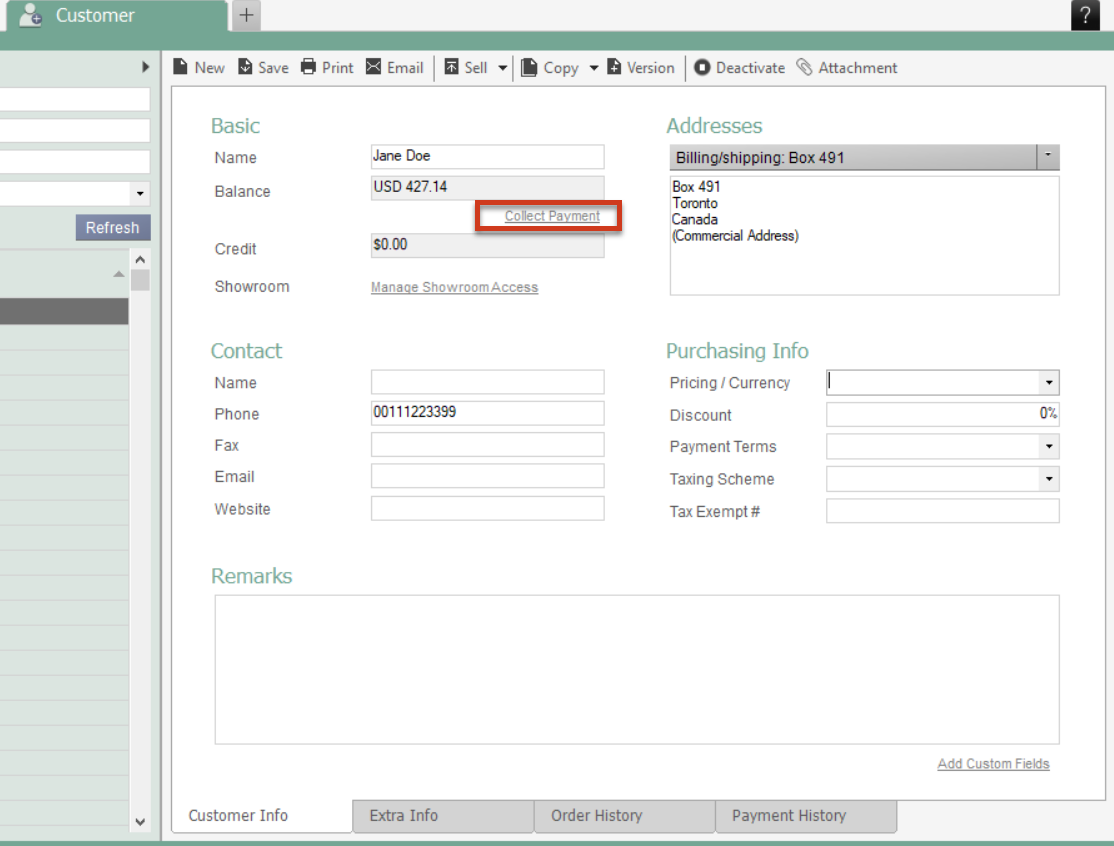
- Enter an Amount to be paid (which will automatically be applied to the oldest orders first) OR Click the checkmark beside any orders you wish to pay in full (this will update the Amount field automatically.)
- Click OK to complete the payment.
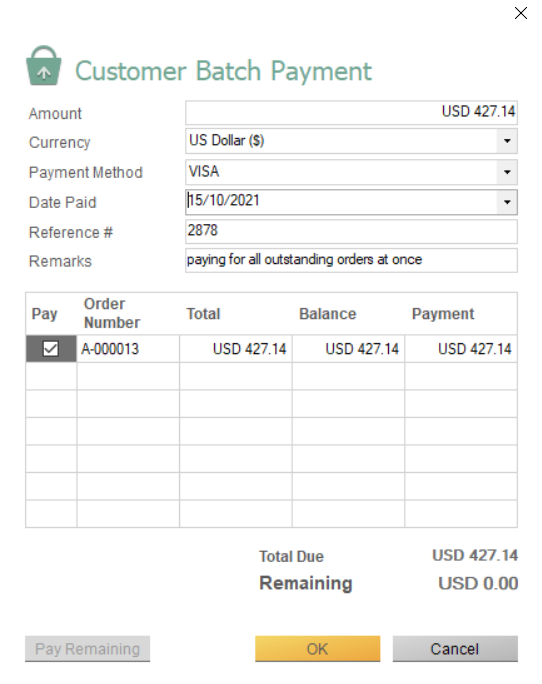
If your customer has outstanding refunds, inFlow will notify you in the window. Before processing your batch payment, we recommend addressing these (by giving the money back or issuing a customer credit) so that your customer’s account balance reflects only what they owe you.

0 Comments