Manufacture order reports
Keep your manufacturing production organized with clear reports that track everything occurring on the floor. Below is a summary of each report.
Manufacturing reports
| Report name | Explanation |
|---|---|
| Manufacture orders materials | This report outlines the raw materials and costs associated with your manufacture orders (MOs). |
| Manufacture order finished products | Shows the finished products that have come out of your MOs.This report compares the raw materials in your product BOMs with those actually used in MOs. |
| Materials variance report | This shows the materials used in comparison to their expected quantities over time. |
| Work in progress cost report | This report shows the work-in-progress costs of the manufacture orders currently in progress. |
Work in Progress cost breakdown
The cost listed in this column is calculated by the total of the following:
- Other costs field
- Cost of picked non-stocked raw materials
- Completed operations (quantity x per unit cost) + (per-hour cost x hours of labor)
Estimated material cost breakdown
This is an optional column that is hidden by default in this report. Select the Customize headers button to add this column to the report.
This column is calculated by the cost of stocked raw materials on the MO that have already been picked. This amount is based on the current cost at the time you generated the report.
The estimated material cost shouldn’t be added to the QTY picked column in the Inventory summary report, as those values are already included.
Product costs & quantities
For a detailed look at how product costs are calculated, take a look at this guide.
inFlow provides various quantities displayed in its reports. Look at this article to learn more.
Accessing manufacturing reports
- From the Main Menu > hover over the Reports button > Manufacturing.
- Select a report from the list.
- Select All filters to add searchable fields, and click the Customize headers button to change the headings on the report.
- Click Generate to view the report.
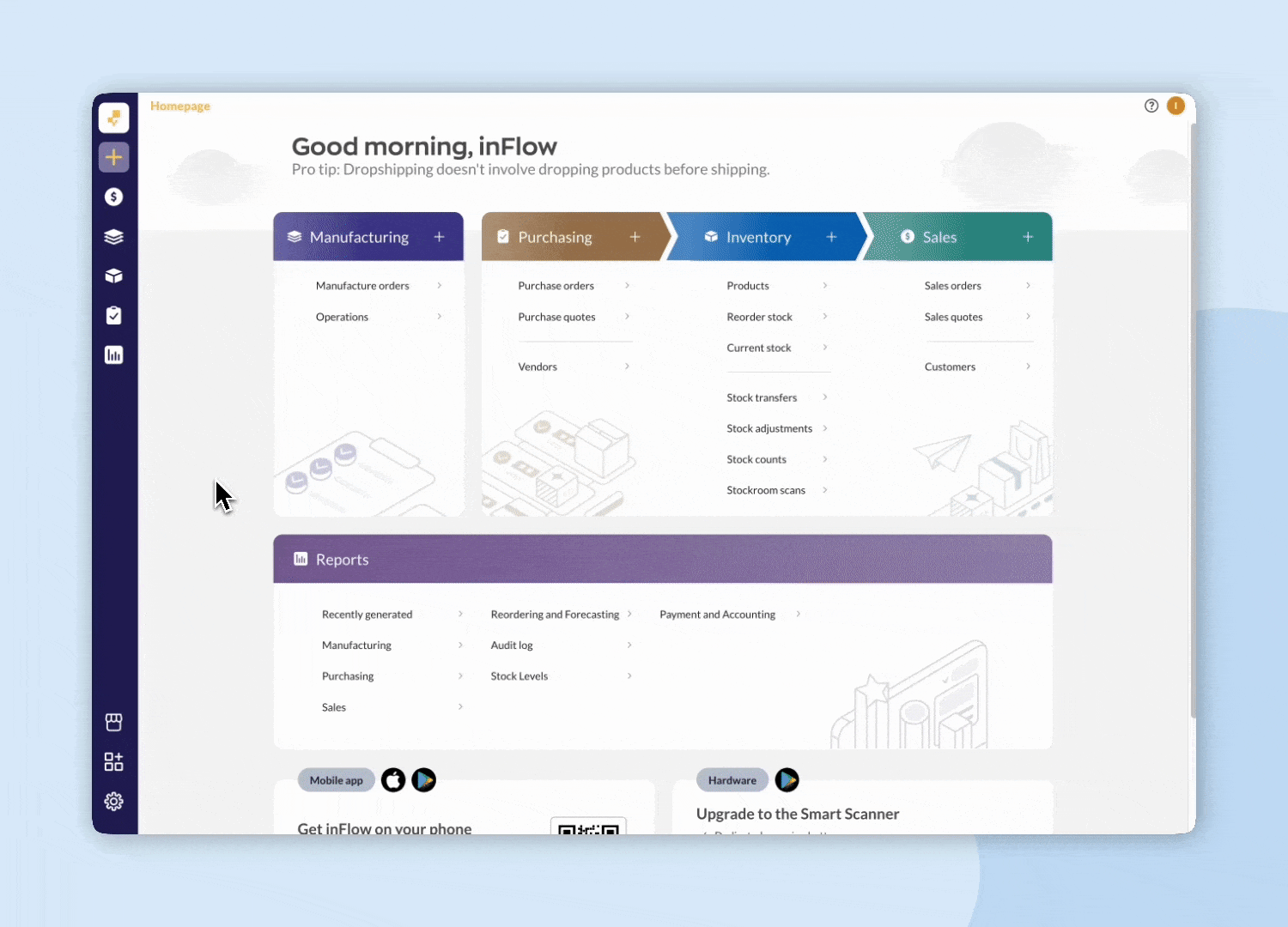
Which report should I use?
If you’re unsure about which inFlow report to choose, the inFlow Report Comparison tool can help! This tool allows you to select the specific columns you want to include in your report, and it will instantly display a list of relevant reports on the left side of the screen.
Just click on any report title, and you’ll be taken directly to the information you need and get the insights that matter!
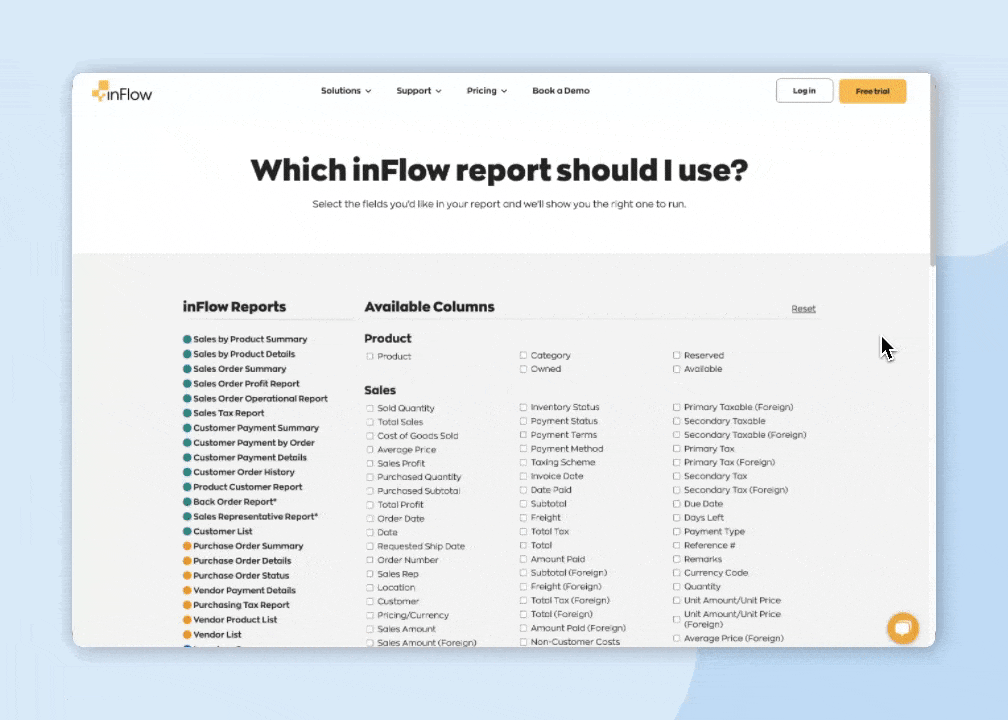

0 Comments