How to set up purchase order approvals
Does your team have members who double-check or approve purchase orders? Setting approval rights can be useful, as it allows you to control costs or establish purchasing limits for your team members to approve larger purchases.
Please note: this feature is only available on select plans or add-ons.
How to turn on approvals
With this feature enabled, Purchase Orders (POs) must be approved before they are printed, emailed, received, or paid.
- With an inFlow administrator account, log in to the Team settings (Main Menu > Settings > Team).
- Under the Team members section, click on Approvers.
- Click the button Set approval rights.
- On the window that opens, toggle the Purchase orders require approval button.
- Select the toggle for the team member who should have PO approval access.
- Optionally, select Set approval limit and enter an amount.
- Click Save.
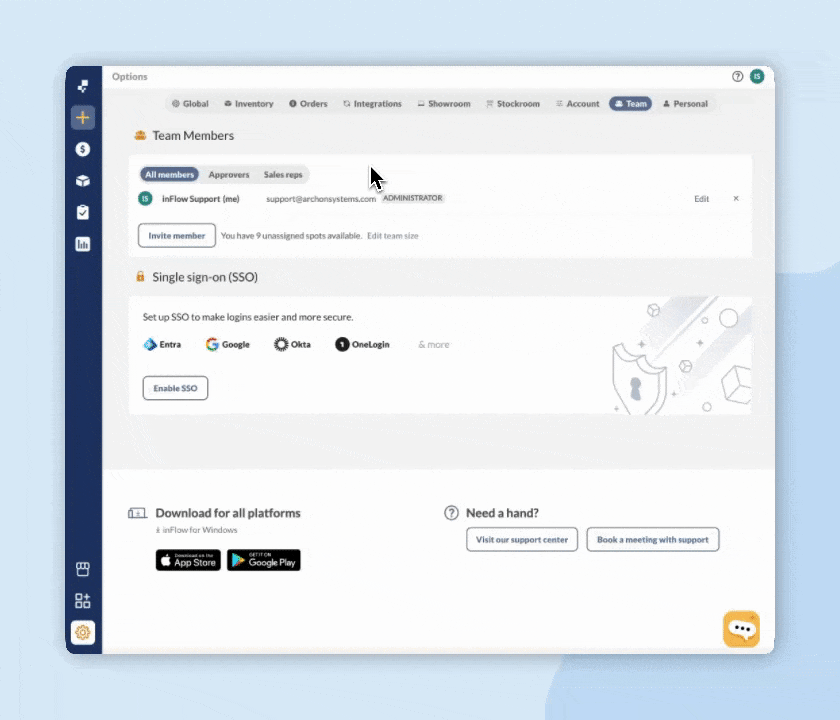
Editing approvers/approval limits
At any time, InFlow administrators can edit the team members authorized to approve purchase orders.
- With an inFlow administrator account, log in to the Team settings (Main Menu > Settings > Team).
- Under the Team members section, click on Approvers.
- Select Edit approvers.
- On the window that opens, you can change the approval limit or toggle the approval setting off.
- Click Save.
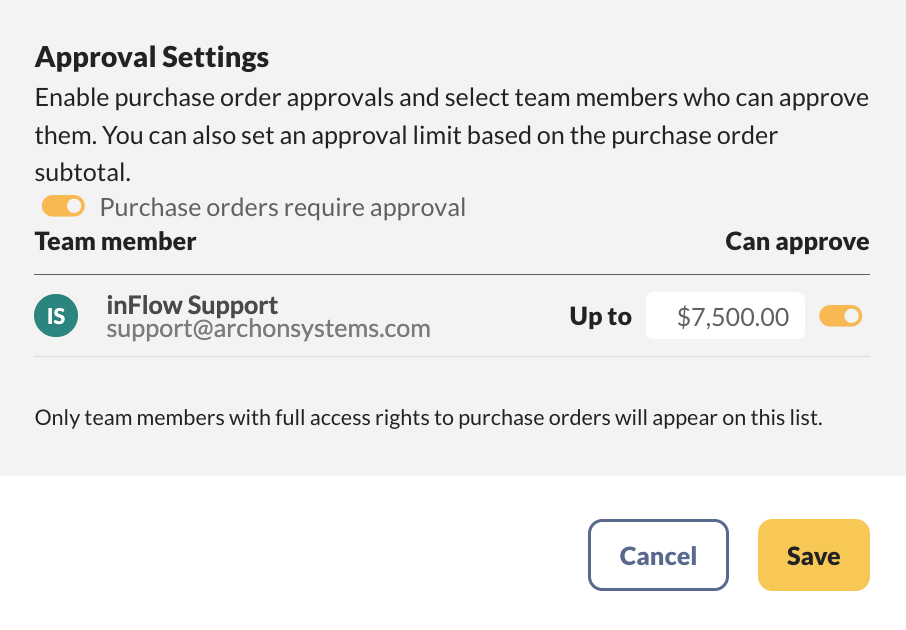
If you’re an approver
Team members with approval access will be able to approve POs up to their approval limit if one has been set. They can create and modify unapproved POs. They can also modify approved POs (except for the Vendor, Purchase tab (i.e., item, description, quantity, unit price), Taxing Scheme, Pricing / Currency, Terms).
The majority of other fields on the Purchase Order can still be modified, such as contact information, phone number, carrier, and freight details, as these may change after an order has already been approved.
If you’d like to make any major changes to the order, such as canceling, reverting to a previous version, or modifying the Vendor, Purchase tab, or pricing, you must click Edit. This will confirm you as the new approver. This provides a layer of accountability, as any major changes to the order would normally require a request for approval again, so instead, it will mark you as the new approver.
Once an order has been approved, as an approver, you may print/email the PO, copy it to an unapproved PO, or create a sales order. Additionally, you can modify sticky notes and attachments.
If you are NOT an approver
Team members without approval access will be able to create purchase orders in the unapproved state and assign them to an approver. If an approver has ‘Assigned order or tasks’ notifications turned on, they will get an email notification. Team members with approval access can also modify existing unapproved POs.
As a member without approval rights, if you need to make any major changes to an already approved purchase order, such as canceling, reverting to a previous version (Windows app only), or changing the Vendor, Purchase tab, or pricing, you must first request that the purchase order be unapproved. This will allow you to make changes to the order, but it will require the order to be approved again before it can be fulfilled.
On any approved purchase order, team members without approval access can still print/email, copy the PO to an unapproved PO, or create a sales order, as well as modify sticky notes and attachments.
Non-approvers can make changes to the receive tab, which includes receiving unexpected products and quantities.
What happens to my existing Purchase Orders?
Once you enable the purchase order approval feature on your account, all existing POs will remain in the same status that they were before the feature was turned on (unfulfilled, started, fulfilled, etc.). inFlow will automatically approve all existing orders and will show “Approved by inFlow system.” Going forward, any new purchase orders will be subject to the approval process.
Purchase order approval webinar
For a complete guide on how your team can use PO approvals in inFlow, check out our webinar.

0 Comments