Reports: frequently asked questions
We’ve put together a list of frequently asked reporting questions that community members have gotten in touch with us about when working with popular reports.
Click a report below to jump to it!
Sales Reports
Inventory Reports
- Inventory Details report
- Inventory Summary report
- Historical Inventory report
- Inventory Movement Summary report
- Inventory Movement Details report
Sales reports
Sales by Product Summary report
Does this report include deactivated items?
No – the Sales by Product Summary report doesn’t include deactivated items. This will impact the Cost of Goods Sold calculation in this report since your deactivated products aren’t counted toward it.
Workaround: generate a Sales by Product Details report to include deactivated items.
- In the filter fields on the left side of the report, click on the Products field and then “Select products…”
- In the Product Selection screen, click into the Show field, select “Show All” and hit Refresh
- Move ALL the products in the left panel to the right panel, and hit Select then Generate Report
Sales by Product Details report
What does Sales Cost mean?
Sales Cost is the cost per unit of your product.
How does inFlow generate the data for the Location column?
The location column displays the location that was recorded on the sales order, not necessarily where the product was when it was sold.
Sales Order Profit report
How does inFlow calculate the Cost column?
Cost is the product cost value + non-customer costs on the sales order.
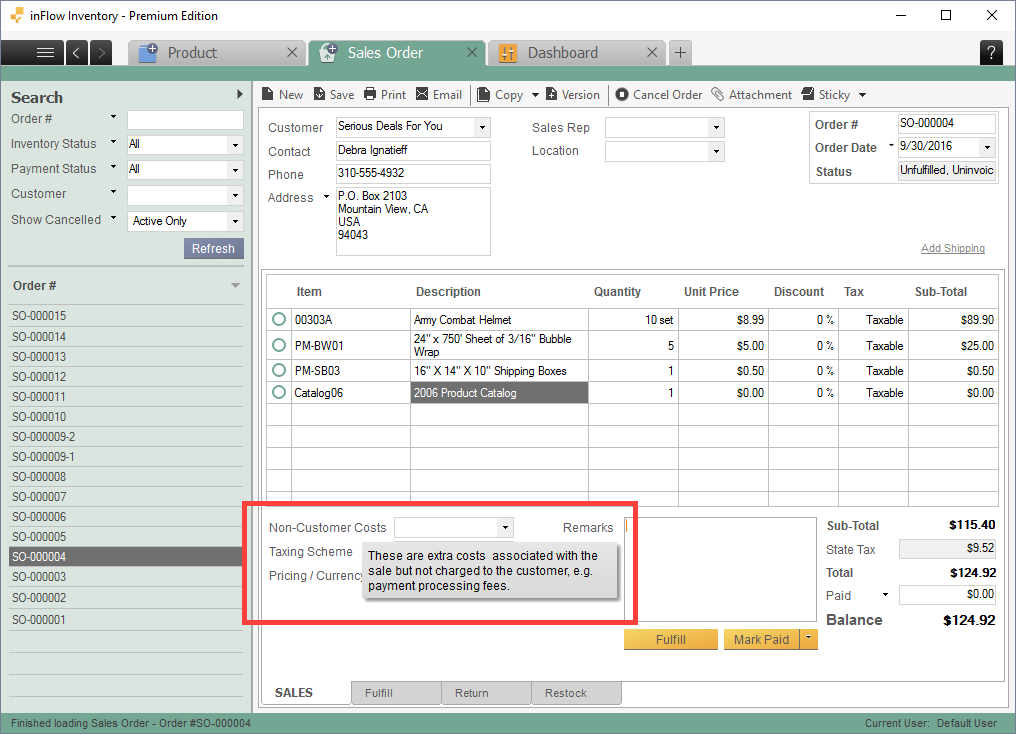
How does inFlow calculate the Cost of Goods Sold column?
Unlike the Cost value, the cost of goods sold does not take into account non-customer costs. Please see here for a breakdown of how inFlow calculates the Cost of Goods Sold (COGS).
If you don’t have any non-customer costs on the sales order, you’ll find that the COGS and Cost values will be the same in the report.
Inventory reports
Inventory Summary report
How does inFlow calculate Total Sales Value?
Total Sales Value is calculated based on your quantity owned, not quantity on hand (like in the Inventory Details report).
Inventory Details Report
What does the Quantity field mean?
In this report, the Quantity field is your quantity on hand.
How does inFlow calculate Total Sales Value?
In this report, the Total Sales Value is calculated based on quantity on hand (this is different from the Inventory Summary report, which calculates this value based on quantity owned).
Historical Inventory report
How does inFlow calculate the Quantity Owned field?
This report calculates your quantity owned at the end of the day of the selected target date. Quantity owned is determined by shipping date if shipping is turned on or invoice date if shipping is turned off.
In other words, the Historical Inventory Summary report records that a product is removed from inventory on the shipped or invoiced date.
Inventory Movement Summary
How does inFlow calculate the Quantity On Hand field?
This report calculates your quantity on hand at the end of the day of the selected target date. Quantity On Hand is determined by the pick date on a sales order.
In other words, the Inventory Movement Summary report records that a product is removed from inventory on the picked date.
Inventory Movement Details
How does inFlow calculate the Quantity field?
This report calculates your quantity on hand, which is determined by the order date.
In other words, the Inventory Movement Details report records that a product is removed from inventory on the order date.
NOTE: This report will not account for inventory that is not in a location (in transit, etc).

Any way to make a sales quote report ?