Connecting inFlow to Amazon
Do you sell your products on Amazon? With our updated Amazon integration, you can now push inventory levels and pull new sales orders from Amazon!
Setup
Connecting your Amazon Store
- With an inFlow administrator log into inFlow’s integrations settings.
- Click Set up on the Amazon tile.
- Click on Add an Amazon connection, select the country in which your Amazon store is and click Connect.
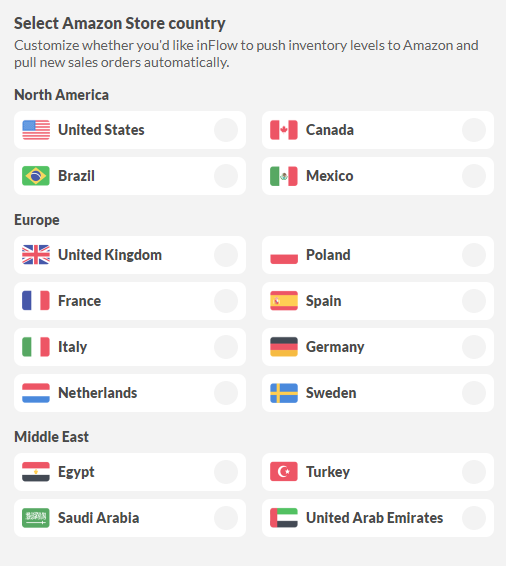
- You’ll be redirected to a new window to log into your Amazon Seller Central account. After logging in, please read through the necessary authorizations and check the box on the bottom that allows the integration. Click Confirm.
- You’ll now see your country’s store at the top. You can edit your Amazon Store name (this is pretty useful when you have to manage several stores from the same country – please make sure you give them different names!). You’ll find your Amazon Seller ID right below.
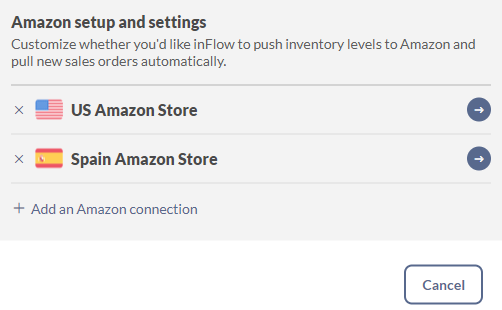
FBA Settings
If you’re using Fulfillment by Amazon (FBA), you can pull your inventory levels to inFlow so you can keep track of your stock. This means that when there’s an update in your items’ Quantity Available in Amazon, you’ll see an update in Quantity Available in inFlow.
If you don’t use FBA, please toggle Pull inventory levels from Amazon as this is on by default.
Take stock
Here, you’ll need to choose the location in inFlow that matches the location where you keep your FBA stock. Since your FBA stock is stored with Amazon, we recommend creating a special location for it and selecting it on this screen. FBA stock levels won’t interfere with FBM stock levels since the items’ SKUs are completely different.
Order fulfillment status
| Option | What happens in inFlow |
| Open – Orders should be manually processed later | Sales orders will be marked as Unfulfilled in inFlow, even if the orders are marked as fulfilled from FBA. |
| Completed – Update inventory now | Sales orders will be marked as Fulfilled in inFlow and inventory will be removed from default locations. |
Order number
| Option | What happens in inFlow |
| As is | The order number you’ll see in inFlow will match the one in Amazon. |
| Add prefix | Sales orders coming from Amazon will have a prefix before their order number. Recommended, so you can differentiate where orders are coming from (FBA vs FBM). You can see an example of what the order number will look like when you type in a prefix. |
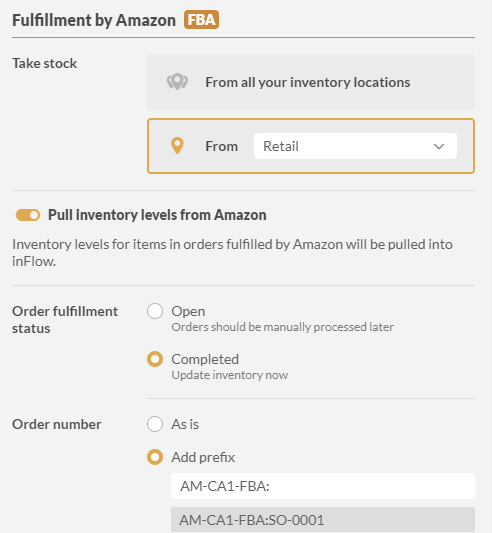
FBM Settings
If you stock and ship your Amazon products, you’re using Fulfillment by Merchant (FBM). inFlow pushes inventory quantity to keep your Amazon Store up to date.
If you don’t use FBM, please toggle Push inventory levels to Amazon as this is on by default.
Take stock
Here, you’ll need to choose the location in inFlow that matches the location where you keep your FBM stock. You can choose to take stock from all your inventory locations or from a single location. FBM stock levels won’t interfere with FBA stock levels since the items’ SKUs are completely different.
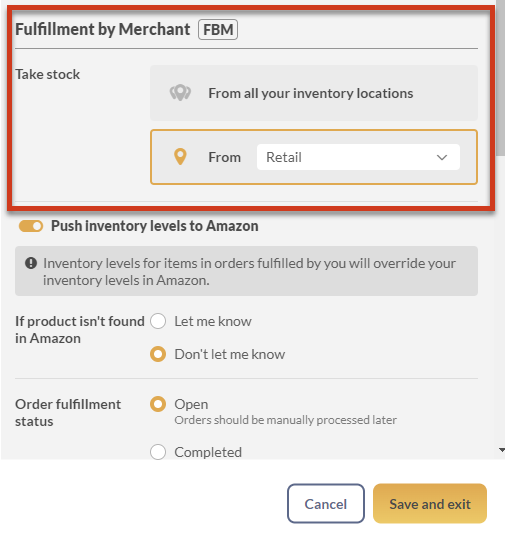
I was already using this integration previously. Will this automatically sync all products to their rightful location on Amazon FBM?
No. After you’ve set the locations, and in order to properly sync your current products on your integration’s side, you’ll need to export/import your Stock Levels (Export Data> Stock levels and then Import that same csv by going to Import Data> Stock Levels) so that your Amazon integration will update the products to each rightful location.
If the product isn’t found in Amazon
| Option | What happens in inFlow |
| Let me know | You’ll see an error on the integrations page. |
| Don’t let me know | No action taken. This is the recommended setting if you have products in inFlow that you don’t sell in Amazon. |
Order fulfillment status
| Option | What happens in inFlow |
| Open – Orders should be manually processed later | Sales orders will be marked as Unfulfilled in inFlow, even if the orders are marked as fulfilled from FBA. |
| Completed – Update inventory now | Sales orders will be marked as Fulfilled in inFlow and inventory will be removed from default locations. |
Order number
| Option | What happens in inFlow |
| As is | The order number you’ll see in inFlow will match the one in Amazon. |
| Add prefix | Sales orders coming from Amazon will have a prefix before their order number. Recommended, so you can differentiate where orders are coming from (FBM vs FBA). You can see an example of what the order number will look like when you type in a prefix. |
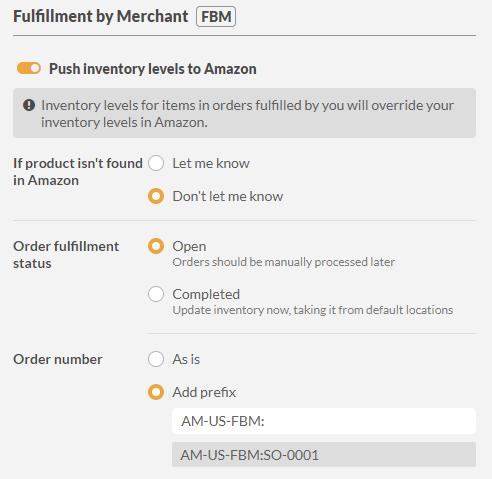
General Settings
The General area applies to both FBA and FBM orders.
Pull orders that were created
| Option | What happens in inFlow |
| On any date | Pulls every order that is updated in Amazon to inFlow. |
| Only after | Only pulls orders’ updates that were created after a certain date. |
Product description from
When a product is created via integration, you’ll have an opportunity to set its description from its Amazon title or SKU.
| Option | What happens in inFlow |
| None | The product description remains blank. |
| Amazon title | The product’s title in Amazon becomes its description in inFlow. |
| Amazon SKU | The product’s SKU in Amazon becomes its SKU in inFlow. |
Note: Description will only be pulled from Amazon products if you have set Display Product name and description in your Company Settings.
Customize how Amazon conflicts are resolved
This area allows you to customize how you’d like inFlow to resolve conflicts with Amazon, from how to deal with taxes to creating products/customers that aren’t set in inFlow.
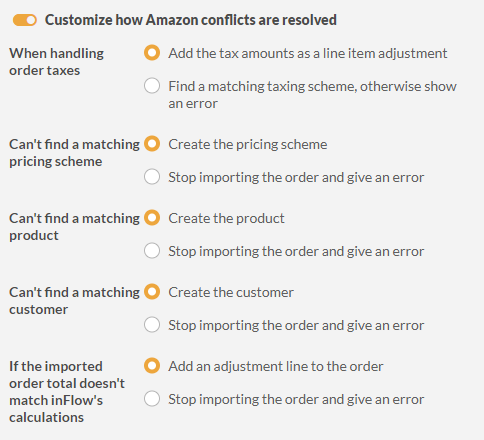
Note: When creating a product in inFlow from an Amazon order, Amazon’s Product title will become inFlow’s Product name, and the SKU field will be the same on both platforms.
FAQ
How are products matched?
Just like all our integrations, products in Amazon are matched to inFlow by SKU first. If a product in inFlow doesn’t have an SKU, the connection will be made from the product name in inFlow to the Amazon title.
Can I add multiple Amazon Stores?
Yes – you’ll just need to click on Add an Amazon connection and set up your store. You can add multiple stores from the same country, too – just make sure you give them different names!
Please be aware that each country marketplace counts as 1 integration.
Why do my Amazon orders come without a Customer name/email/address?
Unfortunately, Amazon’s new API no longer provides this information. Alternatively, inFlow creates a single customer for the marketplace the orders are coming from. For example, if you have set up a US Amazon store, all orders from there will come into inFlow under that same Customer. You’ll have to access Amazon to see the specific customer’s details.
If I have a product being sold in both FBA and FBM, can I use the same product in inFlow?
No. FBA and FBM items have a unique SKU, meaning that you actually have two of the same product in your Amazon Store, each with a different SKU. For the integration to work flawlessly, you’ll need two different products in inFlow.
How often is FBM pushed?
If there have been changes, FBM is pushed every 5 minutes (or every 24 hours at the very least).
How often is FBA pulled?
FBA inventory is pulled when FBM is pushed, as long as it’s been an hour since the last FBA pull. If there haven’t been any changes, every 6 hours at the very least.

0 Comments