Current stock: real-time inventory management
If you need a quick and easy way to check your product quantities, the Current Stock screen is your go-to resource.
What’s Current stock?
This screen provides a clear, real-time view of all products you physically have in stock (quantity on hand) and instant access to up-to-date inventory information that supports better decision-making for purchasing, sales, and restocking.
It helps you quickly identify which items are available, including those that are inactive, have negative inventory, or are in deactivated locations or sublocations. This feature is highly valuable for accurately managing stock, preventing stockouts, and maintaining organized records.
You can also customize this view by location and sublocation, making it easy for team members to see only the quantities relevant to them.
Navigating to the Current stock screen
- From the Main Menu, hover over the Inventory button, then select Current stock.
- You can narrow down the product results using the filters at the top of the screen. To change the column headings, click the Customize headers button (wrench icon).
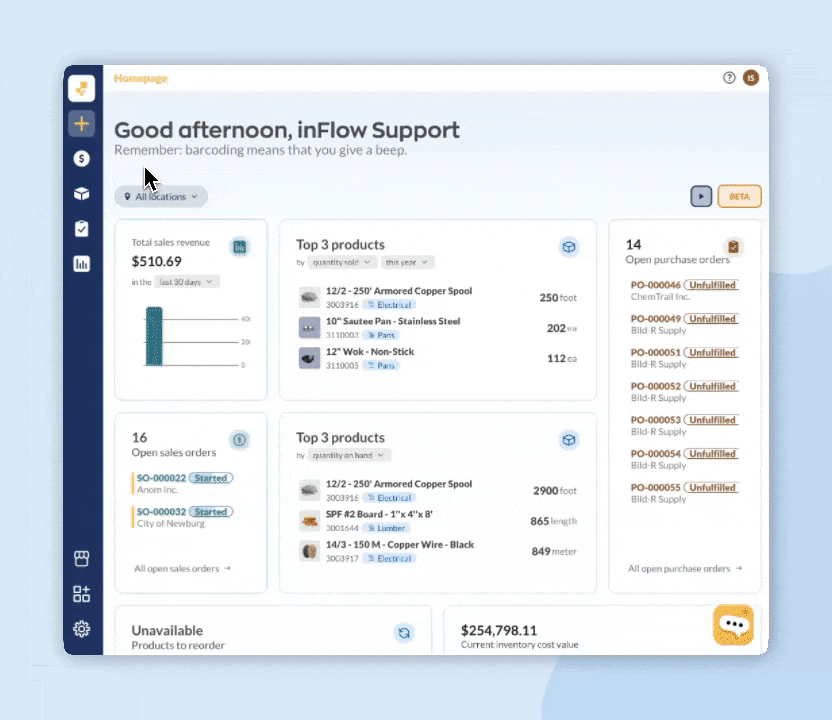
Customizing the Current stock list
Filters
To narrow product results, select All filters to search using the relevant filters.
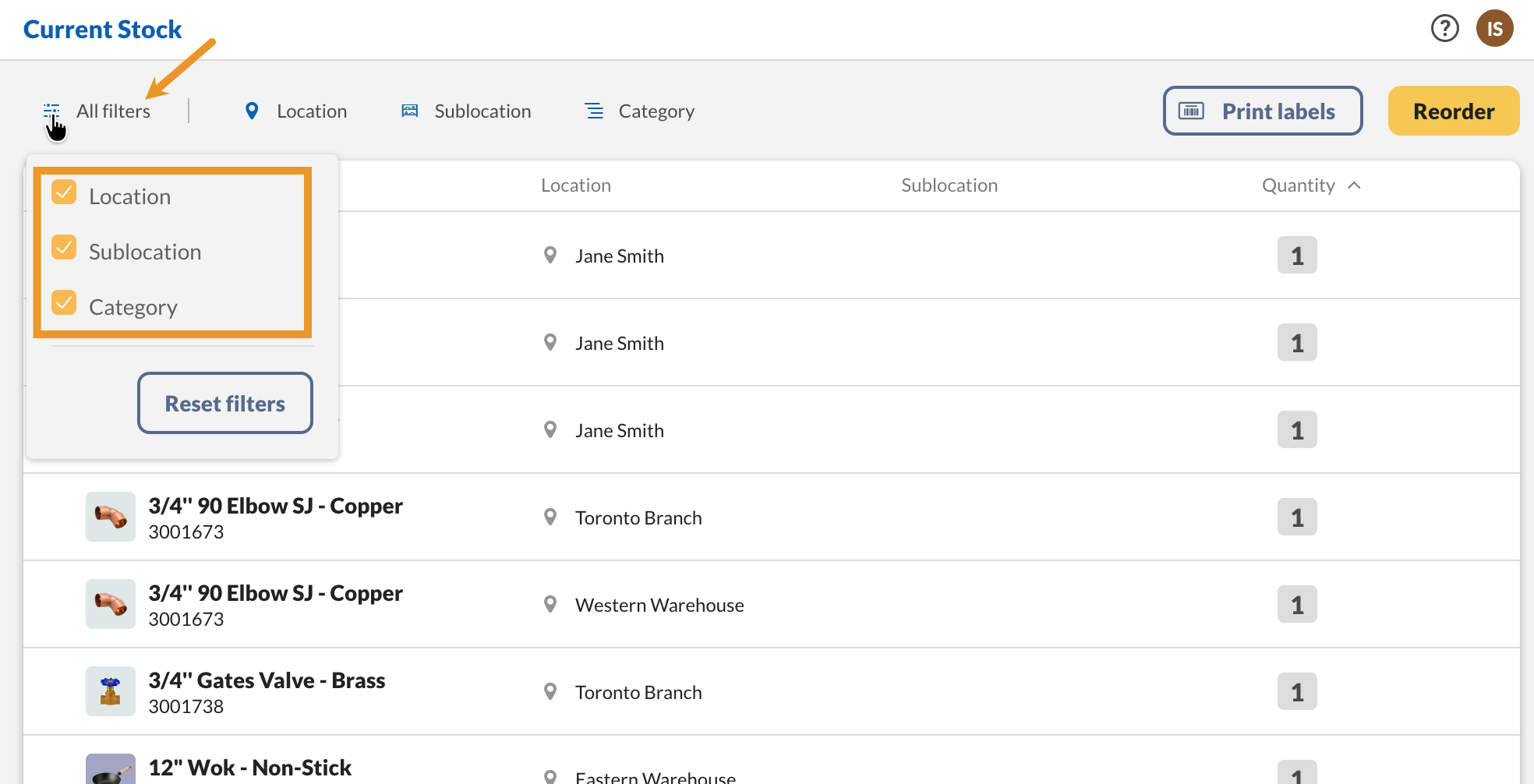
Customize headers
To adjust the headings, click the Customize headers button (wrench icon). Then, select or remove the headings you want to display.
To reorder the headings, simply drag them using the grab handles.
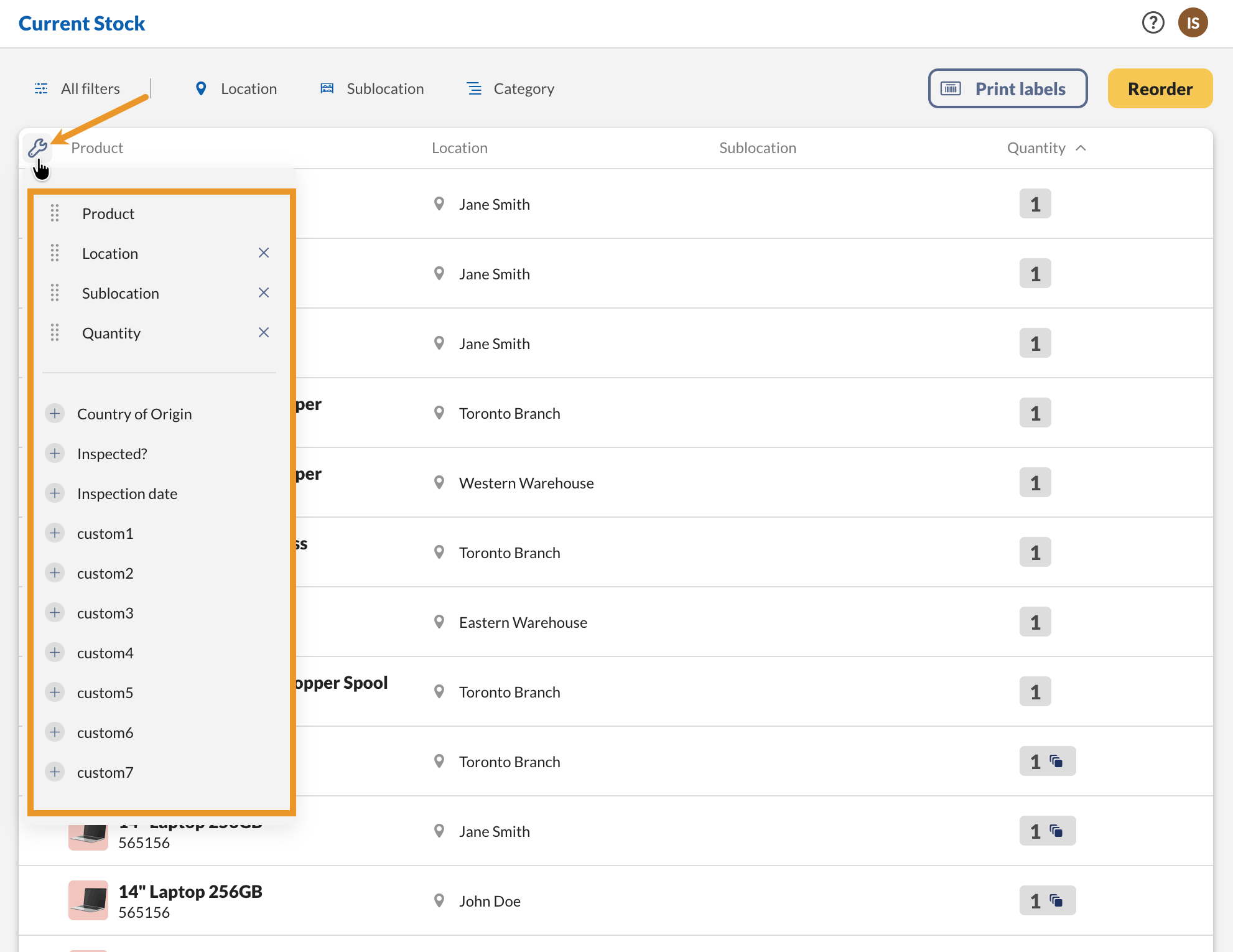
Printing labels
The Current stock screen is an excellent tool for printing product labels in bulk. You can choose to print labels for all products at once or use filters to print labels only for selected products.
- Click on the Print labels button.
- Select the barcode label template, printer, and label size.
- Under Label quantity, select how many labels you want to print.
- When done, click Print.
Looking for a label printer that you can carry with you on the go? Then check out the inFlow Portable Printer from the inFlow Shop.
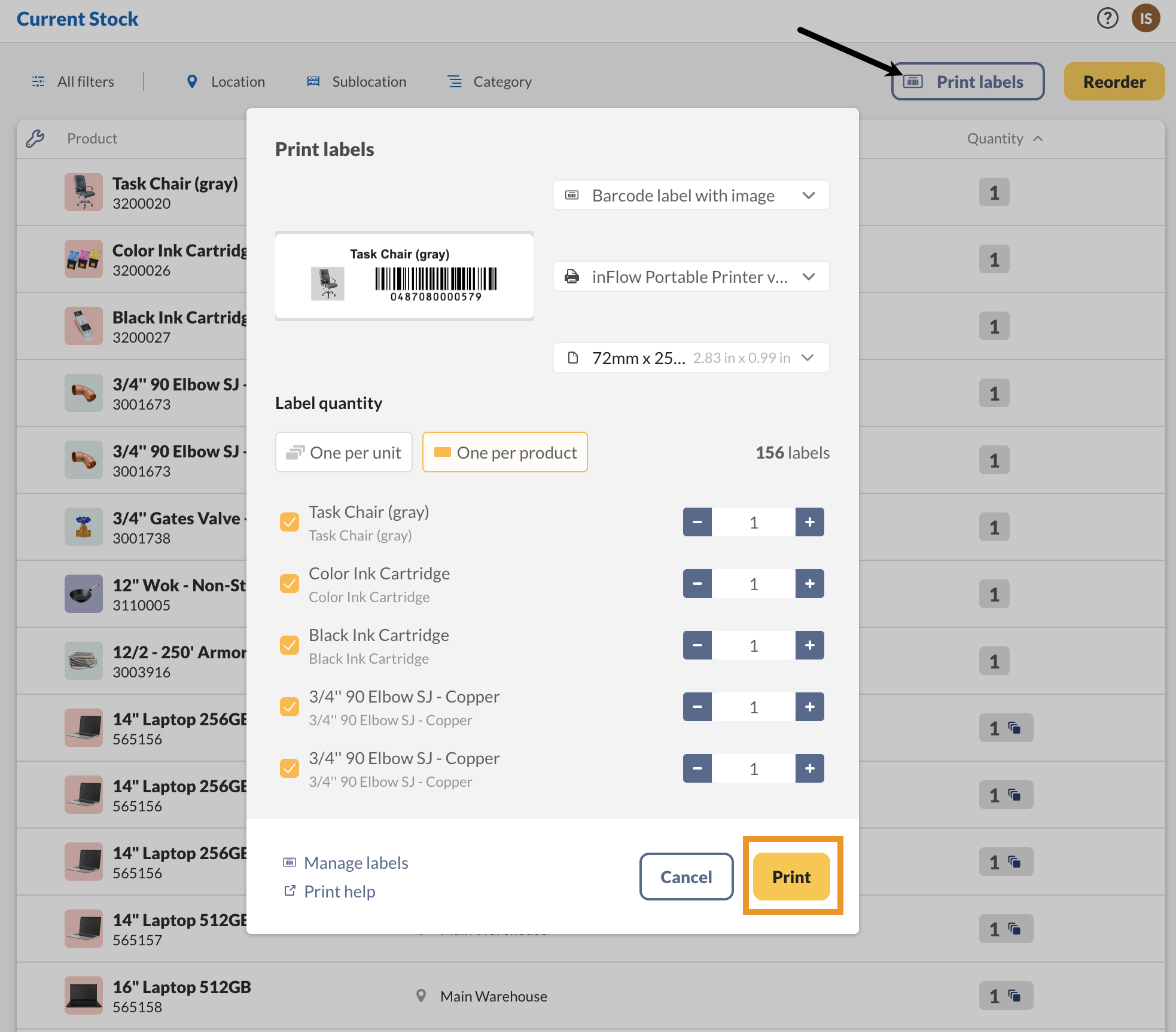
Reordering
- Click the Reorder button.
- Select the location you are reordering for.
- Review the list of products and select any vendors where necessary.
- When ready, select Reorder to generate the orders for reordering.
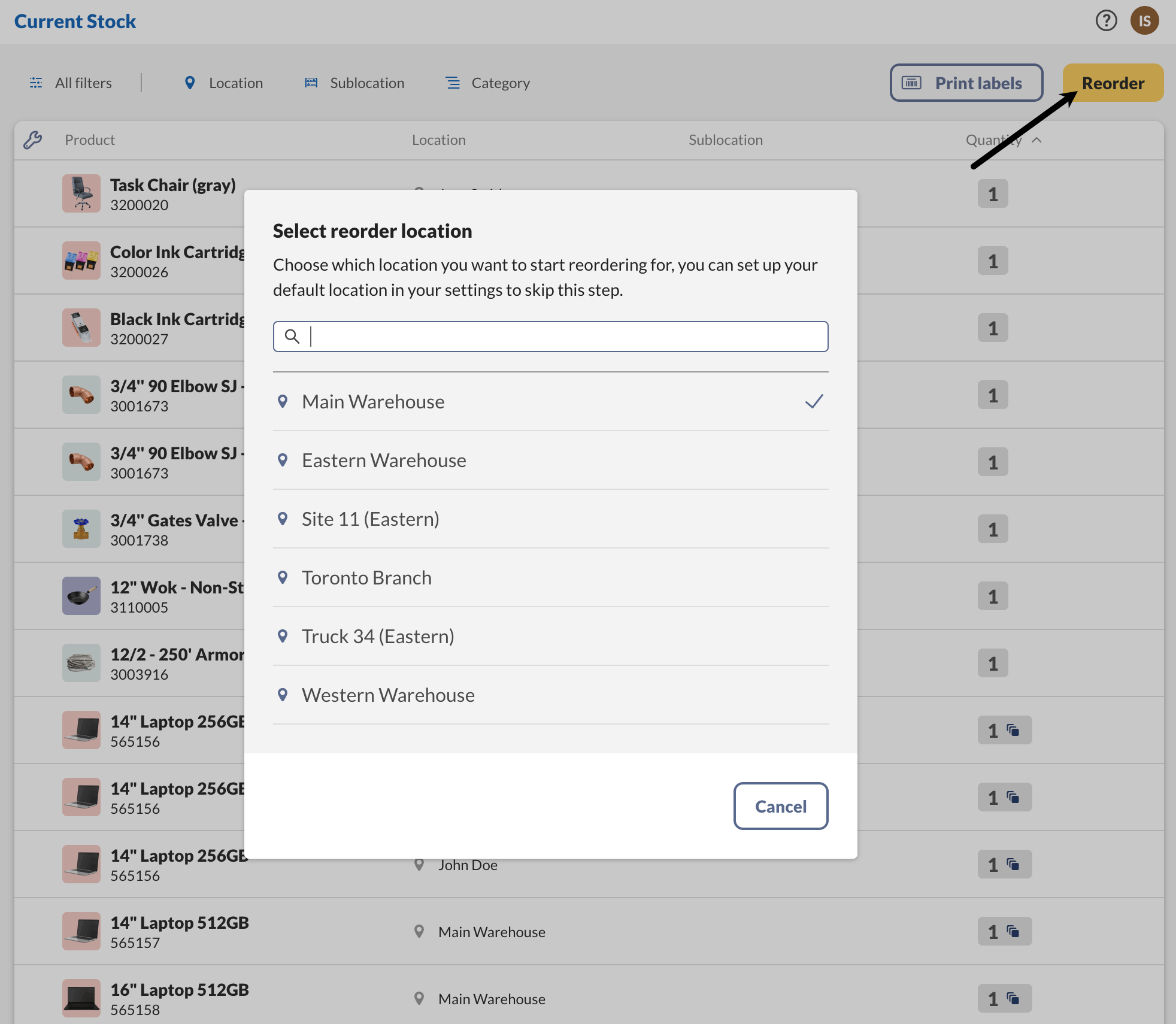
Current stock details
Locations
You can customize the product results by specific location and sublocation. If team members have location-based restrictions, the Current Stock view will only show the total quantity for the locations they are permitted to see.
Sublocations
inFlow enables sublocations by default. However, if sublocations are disabled, they will not appear in the Current Stock view.
Inactive/deactivated products and locations
Products that are deactivated appear in Current Stock if they have any quantity left (any quantity that isn’t zero).
When a product is made inactive in inFlow, it becomes unavailable for sale, purchase, transfer, etc. If you still have the product but won’t be tracking it in inFlow, the Current stock screen shows the product, its location, and how many you have, or if the quantity is negative.
The same rule applies to deactivated locations and sublocations. These locations will be available for viewing if the products are in stock there.
If products or locations are listed by mistake, simply set their quantities to zero using a stock count or a stock adjustment. If a product is in the wrong location, you can use stock transfers to move products to the correct location.
For inactive products, you will need to reactivate them to remove their quantities. Take a look at the articles below for different ways to find inactive products and update their quantities.
- How to find hidden/deactivated products
- Exporting data (product details) from inFlow
- Subtract inventory levels with a stock levels import
- Deactivating multiple products with imports
Negative inventory
Similar to inactive products, products with negative stock will still appear in the Current stock feature. This screen displays how many items you have in stock, as well as how many are in negative due to picking/fulfilling more products than what is in stock.
Current stock vs product list
Since inFlow also has a product list, you might be wondering why you’d need the Current Stock screen. This screen will only show products for which you have inventory. As mentioned, that includes products with negative quantities or inactive products that you physically have in stock (quantity on hand). Products with a quantity of 0 won’t appear on the Current Stock screen.
The Product list displays all active products in inFlow unless you’ve specifically filtered it to show inactive products. This list includes all products, regardless of their quantity.

0 Comments