Transitioning to inFlow’s new lot & expiry date tracking (beta)
If you’ve been using inFlow’s legacy lot number tracking—which involves using sublocations or including lot details in product names—this article will guide you through the process of switching your products to dedicated lot-tracking products.
If you’re interested in trying the beta lot numbers feature, reach out to the inFlow team.
Export product information (optional)
Before making any changes to your products, we recommend exporting a product details CSV from inFlow.
This is an optional step that can be helpful in case you want to reference product information after making changes.
- Go to Main Menu>Settings>Export.
- Select Product details from the Data type list.
- When your CSV is ready, a window will pop up asking where you want to save it on your computer. Click Save.
Temporarily disable SKU & Barcode generation in inFlow settings (optional)
If inFlow makes SKUs and barcodes for your products, and you want your new lots to use the same SKUs and barcodes as your old lots, you need to turn off automatic SKU and barcode creation in inFlow.Otherwise, the settings will fill in the SKU and barcode fields on your old products when you remove them.
If you are fine with inFlow generating a new SKU and barcode for each new lot, you can disregard this section.
SKU generation settings
- Open the Inventory settings in inFlow (Main Menu>Settings>Inventory).
- Click on Stock keeping units (SKUs), and toggle off Auto-generate SKUs for current and future products.
- Then click Save.
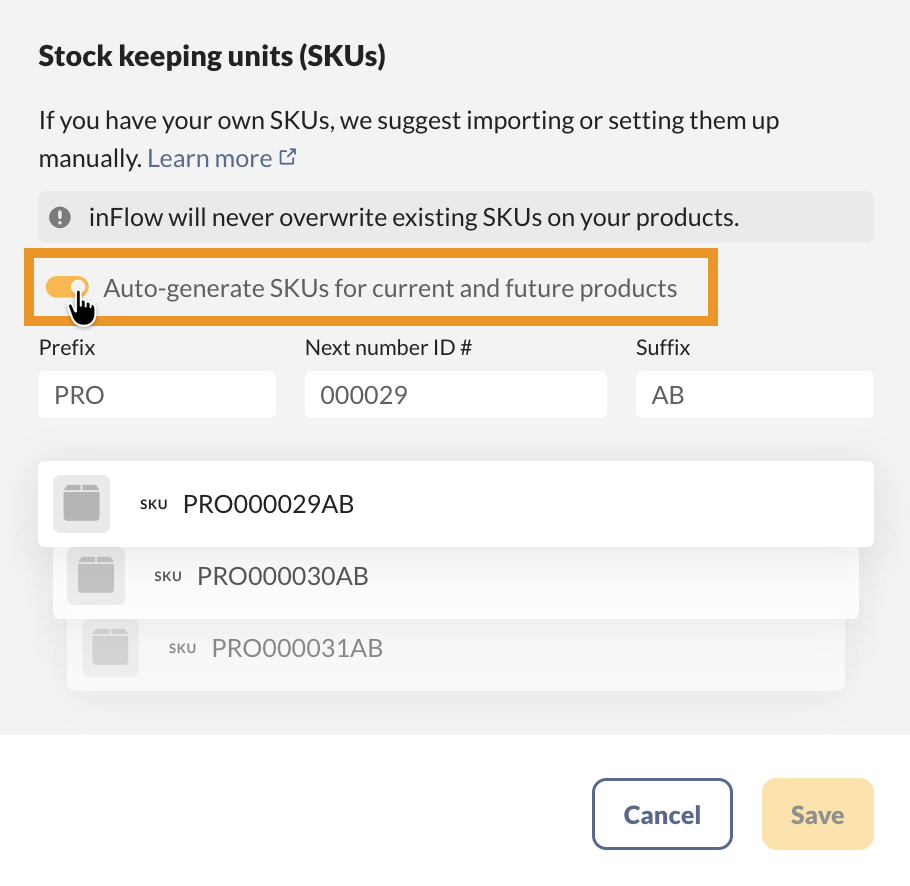
Barcode generation settings
- Continuing on the Inventory settings screen (Main Menu>Settings>Inventory), click Manage under Barcode types.
- Toggle off Auto-generate internal barcodes for current and future products.
- Click Save.
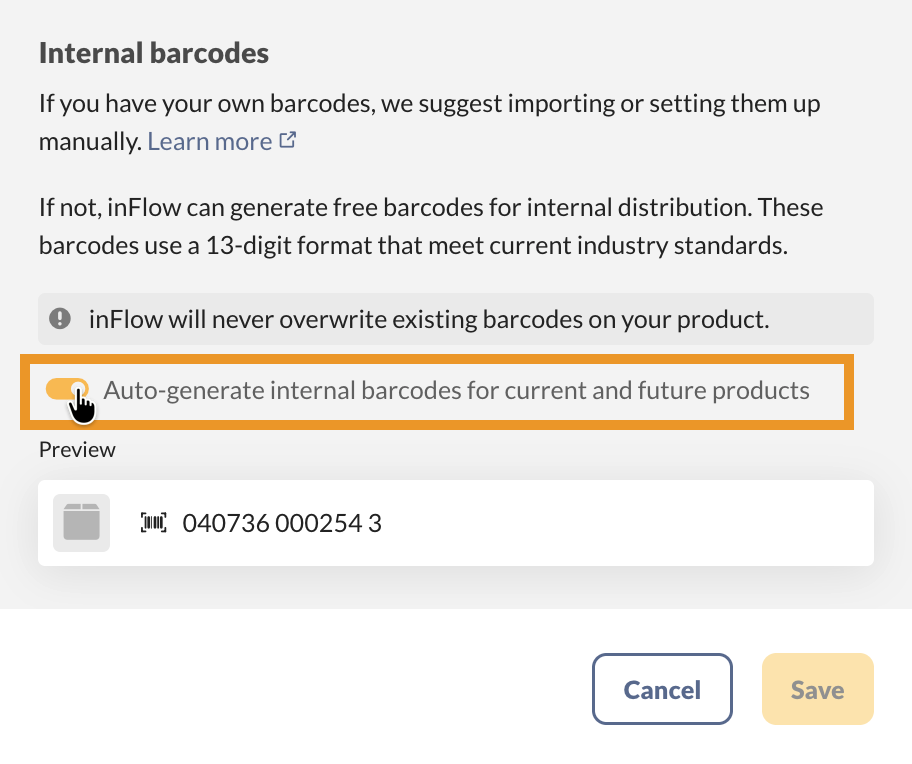
Editing & deactivating legacy lot products
The simplest way to switch the old lot products to lot tracking is to deactivate them when their stock levels reach zero, then recreate the product with the correct product type.
Editing old/legacy lot products
Before deactivating a product, you will need to edit or remove the data from the following product fields.
| Product field | Suggested action |
|---|---|
| Product name | Rename your product if you want to use the original product name for the new record. Otherwise, choose a unique name for the latest lot product you’re creating to replace the legacy lot product. Example: Ibuprofen to Ibuprofen_inactive |
| SKU | Copy or remove the SKU field to reuse the SKU number on the new lot product. |
| Barcode | Click Manage barcodes to copy or remove a barcode, then reuse it on the new lot product. |
| Reorder settings | To make sure your team discontinues use of the old lot product, open the reorder settings and turn them off. |
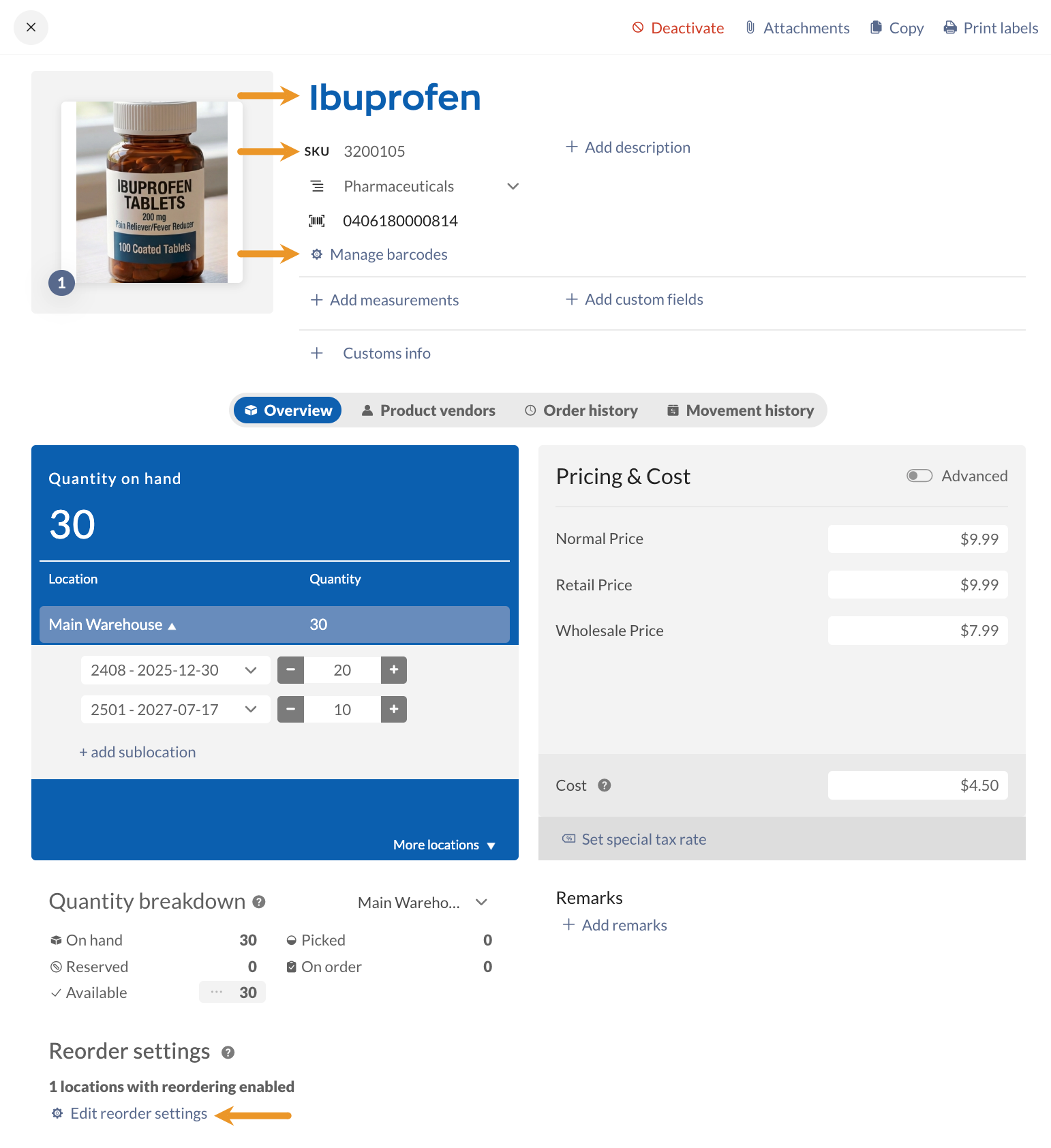
Deactivating products
- After making the changes to the product, click Deactivate.
- Be sure not to click the Copy button, as this will create another stocked product that doesn’t track lot/expiry dates.
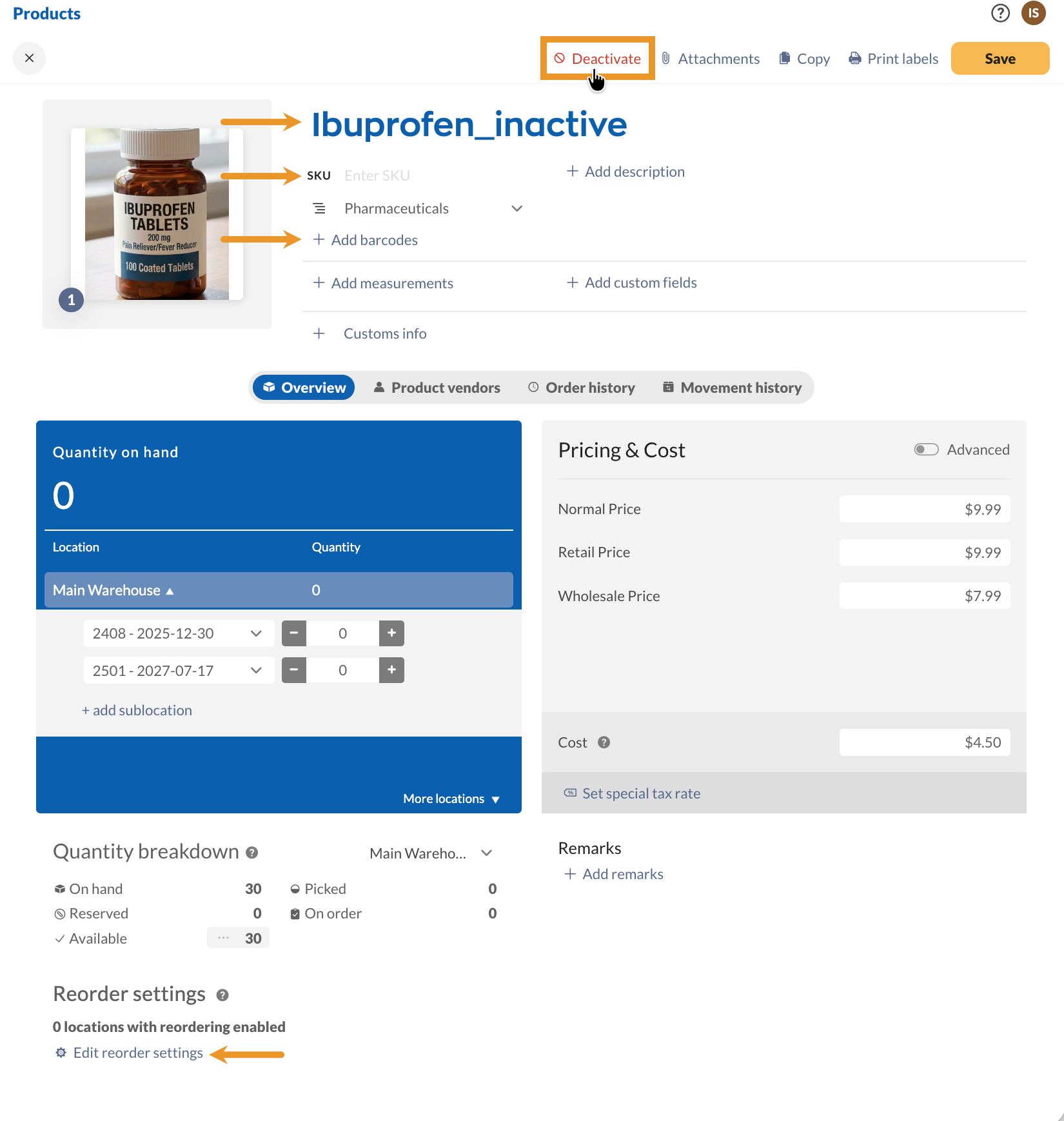
Create a new lot tracking product
You can now create a product in inFlow that tracks lot numbers and expiry dates. These products are stocked items (i.e., physical products), and you can set them to track serial numbers if needed.
Creating a new product
- From the Main Menu, hover over the Create button (plus icon), then select Products.
- Fill out the Product name field.
- Stocked product is set as the default product type when you make a new product. Turn on Enable lot tracking, and Include expiry dates if needed.
- Click Create.
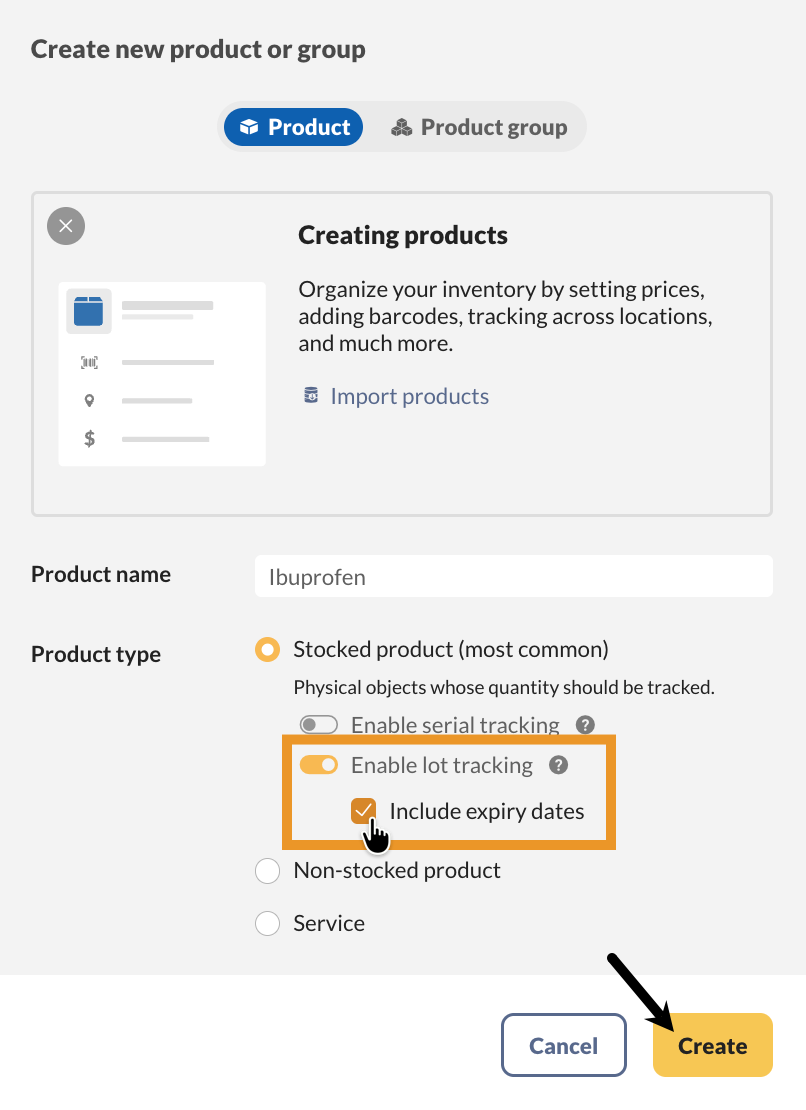
Creating a new product on a purchase order
- On a purchase order, click on Add products.
- Fill out the Product name field, toggle on Enable lot tracking, and, if needed, toggle on Include expiry dates.
- Select Create new product.
Importing product details (optional)
If you previously exported product details from inFlow before making changes, you can use that import file to populate the product fields for your new lot product—as long as the new lot product uses the same product name as the old lot product.
- Go to the Main Menu>Settings>Import.
- In the Data type drop-down menu, select Product details.
- Below, select your CSV file from your computer, then click Next.
- Next is the import mapping. At the top of the screen is a preview of some of the fields that inFlow is reading from your CSV file.
- Match the inFlow fields on the left with the correct options in the drop-down menu. Fields such as Cost and custom pricing schemes must be matched manually.
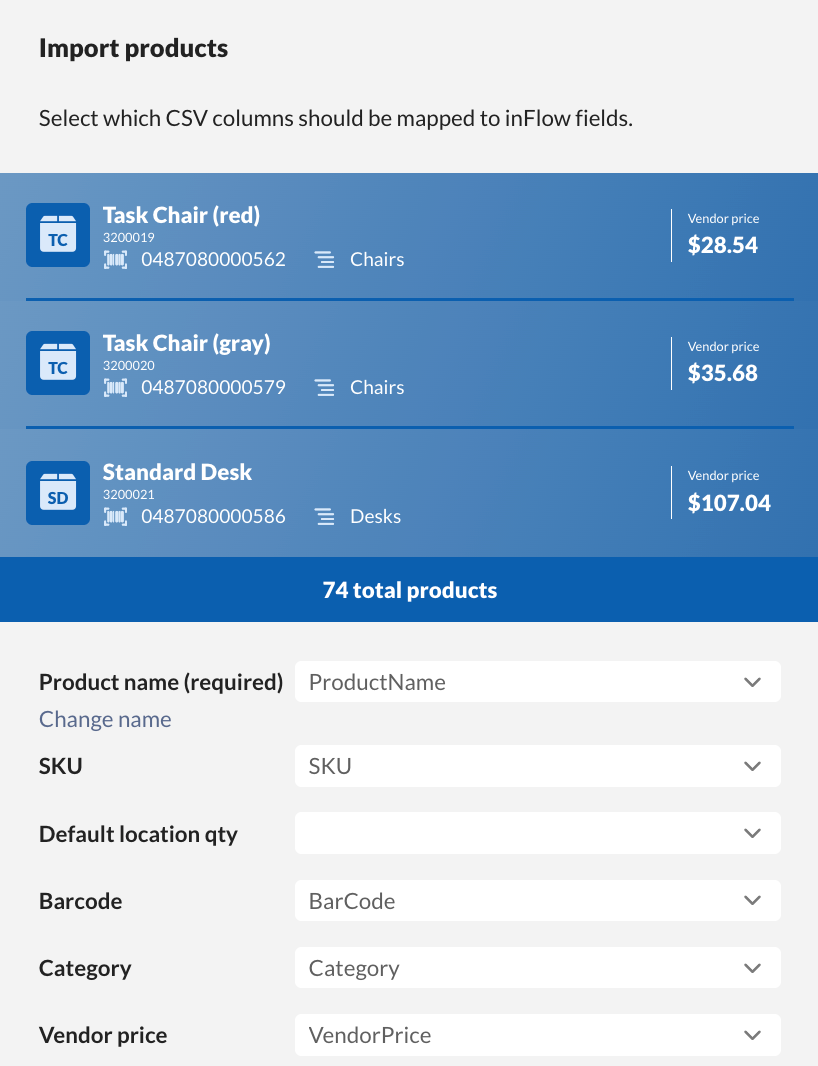
- At the end of the import mapping screen, you will see a Lot numbers section. Leave these fields blank to ensure you do not make any changes.
- When done, click Import. The import will run in the background, and you’ll receive an email when it’s complete.
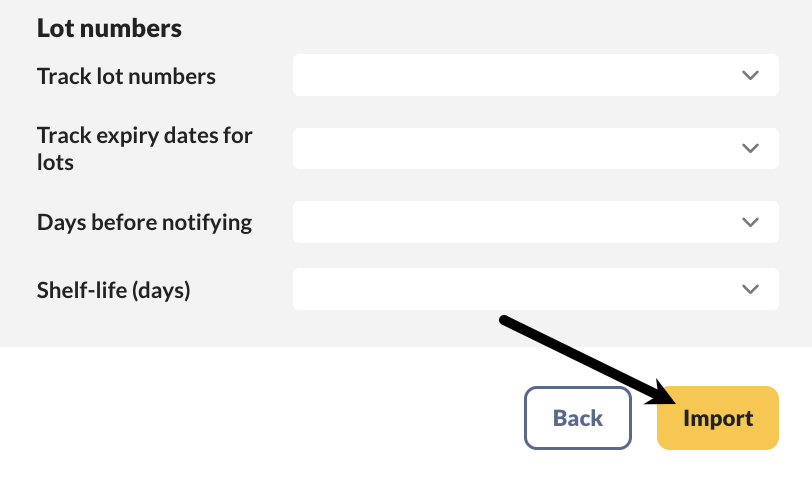
Enable SKU & barcode generation
When finished, return to the Inventory settings to re-enable SKU and barcode generation.
SKU generation settings
- Open the Inventory settings in inFlow (Main Menu>Settings>Inventory).
- Click on Stock keeping units (SKUs), and toggle on Auto-generate SKUs for current and future products.
- Then click Save.
Barcode generation settings
- Continuing on the Inventory settings screen (Main Menu>Settings>Inventory), click Manage under Barcode types.
- Toggle on Auto-generate internal barcodes for current and future products.
- Click Save.

0 Comments