Picking options: How inFlow picks products in stock
inFlow recommends which sublocations to pick from based on the order’s location. When you fulfill an order, inventory is automatically deducted from the sublocations in that location.
You can also set preferences for which sublocations inFlow should prioritize when picking items.
Available picking options
| The default sublocation, then the sublocations with the highest quantity. | Best used when products are organized in sublocations that are arranged alphabetically. This method is often preferred if your inventory layout follows a “street style” system. |
| The default sublocation, then sublocations with the highest quantity. | This option is useful if you want products to be picked from the sublocation with the highest quantity. |
| Non-default sublocations with the lowest quantities, then the default sublocation. | This picking option will select items from the sublocation with the lowest quantity first, followed by the sublocation with the next-lowest quantity. |
Selecting a picking option
- Go to inFlow’s Inventory settings (Main Menu>Settings>Inventory).
- Click on Picking options.
- Select your preferred picking setting.
- Click Save.
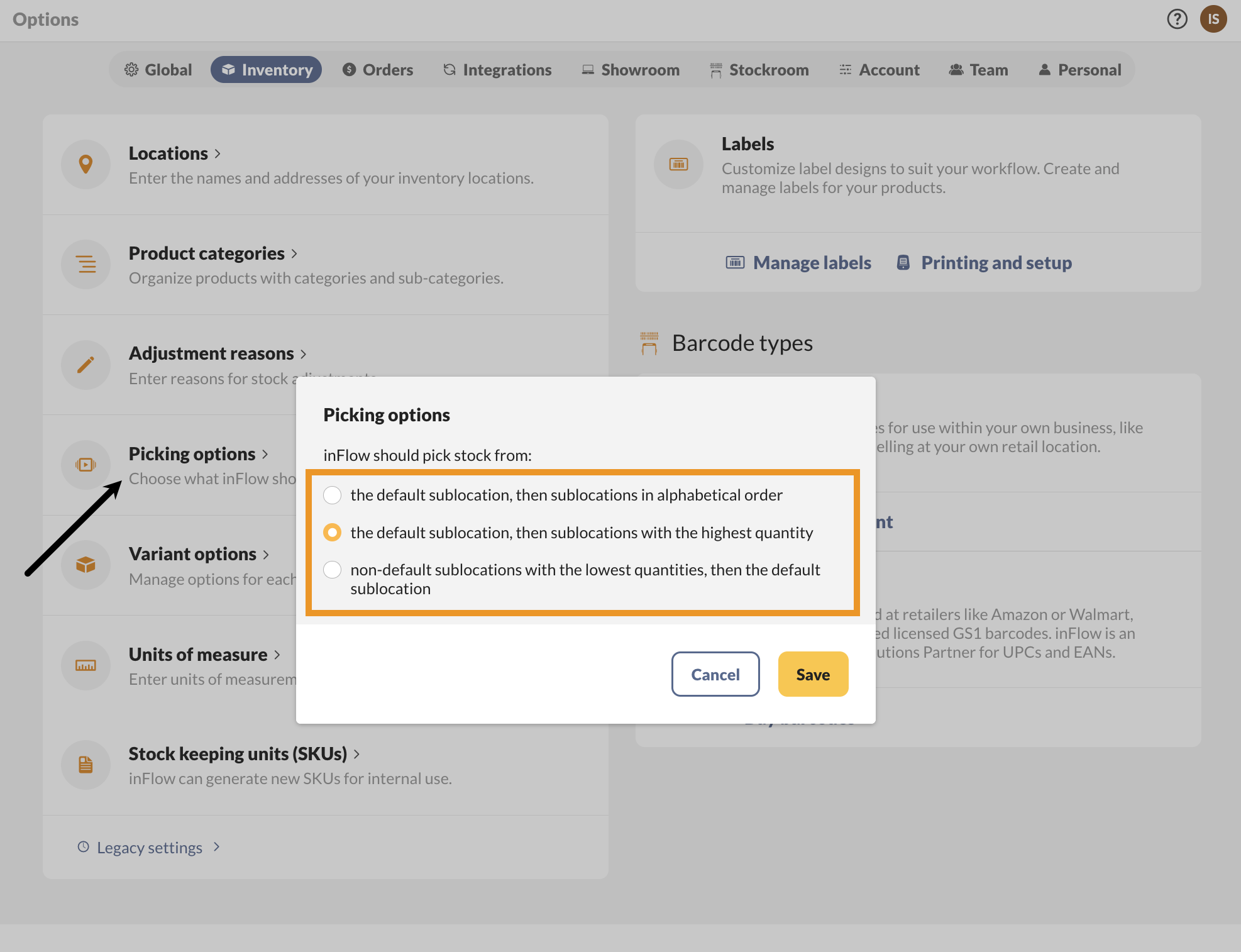

0 Comments