Managing Stockroom locations
Having well-organized locations makes tracking your inventory in Stockroom much easier! In this article, we’ll show you simple tips for naming your Stockroom locations and adding more to help you keep a closer eye on your inventory.
Managing Stockroom Locations | Getting Started with Stockroom
Navigating to the Location settings
- Go to Stockroom’s Inventory settings (Main Menu>Settings>Inventory), then click on Locations.
- Click the arrow next to Default Location.
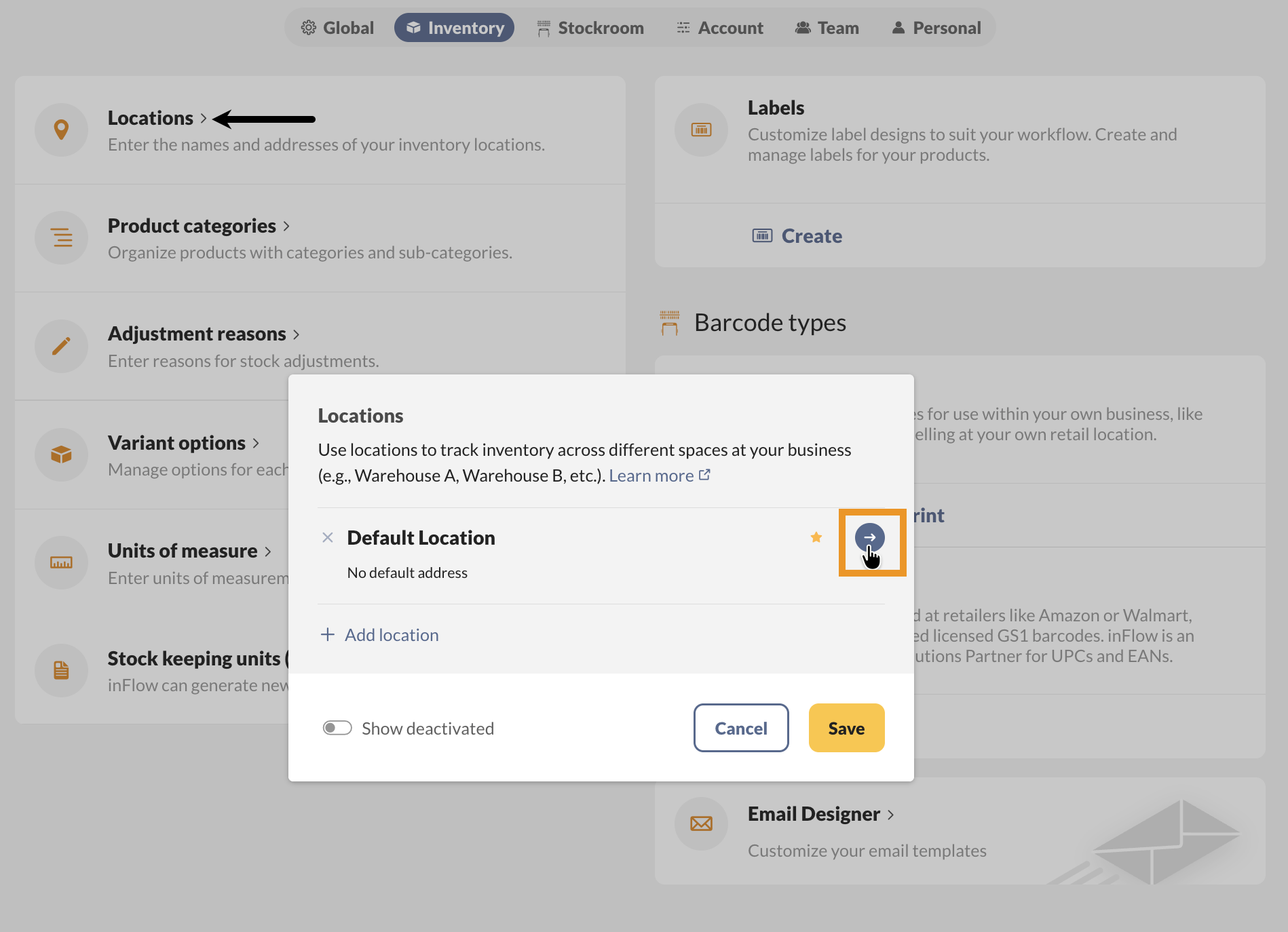
Customizing location names
- Rename Default Location to the name of the location where your products are stored, for example: “Storage Room”.
- To add more locations, press the back button, then click Add location to include it.
- If you’ve added multiple locations, press the back button, then click on the star next to the location that should be the default in Stockroom.
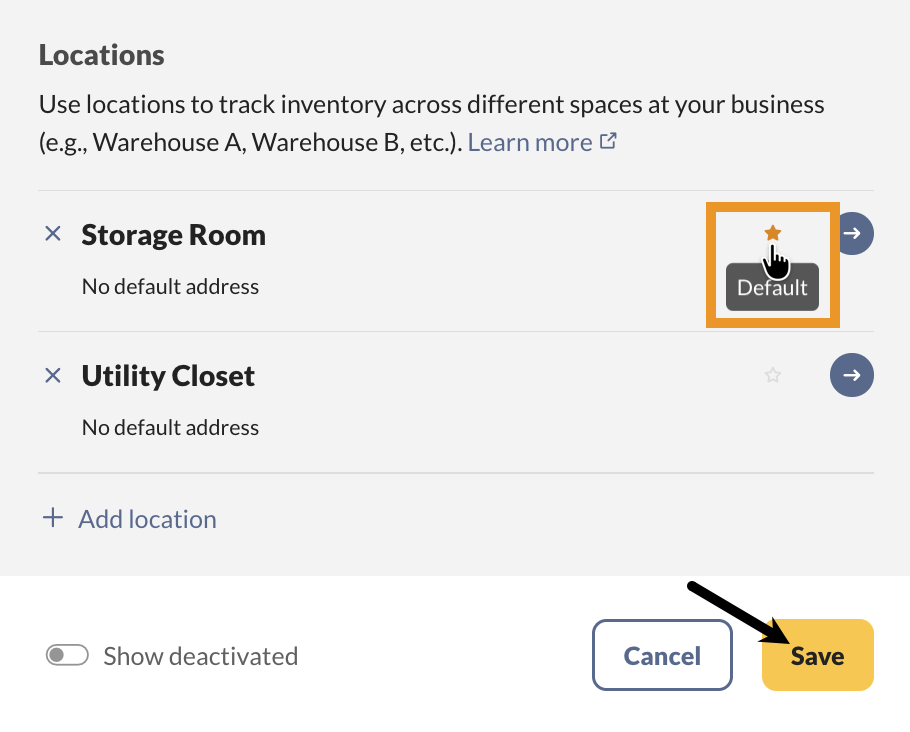

0 Comments