How to import variants/product groups to inFlow
Welcome to our guide on importing product groups and their variants into inFlow. This feature enables you to efficiently add your products and their variants simultaneously using a CSV import. Let’s start improving your inventory management and workflows!
Please note: This feature is only available on inFlow for Web
Creating the CSV template
To begin, you’ll need to create a CSV import template. You can do this by exporting a blank template from inFlow, or you can manually add the headings to your spreadsheet.
Exporting a product group CSV template
- From the inFlow Homepage, click on the Main menu, then Export.
- In the Data type list, select Product group.
- Click Export and save the file to your computer.
- Open the CSV in the spreadsheet software of your choice.
Creating your own product group CSV template
On a spreadsheet, add the following product group headings
- ProductGroupName (Required)
- ProductGroupCategory
- Product
You can import up to six variant options into the CSV file. Add the headers for the number of options needed.
- Option1
- OptionValue1
- Option2
- OptionValue2
- Option3
- OptionValue3
- Option4
- OptionValue4
- Option5
- OptionValue5
- Option6
- OptionValue6
You might have noticed that the headings don’t have any spaces. Leaving the headings like this will enable inFlow to read the information from the CSV more efficiently.
Editing the CSV template
- Once you have a CSV file with the appropriate headings, fill in the rows and columns, starting with ProductGroupName.
- To import variant options, fill out the Option1 field with the name of the option, followed by filling out OptionValue1 with the available values, for example, size or color.
- Repeat the previous step by adding the remaining options and option values.
- When done, save the file as a CSV file to import into inFlow.
The Product Group Name field is required and can’t be left blank. This field also serves as a “unique identifier,” so the name must be different from other products and product group names.
Example import file
Below is an example of an import file containing one product group and two variant options.
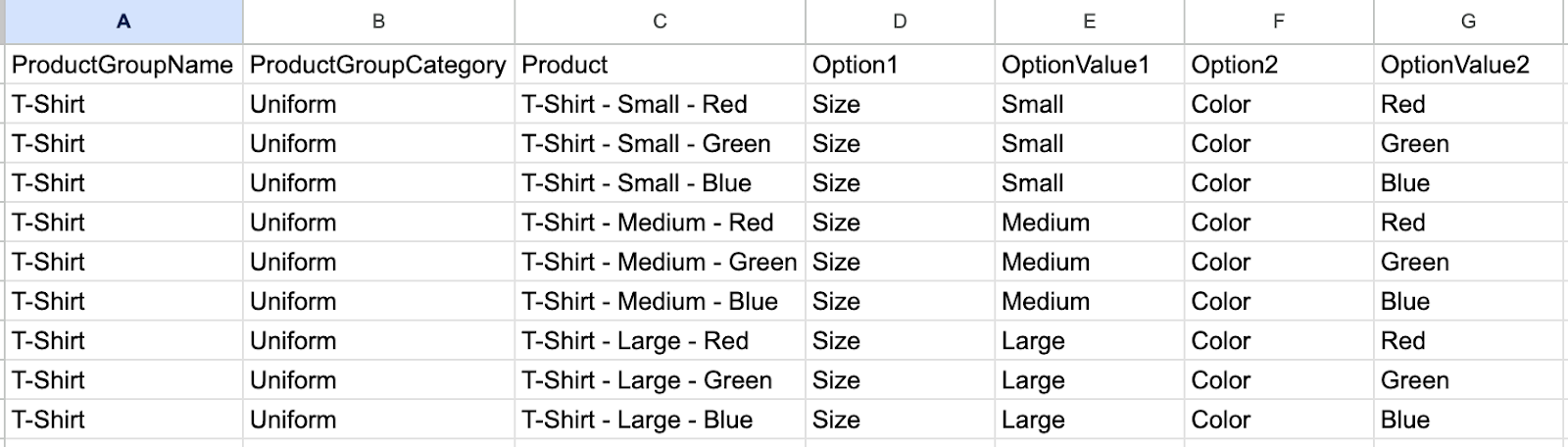
The import file above creates the following products:
×1 product group:
- T-Shirt
×9 Product variant products:
- T-Shirt – Small – Red
- T-Shirt – Small – Green
- T-Shirt – Small – Blue
- T-Shirt – Medium – Red
- T-Shirt – Medium – Green
- T-Shirt – Medium – Blue
- T-Shirt – Large – Red
- T-Shirt – Large – Green
- T-Shirt – Large – Blue
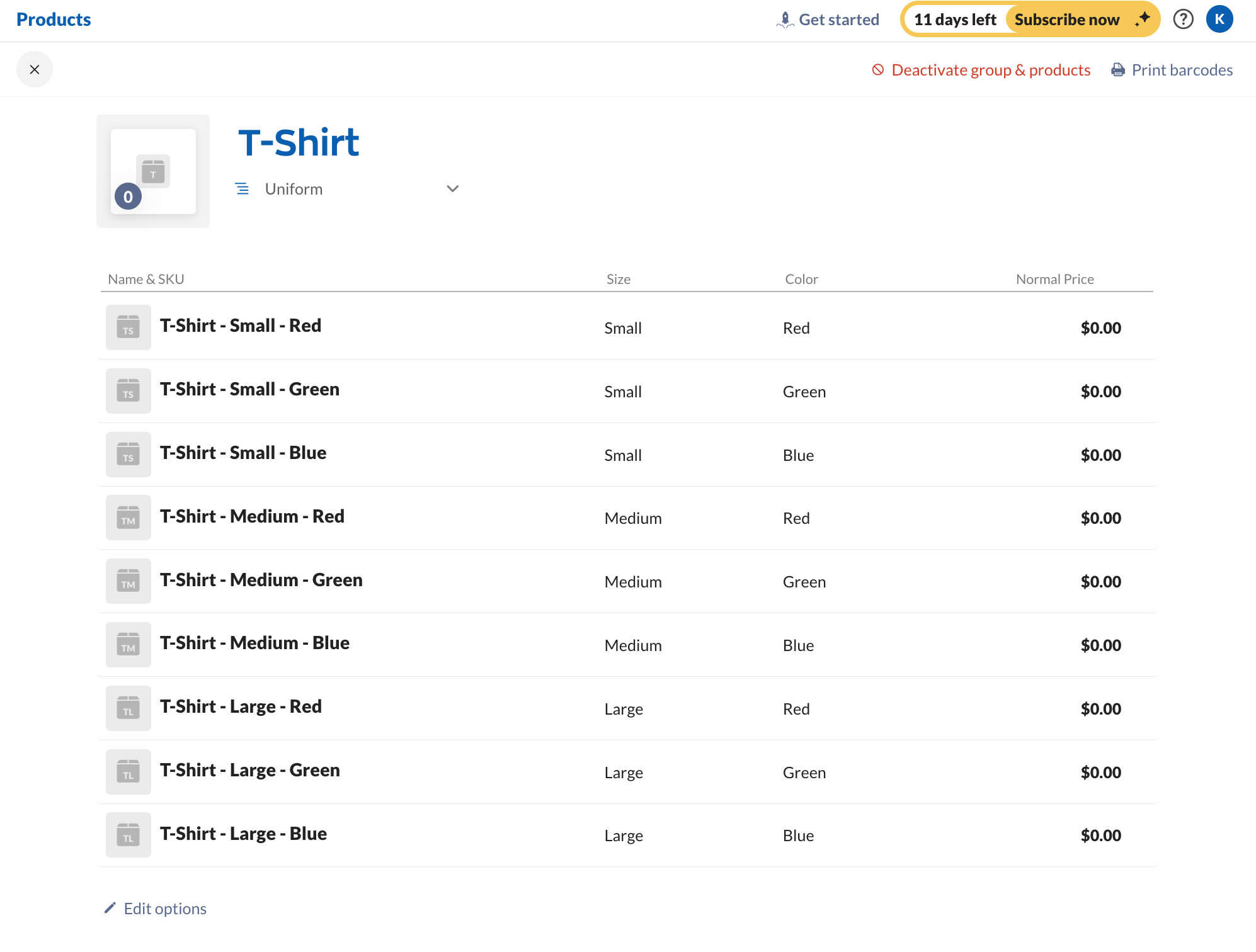
Import field breakdown
| Import field | Explanation |
|---|---|
| ProductGroupName (Required field) | This column is where you enter the name of the product group that will contain all the product variant options. |
| ProductGroupCategory | This field lets you specify the category for the product group and its associated variants. In inFlow, variant products share the same category as their product group. If you import an existing product in inFlow that has a different category, the import updates the existing product to match the product group category. |
| Product | This column is to enter the name of the product variant that will import into inFlow. You can create a new product during the import process or link an existing product in inFlow to the related product group in the CSV file by entering its name. If the product column is blank: – A new product will only be created if there is no product linked to the group. – If a product is already linked, nothing will happen. If the product column is filled out: – A new product will be created with that name if it doesn’t exist. – If the product already exists, it will be linked to the group using the name given. |
| Option1-6 | This field is for listing the name of the variant option. For example, “Size” can be entered as the product option. Start with Option 1, Option 2, and so on, to add all the options for your products. |
| OptionValue1-6 | This section provides details about the related variant. For example, “Small” can be entered as a specific product option value related to the “Size” option. |
Sample variant CSV files
If you’d like to take a look at a CSV template with sample data, download the CSV file below to view what the import template should look like. This template includes sample data from this article for importing a T-shirt with two options and their corresponding option values.
If you’d like to review a larger CSV import file, download the CSV file below, which includes four variant options and corresponding option values. In this example, one product group has been created, along with 26 product variants.
Because of the number of options in the CSV, inFlow can generate up to 124 variants based on the options provided. inFlow will create placeholders in the product group for the additional variant options, which will display No product assigned, indicating that there is no matching product in inFlow for that exact variant.
If you’d like inFlow to generate the remaining variant options, scroll to the bottom of the product group and select Add new product(s) to fill this group.
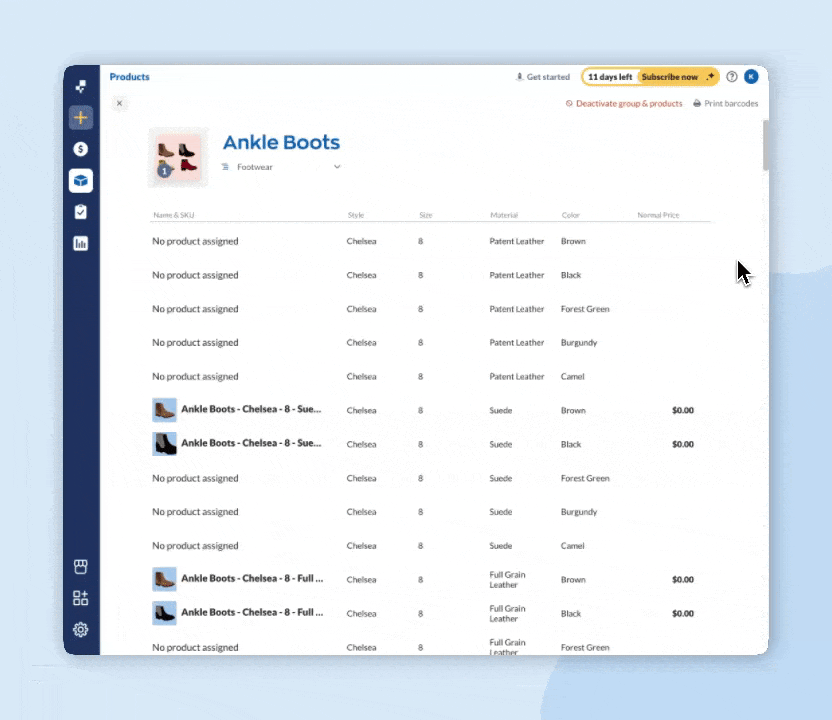
Importing to inFlow
If you have your import file ready to go, read on for how to import your file into inFlow.
- Click on Main Menu>Import.
- In the Data type drop-down menu, select Product groups.
- Below, select the CSV file from your computer, then click Next.
- A preview of your import file will appear at the top of the import settings, showing the number of line products in your file.
- Below match the inFlow fields on the left to the fields in your CSV file that are in the drop-down menus.
- Once you’re satisfied that all the necessary fields match, click Import.
- A confirmation message will be displayed, noting that your import is in progress. You’ll receive an email when the import is complete.
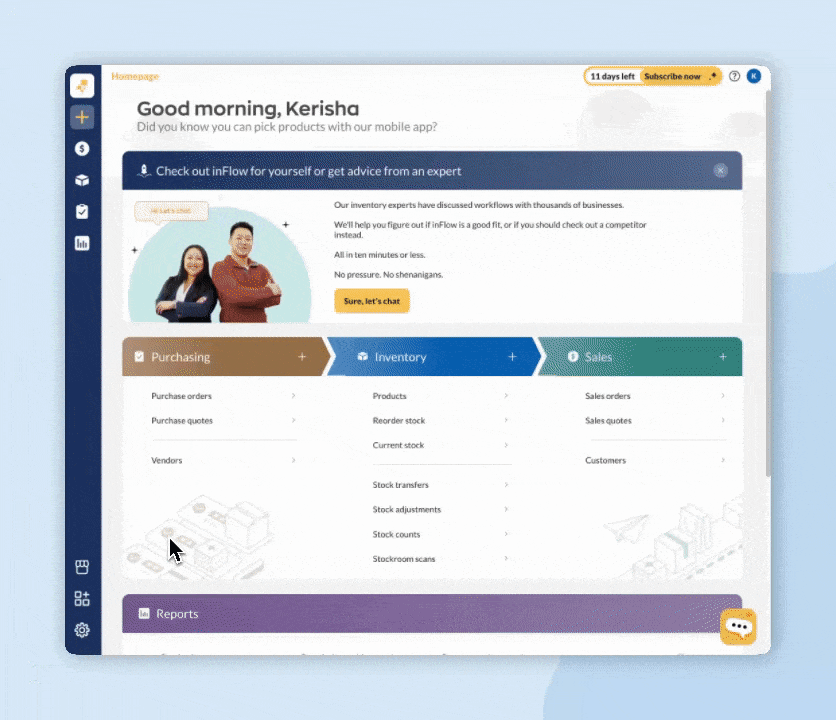

0 Comments