How to create a dropship order in inFlow
If your vendor is shipping directly to your customer, take advantage of inFlow’s Dropship PO (Purchase Order) to seamlessly include customer information. This feature streamlines your process and also eliminates double entry.
Web
Creating a dropship PO
You can create a purchase order directly from your sales order, which will include your customer’s information.
- Create a sales order (Main Menu > Create (plus icon) > Sales Order)
- Fill in your customer details and ordered items.
- Click the Copy button from the order Action bar, and select As purchase order.
- Process the newly created purchase order as usual.
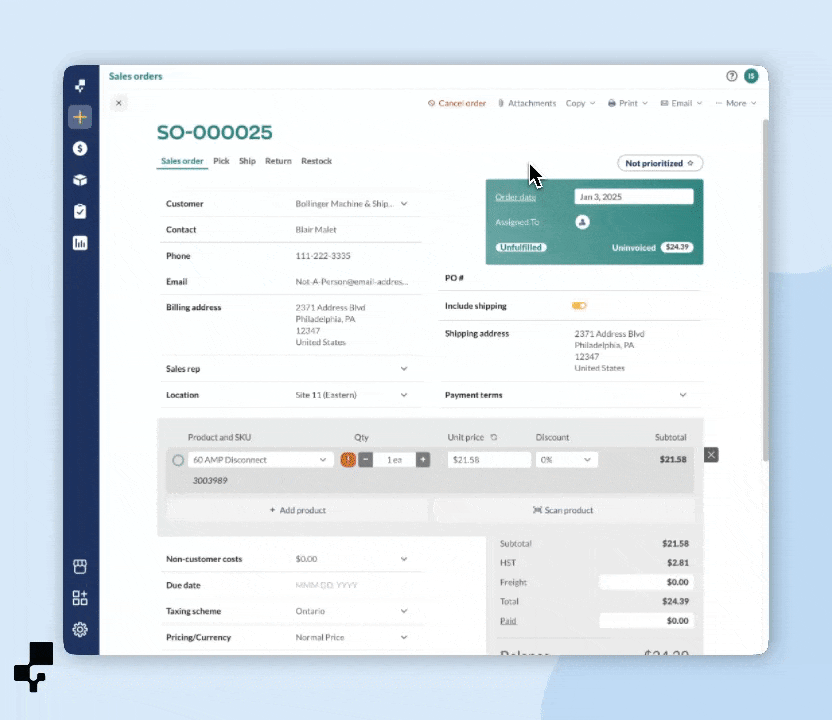
Windows
Creating a dropship PO
You can create a purchase order directly from your sales order, which will include your customer’s information.
- Create a sales order (Main Menu > Sales > New Sales Order)
- Fill in your customer details and ordered items.
- Click the Copy button in the top toolbar, and from the drop-down, choose Create Dropship PO.
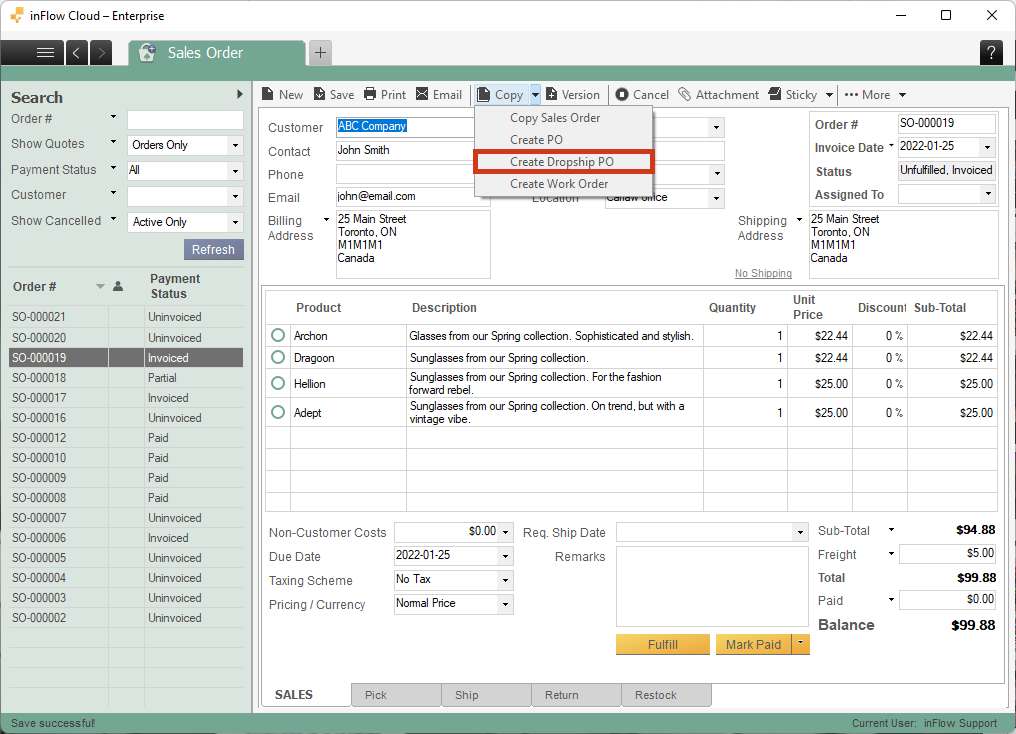
Yes, it’s that simple. inFlow will duplicate your sales order as a purchase order and slot your customer’s shipping information into the shipping information on the purchase order.
Simply save it and send it off to your vendor for fulfillment. At this stage, you can choose to complete both orders or save and leave them open until you’ve been notified that the shipment has been sent out and received.

0 Comments