Improved sales orders ✨ (beta)
We’re excited to release updated sales orders that will streamline your fulfillment processes! Take a look below for an overview, and feel free to let us know what you think by filling out the feedback form!
Creating a sales order
- From the Main Menu, click on the Create button (plus icon), then Sales order.
- Select a customer from the list, or click Start with new customer.
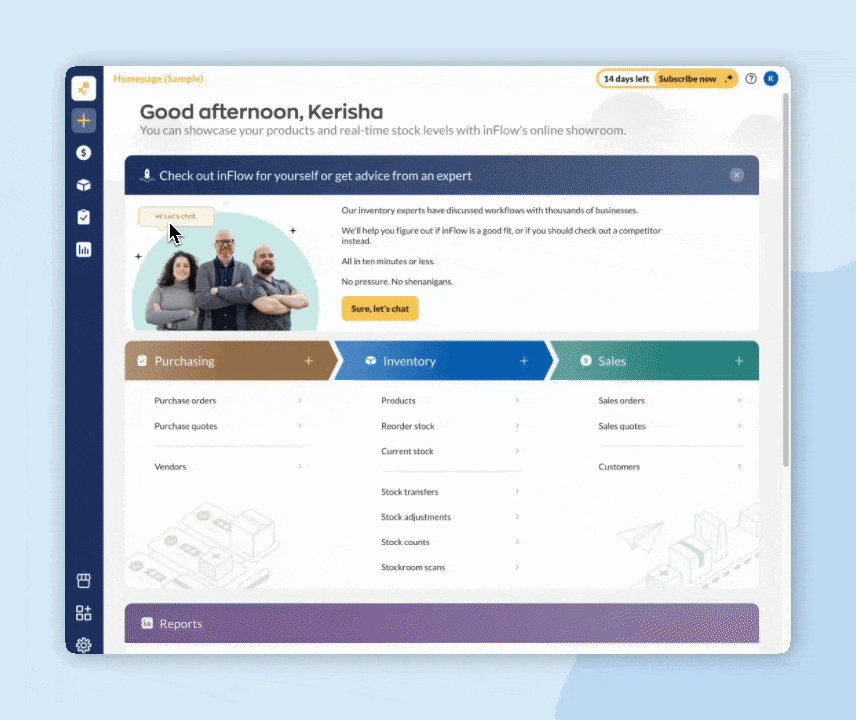
Order details
At the top of the screen are all the details for your sales. This section shows:
- Your company’s internal ordering information (order number, date, fulfillment location, etc.)
- Customer name, billing, and shipping addresses.
- Sales order status and payment information.
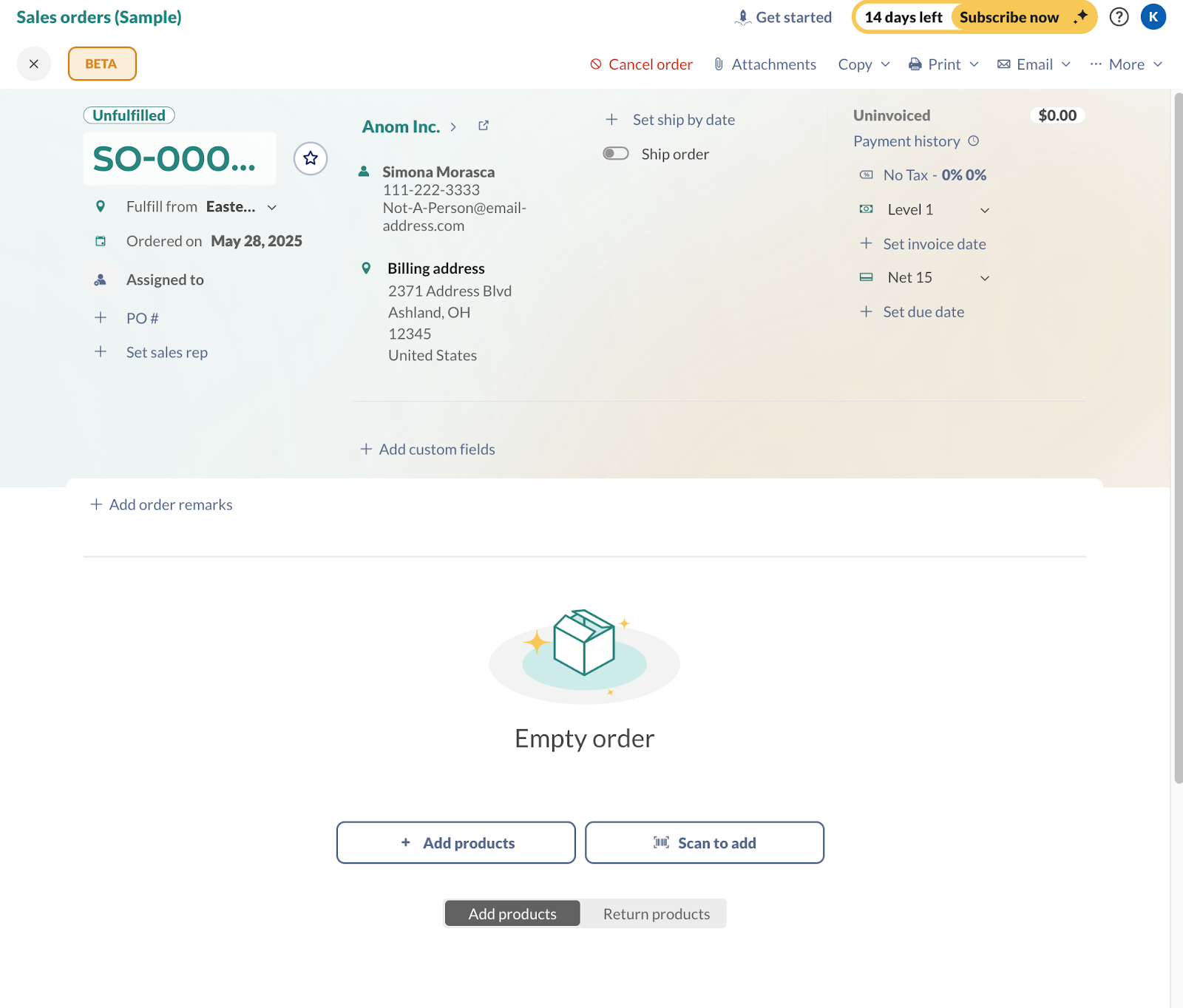
Product table
The product table is where you’ll add the products your customer is ordering or returning.
- Click on Add Products. The product picker will stay open, allowing you to select multiple products at once. To increase the quantity of a single product, click on it repeatedly.
- If you’re using a barcode scanner, select Scan to add.
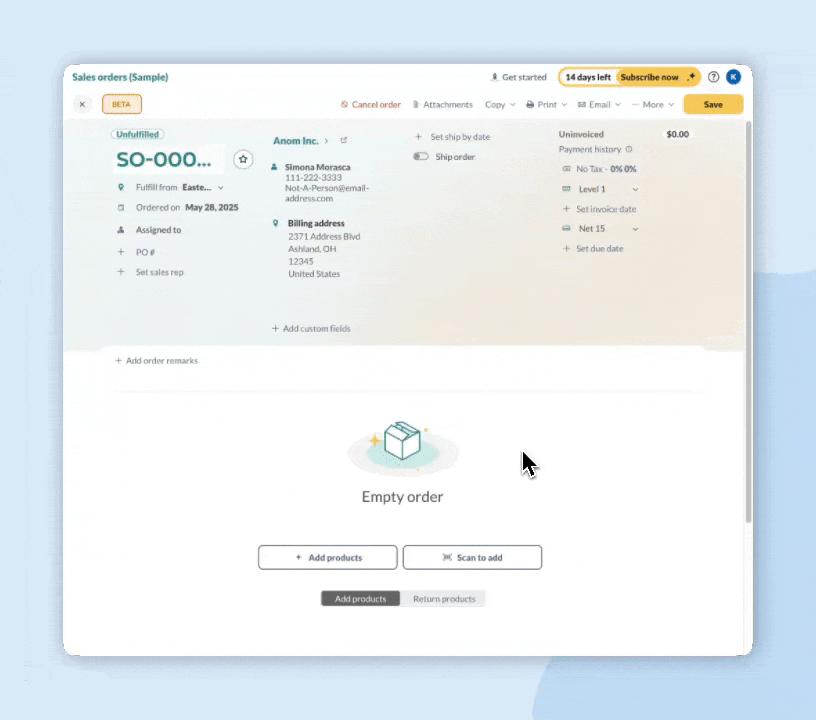
- If needed, edit the quantity and unit price.
- You can change the sorting on the product table by clicking on the table headings or by selecting the grab handles to rearrange the products.
- Next to the Save button, you can print, email, or add an attachment to the order.
- Click Save when done.
Picking products
- In the product table, select the Pick tab.
- Select the products that have been picked, or select Pick all to pick all the products on the sales order.
- If you are using a barcode scanner, click Scan to pick.
- Save the order.
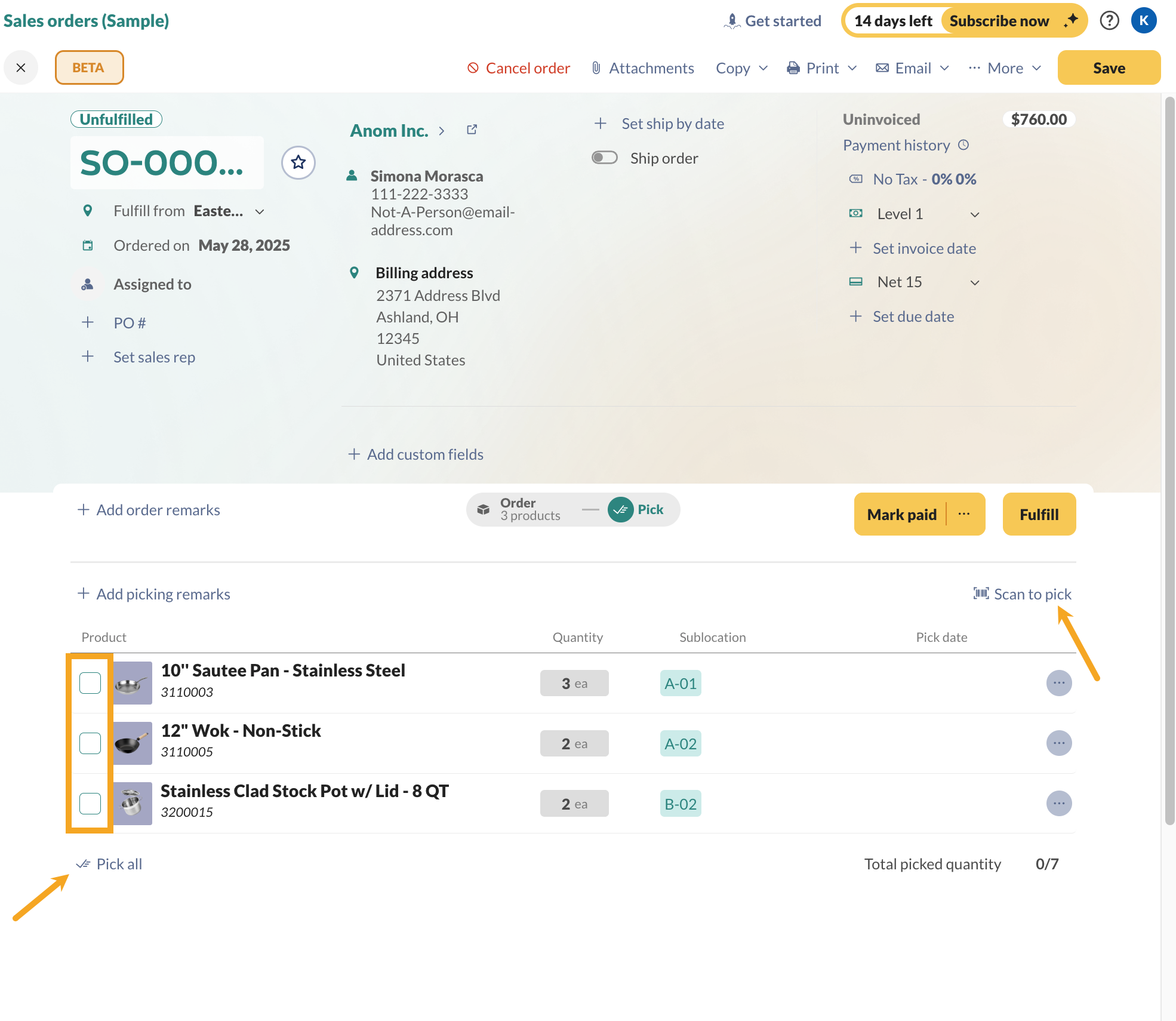
Shipping & completing the order
Shipping orders with a single box
- After picking, toggle on Ship order from the order summary (top of the order).
- Select the Ship tab.
- Click Ship order and enter the shipping details, then click Ship order to continue.
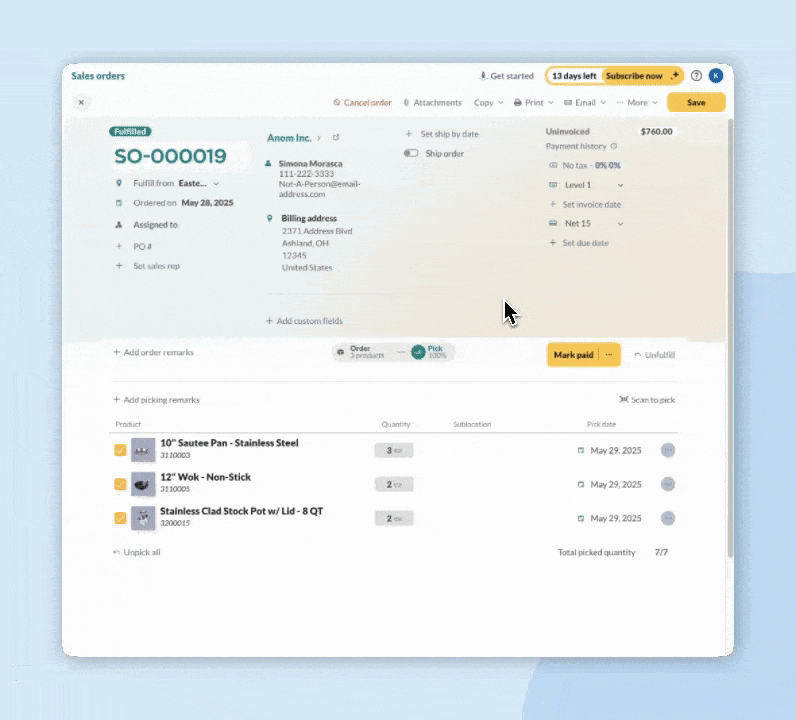
Shipping orders with multiple boxes
- Use the Pick tab to pick the products that are ready to ship.
- Toggle on Ship order from the order summary (top of the order), then click on the Ship tab.
- Select Ship with multiple boxes to ship products into different boxes or containers.
- Click on Ship this box to enter the shipping details, then complete the shipping portion of the order.
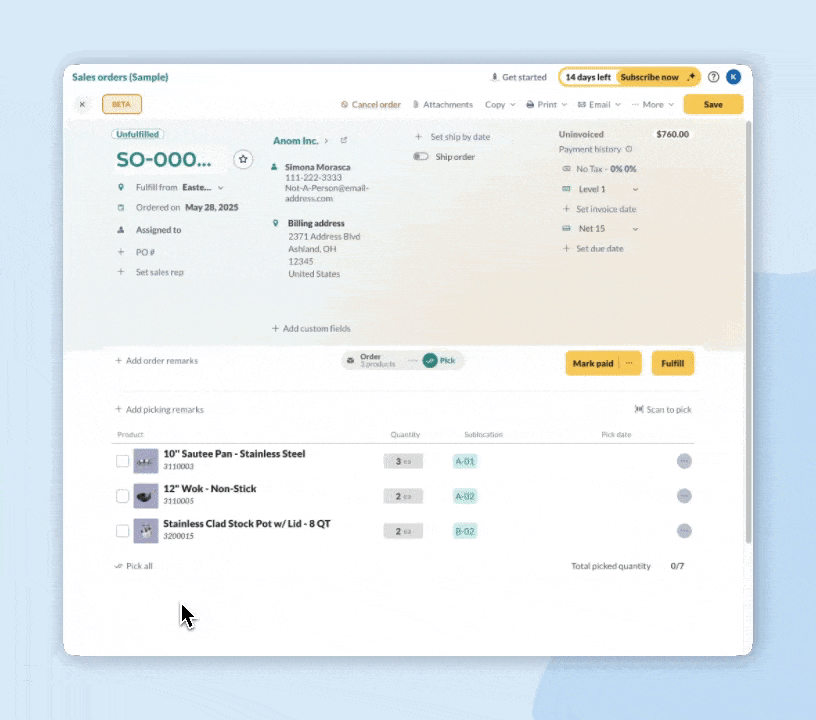
Paying the order
On the order tab, enter the payment in the Paid field. If the order is paid in full, select Mark paid.
Completing orders without shipping
Picked orders
For orders where the products are picked, enter a payment in the Paid field. Or to pay the order in full, select Mark paid to complete the sales order.
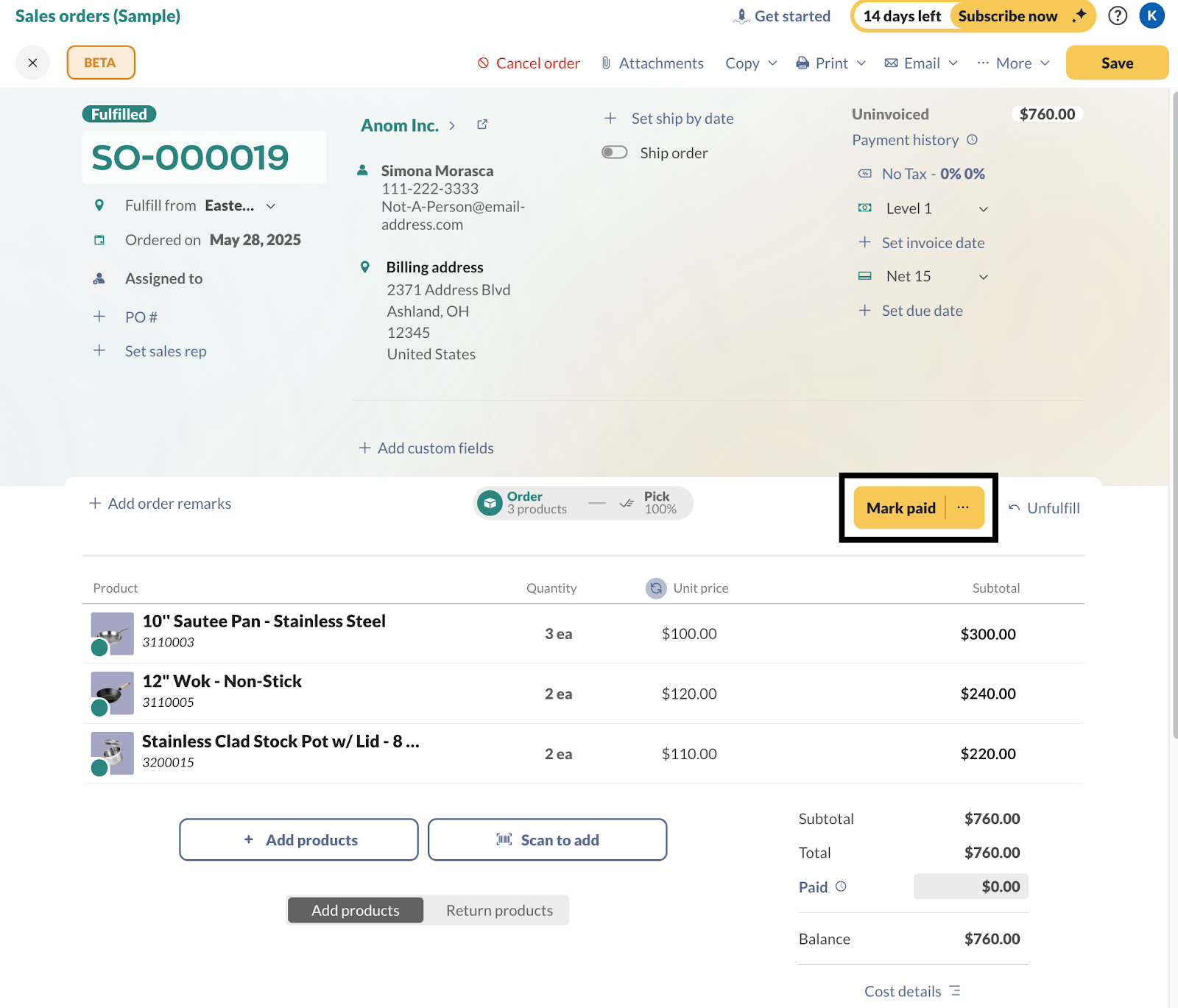
Unpicked orders
If the products on the order aren’t picked, click the Mark paid and Fulfill buttons to complete the sales order.
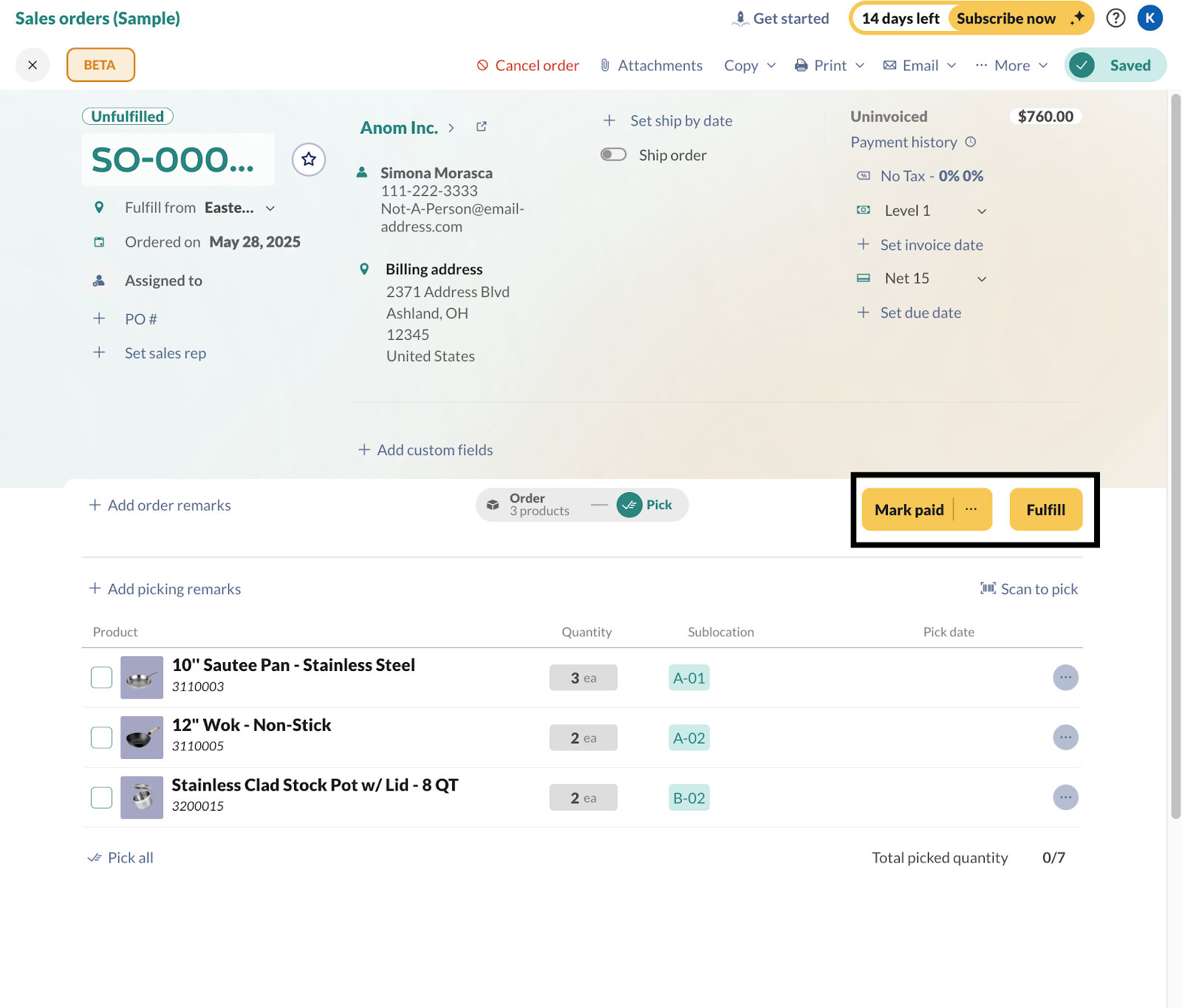
Give us your feedback
We look forward to hearing your thoughts on the updated sales orders design! Your feedback is invaluable to us!
- Click the BETA button at the top-left corner.
- Select Leave feedback, then fill out the form.
Thanks!


Literally can’t figure out how to return products in the new version which tells me theres a huge UI issue in the beta version… I understand you’re trying to make improvements but everything seems so clunky/hard to find and is not intuitive whatsoever.