Managing rental services in inFlow
If your company offers equipment rentals, inFlow is the perfect tool to accurately track the movement of your products and manage rental fees. Check below for all the details!
Web
Set up a rental service product
- Go to Main Menu> New product.
- Enter “<product name> rental fee” as the product name (e.g., Jumping castle rental fee) and select ‘Service’ from the Product type list.
- Next, click Create.
The product’s type is permanent, setting it up correctly from the start is key to accurate rental tracking.
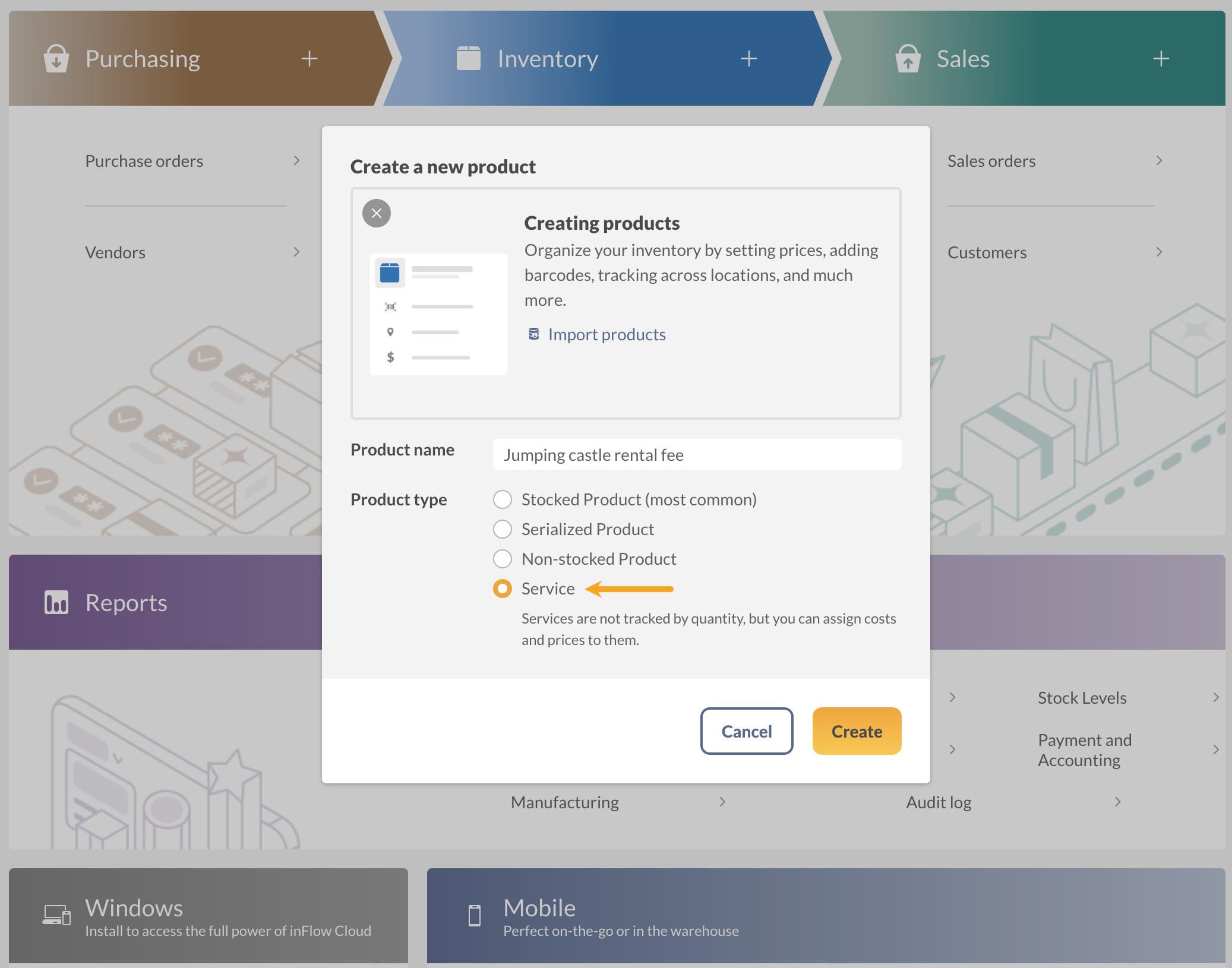
Tracking rentals with sales orders
When making a sale, it’s important to add both the product for rent and the rental fee (service product) to the invoice. This way, when the product is returned, you can process the return for only the product, and not the rental fee.
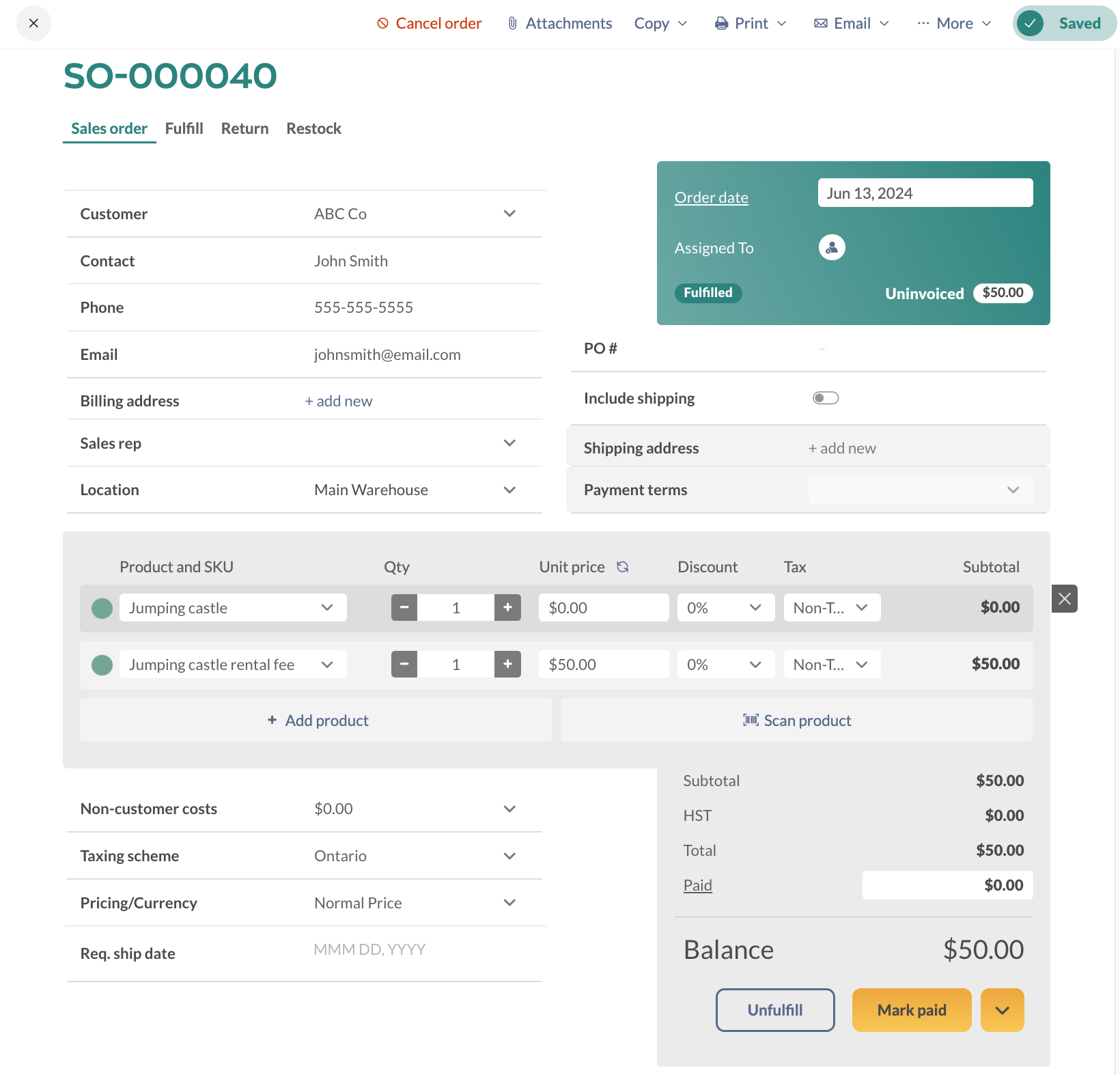
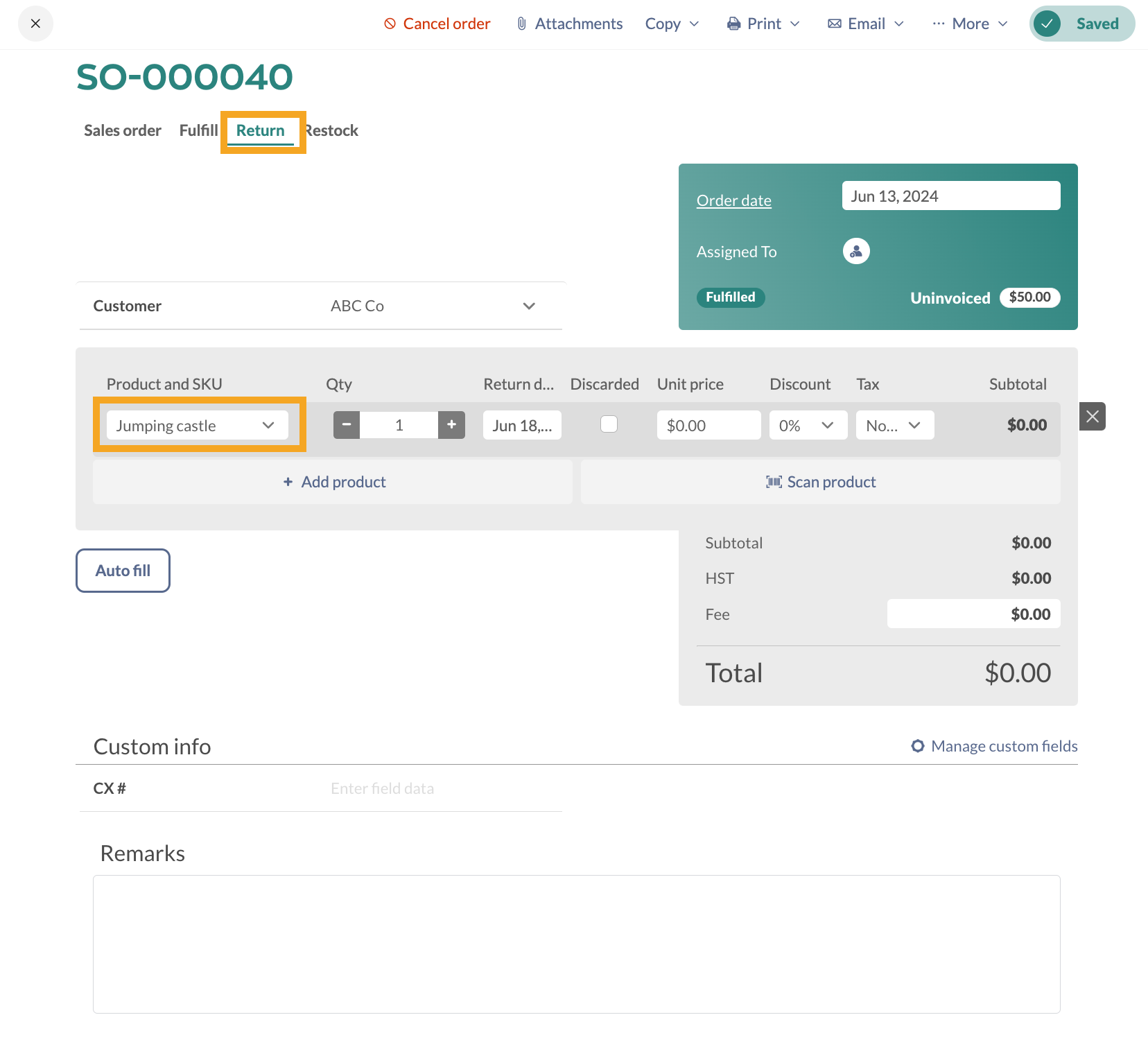
This allows you to see who rented this unit, when it left your inventory, and when it was returned (directly from the product record by clicking the movement history tab).
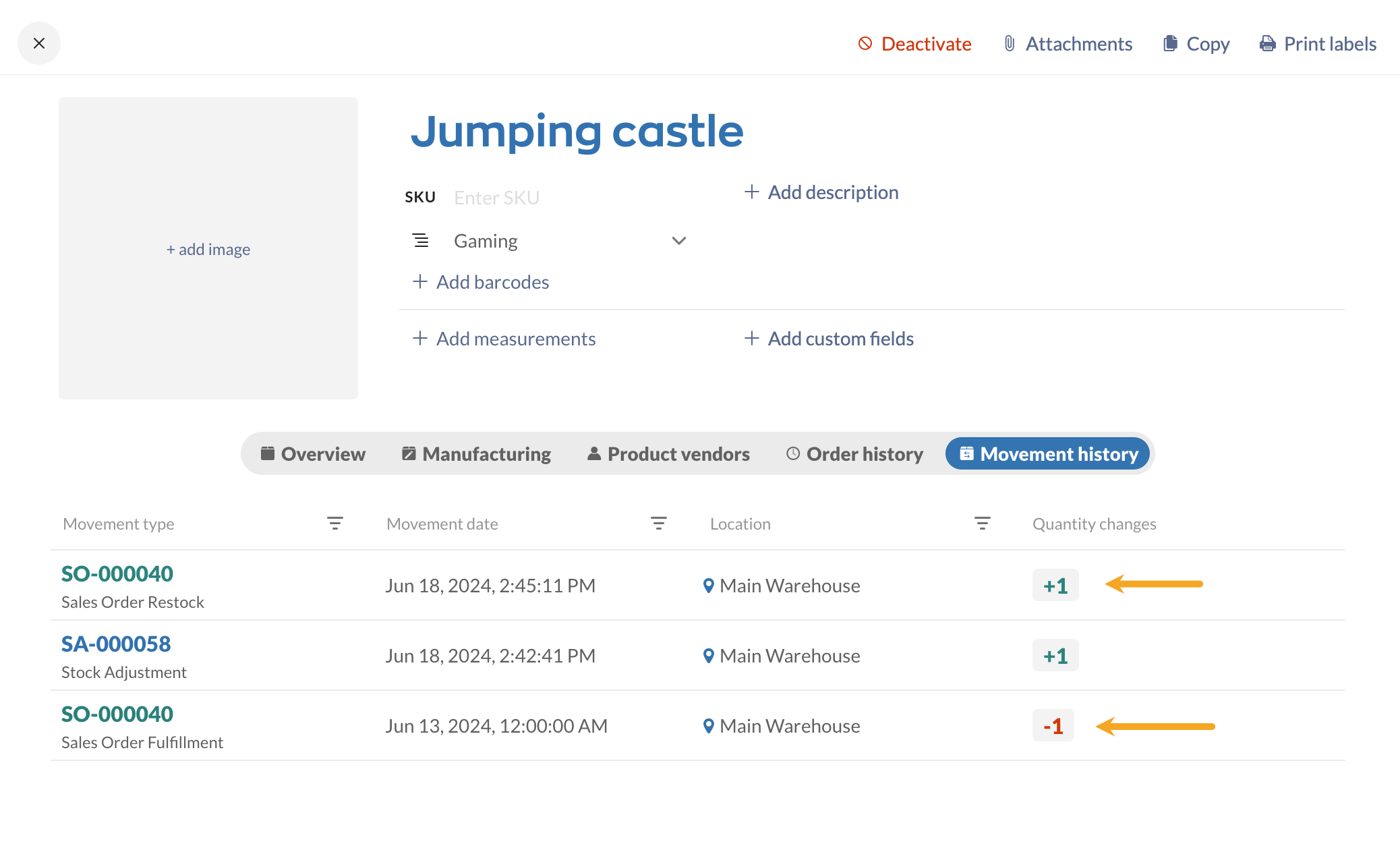
Windows
Set up a rental service product
- Create a new service product and enter “<Item> Rental Fee” as the product name (e.g. Jumping Castle Rental Fee)
- In the Type field, set the product up as a service (so it does not track inventory).
- Save the record.
A product’s type is permanent once saved so it’s important to set it up correctly before you save.
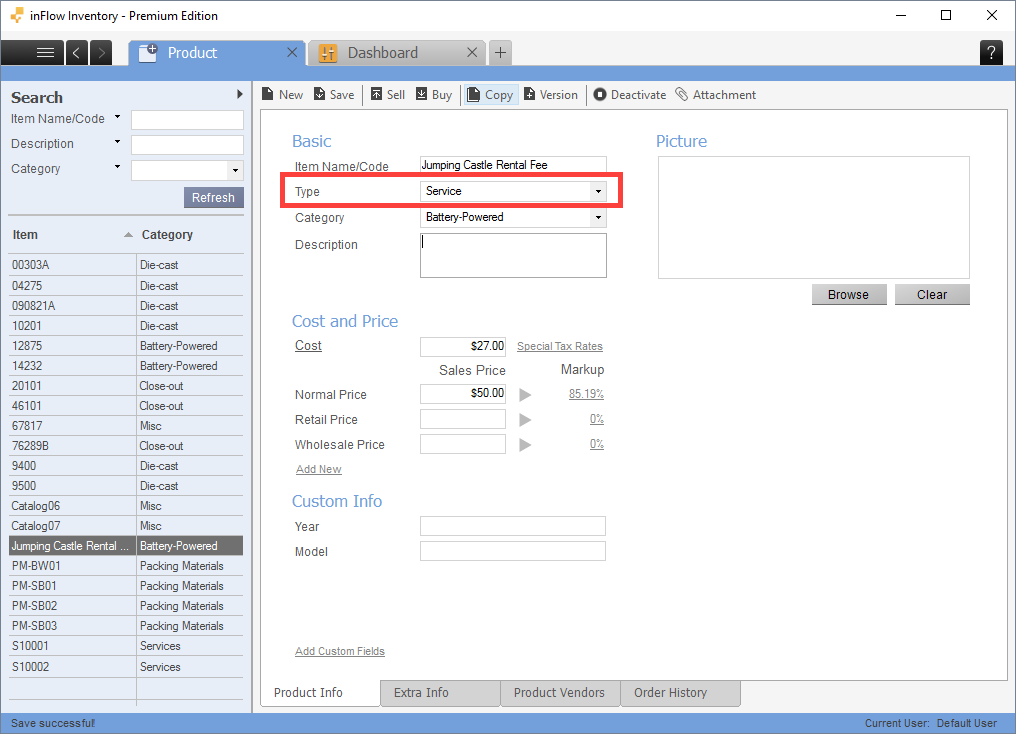
Tracking rentals with sales orders
When you make a sale, add both items to the invoice—the item and the fee—so that when the item comes back to you, you can return it without the system trying to have you repay your fee.
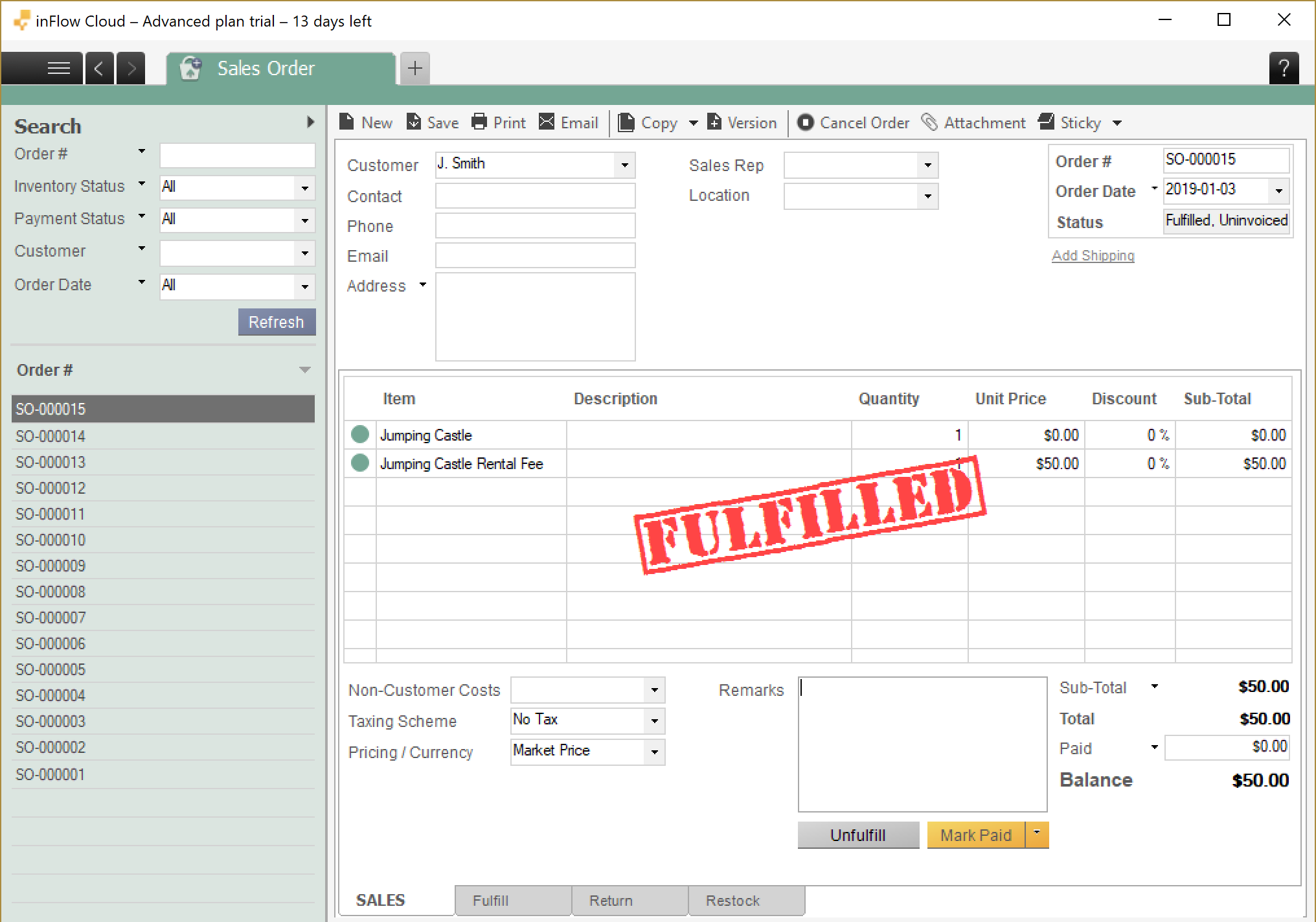
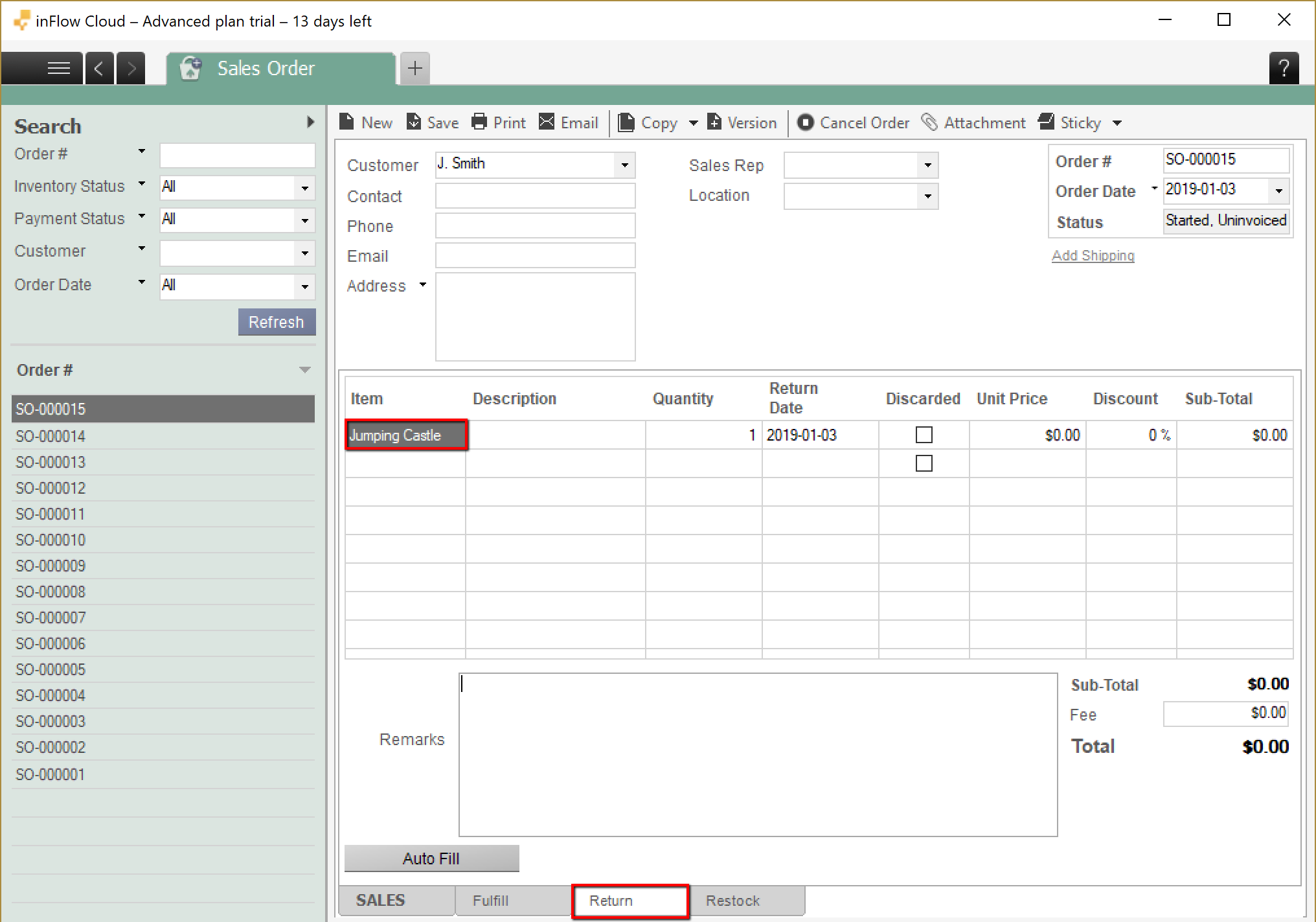
This allows you to see who rented this unit, when it left your inventory, and when it was returned (directly from the product record by clicking the movement history tab).


0 Comments