How to download and install inFlow apps
inFlow Inventory has three different apps you can use to view your inventory. To start using inFlow Inventory, sign up for an account here.
To learn more about which features are available to each client, take a look at this guide.
Using inFlow Inventory for Web
Log into inFlow: app.inflowinventory.com
You’ll arrive on the inFlow Inventory Homepage. You can view your products, customers, sales and purchase orders, and more!
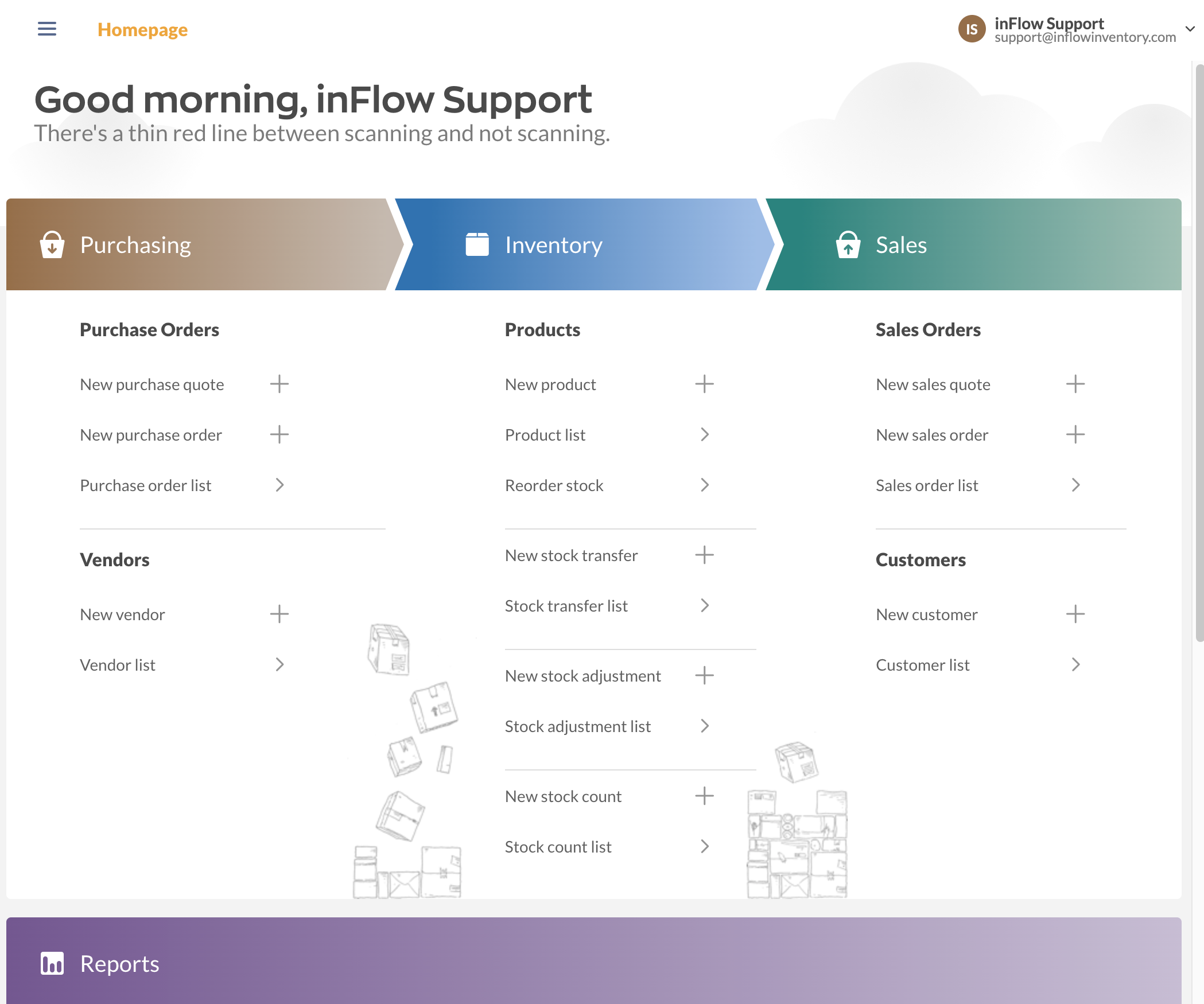
Download & use inFlow Inventory for Windows
The inFlow Inventory for Windows client must be installed before you can use it to manage your inventory.
- Download and run the inFlow Inventory for Windows installer.
- Check the box I accept to accept the license agreement and click Install.
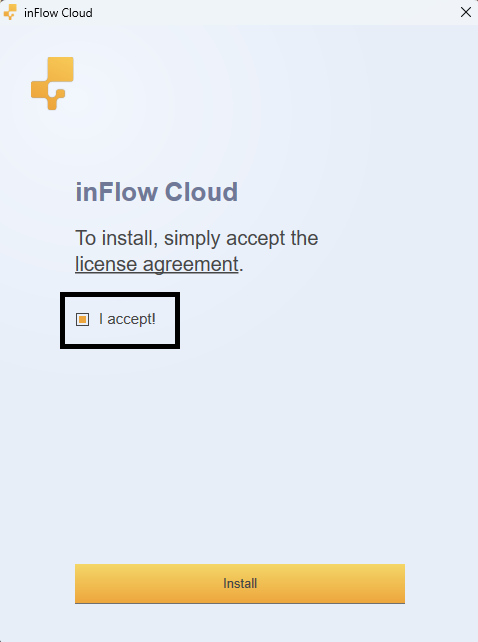
- If prompted, select Yes to allow inFlow Inventory to make changes to your device and begin the download.
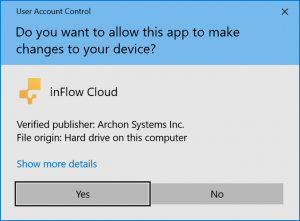
Once the download is completed, log into your inFlow Inventory account to start working with your inventory.
Download & use inFlow Inventory for Mobile
inFlow Inventory for Android
- Tap Install to install the app on your Android Device.
- Download inFlow Inventory for Mobile from the Google Play store.
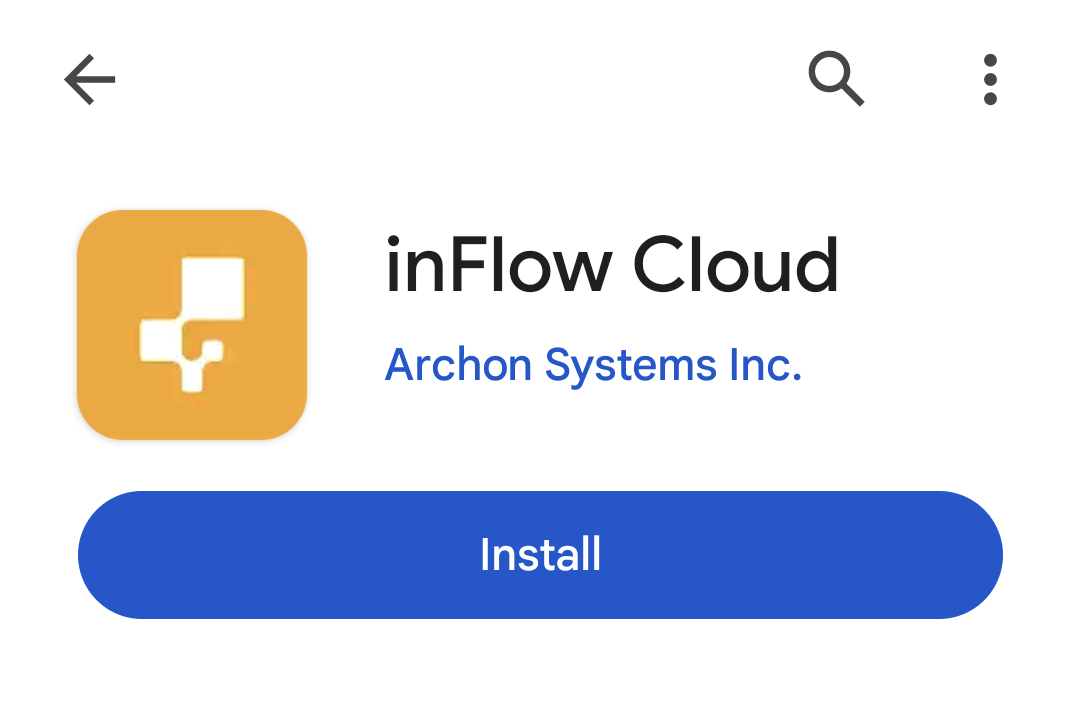
inFlow Inventory for Apple
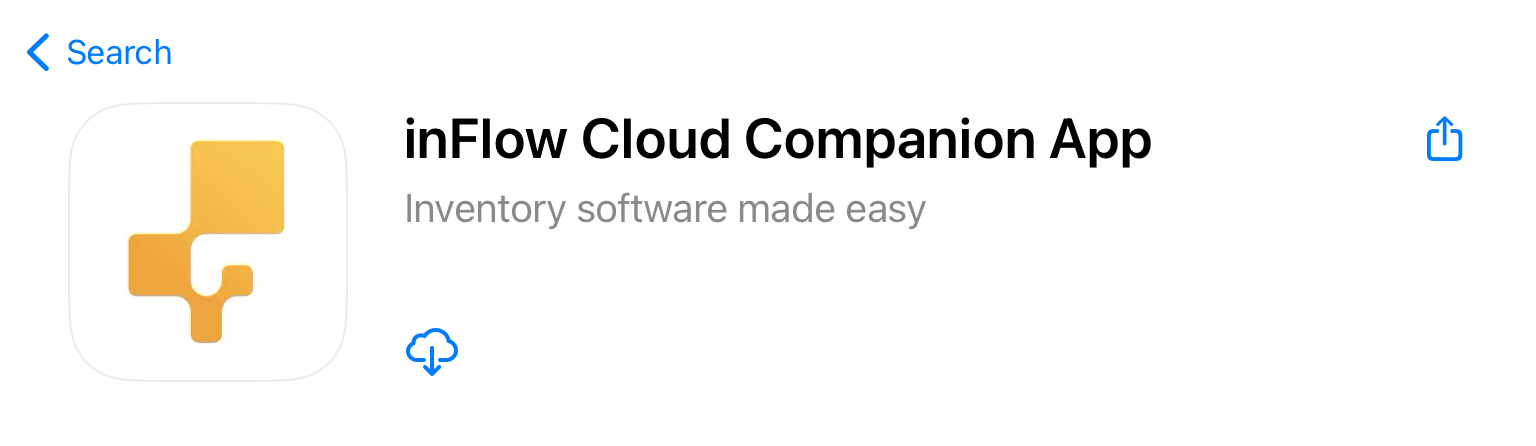
Using the inFlow Inventory Mobile app
Once your mobile app has been installed, you can open it by tapping the inFlow Inventory app icon located with your other apps.
Log in with your inFlow Inventory account email and password, and you’ll be able to view and edit your products, scan barcodes, and make stock adjustments.


0 Comments