How to uninstall/reinstall inFlow (Windows)
Uninstalling and reinstalling inFlow Inventory for Windowa is easy to do!
Step 1: What version of Windows are you using?
If you’re not sure which version of Windows you’re using, please click here to find out: https://windows.microsoft.com/en-CA/windows/which-operating-system
Another way to check the Windows version is to:
- Click “Start” (or press your Windows key button on your keyboard).
- Type in “winver” and press Enter.
- This should give you the “About Windows” screen, which will show you your Windows version.
Once you know your Windows version, please move on to the next section!
Step 2: Uninstall inFlow Inventory
- To uninstall inFlow Inventory complete the following based on your version of Windows:
- Windows 10: Windows Key > type Control Panel > Uninstall (or Programs and Features).
- Type in “inFlow Inventory” in the search field on the top right corner of the window.
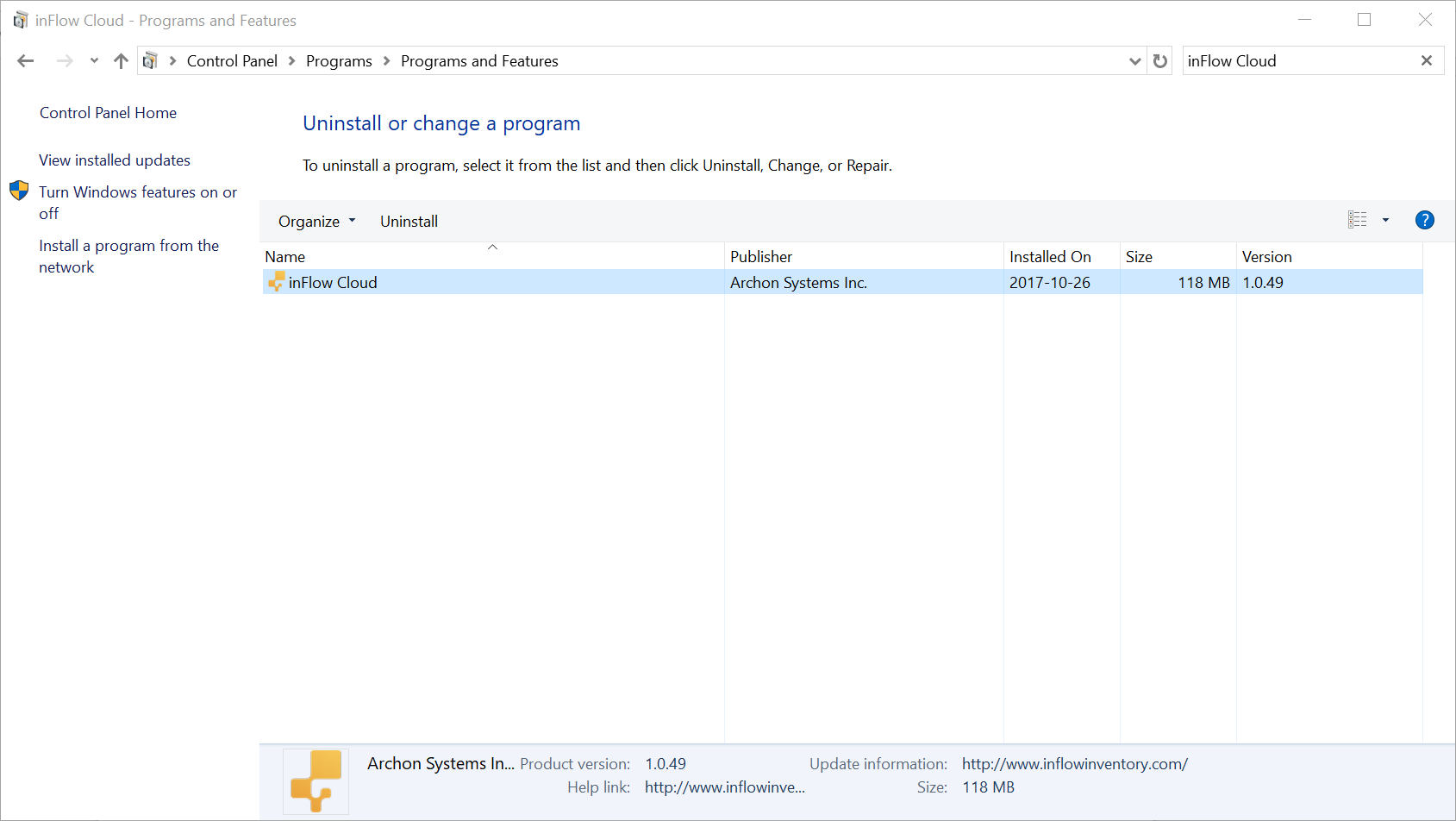
- Click on inFlow Inventory and then click “Uninstall” right above it.
- Click “yes” to the prompt that comes up.
- Please restart your computer.
- You’re all done! inFlow Inventory is uninstalled.
Step 3: Reinstall inFlow
To reinstall the inFlow Inventory for Windows desktop app, follow the steps below:
- Click here to download the inFlow Inventory installer, and select the downloaded file to begin the installation.
- Check the box “I accept” to accept the license agreement and click Install.
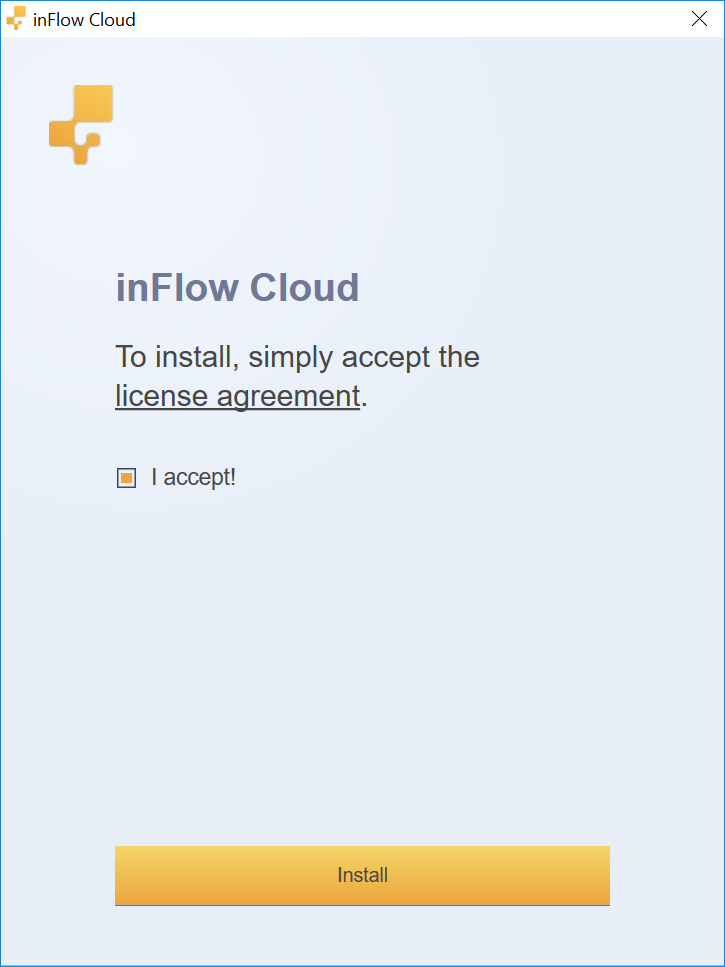
- In the next screen, click “Yes” to allow inFlow Inventory to make changes to your device to begin the download.
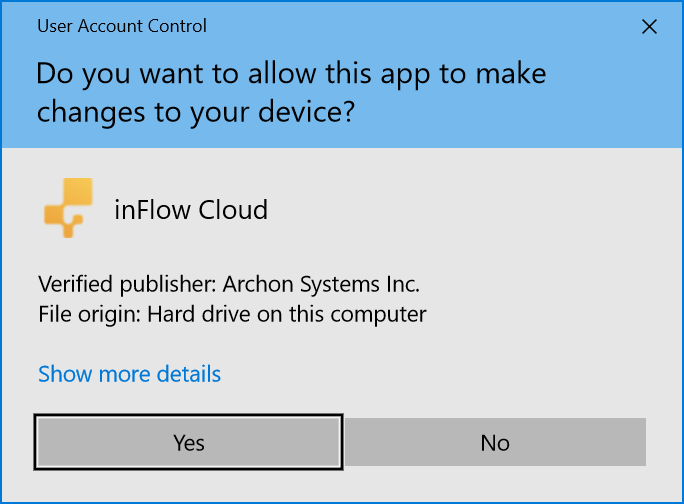
- Once the download is completed, you’ll be able to log into your inFlow Inventory account and you’re all set!
If you have trouble uninstalling or installing inFlow Inventory, please get in touch with our support team.


0 Comments