I’m getting an error when inviting a team member to inFlow!
As your company expands, you might need to add more team members to inFlow to keep up with sales. If you encounter any issues while adding a team member, refer to the solutions below.
What caused the error?
If you see “You’re trying to add someone who already has an inFlow account.” when trying to add a team member, it means that their email is already associated with an inFlow account, possibly from a previous trial.
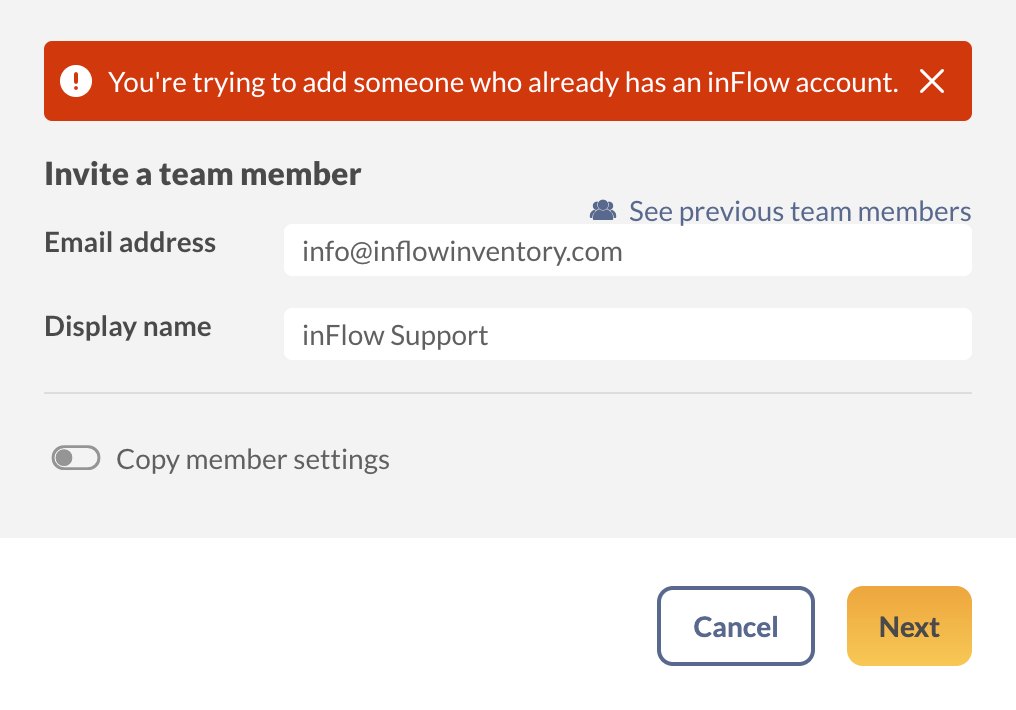
If they have an inactive inFlow trial
If the person you are inviting to work on your team has allowed their inFlow trial to expire, kindly request them to contact the inFlow team from the email address they used earlier to free up their email address.
If they have an active inFlow trial
If your colleague has an active inFlow trial, they can make this change for themselves. To do so, have them follow the steps below:
- Open the Personal settings in inFlow (Main Menu> Options > Select the Personal tab.)
- Select the tile with the username and email address listed.
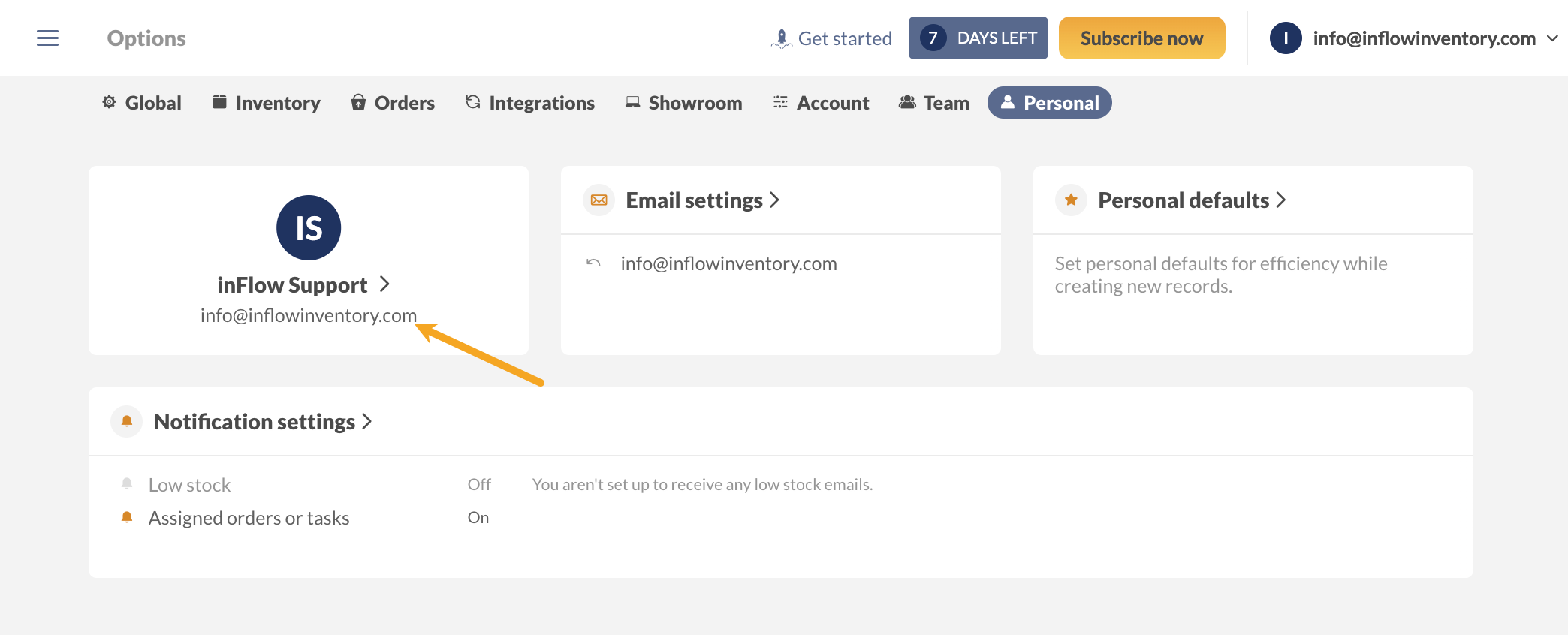
- Add “+remove” to your email address.
- Below, enter your account password, then click Save.
inFlow will reload to the login screen, and your email address will be available to be added to another inFlow account.
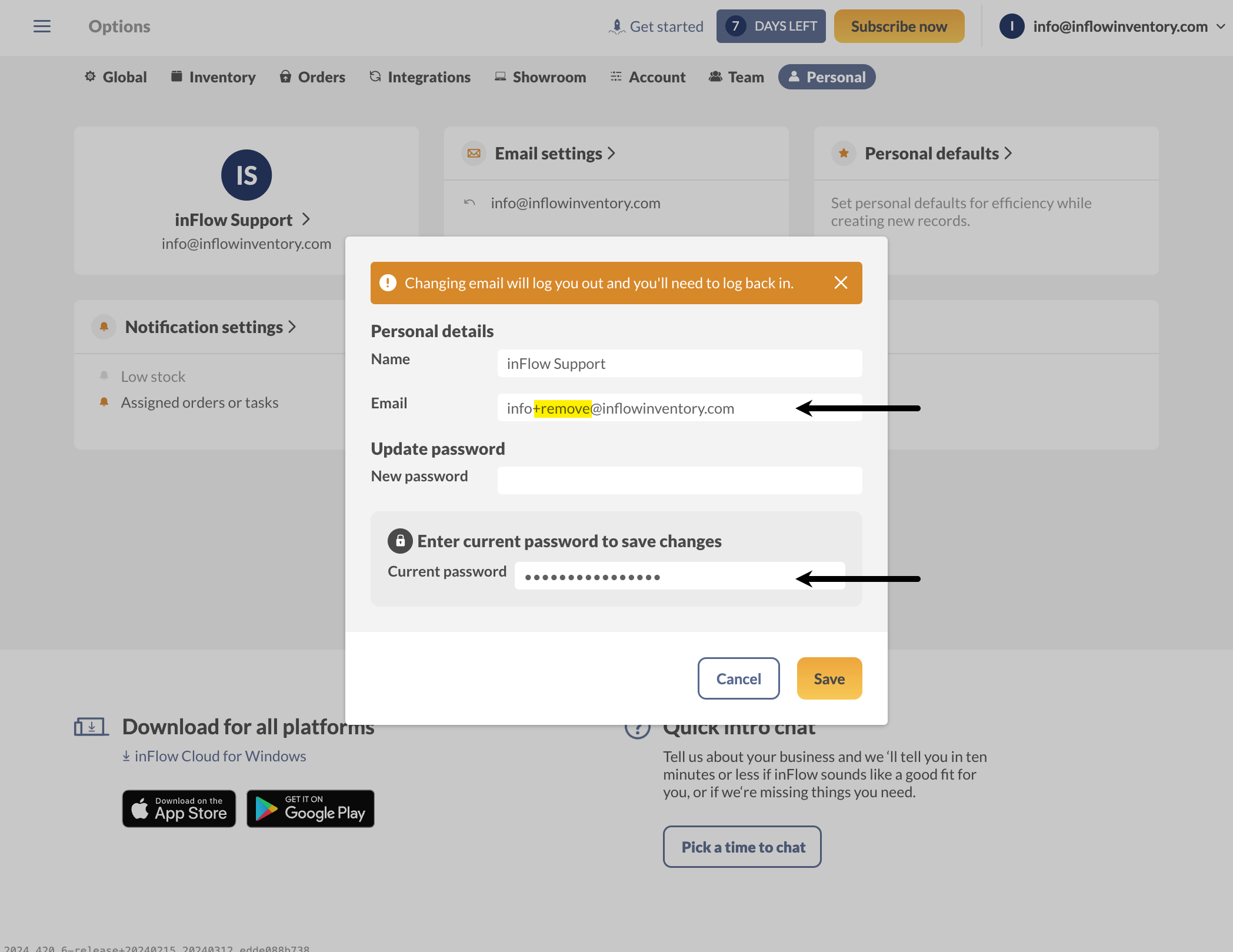


0 Comments