How to mark a sales order as unconfirmed
Unconfirmed sales orders behave similarly to sales quotes. They do not count towards your quantity reserved and do not have any inventory movement or payment amounts on them.
Web
Why mark a sales order as unconfirmed?
This feature is helpful if you want to temporarily hold an order (e.g., confirm stock availability, confirm maximum order quantity, etc.) while keeping it separate from your actual sales quotes.
If you’re using inFlow’s Online Showroom, you can also enable a setting to automatically set your incoming showroom orders as Unconfirmed.
Any team member with full sales order access rights can mark an order as confirmed or unconfirmed.
To mark an order as unconfirmed
- On the sales order, click the More button at the top.
- Click Unconfirm order.

The sales order will now have the order status: Unconfirmed. The items on the order won’t count towards the quantity reserved. You will need to mark the order as confirmed before you can fulfill or mark it paid.
To confirm an order
- On the sales order, click the yellow Confirm button at the bottom right.
- Click Save.
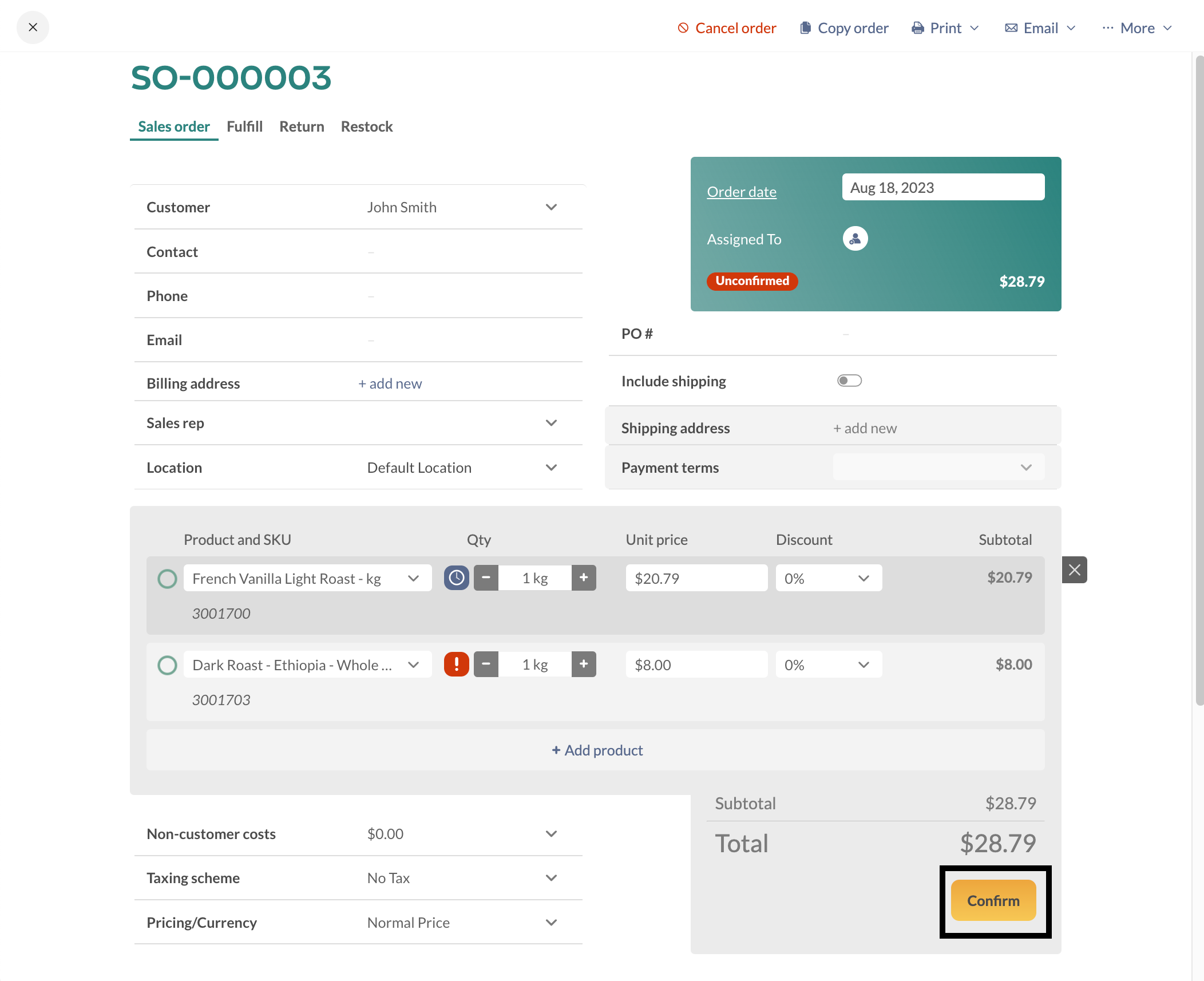
The sales order will now have the order status: Unfulfilled, Unpaid. The items on the order will count towards the quantity reserved, so you should fulfill it for your customer!
Windows
Why mark a sales order as unconfirmed?
This feature is helpful if you want to put an order on hold temporarily (e.g. confirm stock availability, confirm maximum order quantity, etc.) while keeping it separate from your actual sales quotes.
If you’re using the inFlow’s Online Showroom, there’s also a setting you can enable to automatically set your incoming showroom orders as Unconfirmed.
Any team member with full sales order access rights can mark an order as confirmed or unconfirmed.
To mark an order as unconfirmed
- On the sales order, click the More button at the top.
- Click Unconfirm Order.
The sales order will now have the order status: Unconfirmed. The items on the order do not count towards the quantity reserved. You will need to mark the order as confirmed before you can fulfill or mark it paid.
To confirm an order
- On the sales order, click the yellow Confirm button at the bottom.
- Click Save.
The sales order will now have the order status: Unfulfilled, Unpaid. The items on the order will count towards the quantity reserved, so you should fulfill it for your customer!
Mobile
Why mark a sales order as unconfirmed?
This feature is helpful if you want to put an order on hold temporarily (e.g. confirm stock availability, confirm maximum order quantity, etc.) while keeping it separate from your actual sales quotes.
If you’re using the inFlow’s Online Showroom, there’s also a setting you can enable to automatically set your incoming showroom orders as Unconfirmed.
Any team member with full sales order access rights can mark an order as confirmed or unconfirmed.
To mark an order as unconfirmed
- On the sales order, tap the Actions button at the bottom left.
- Tap Unconfirm Order.
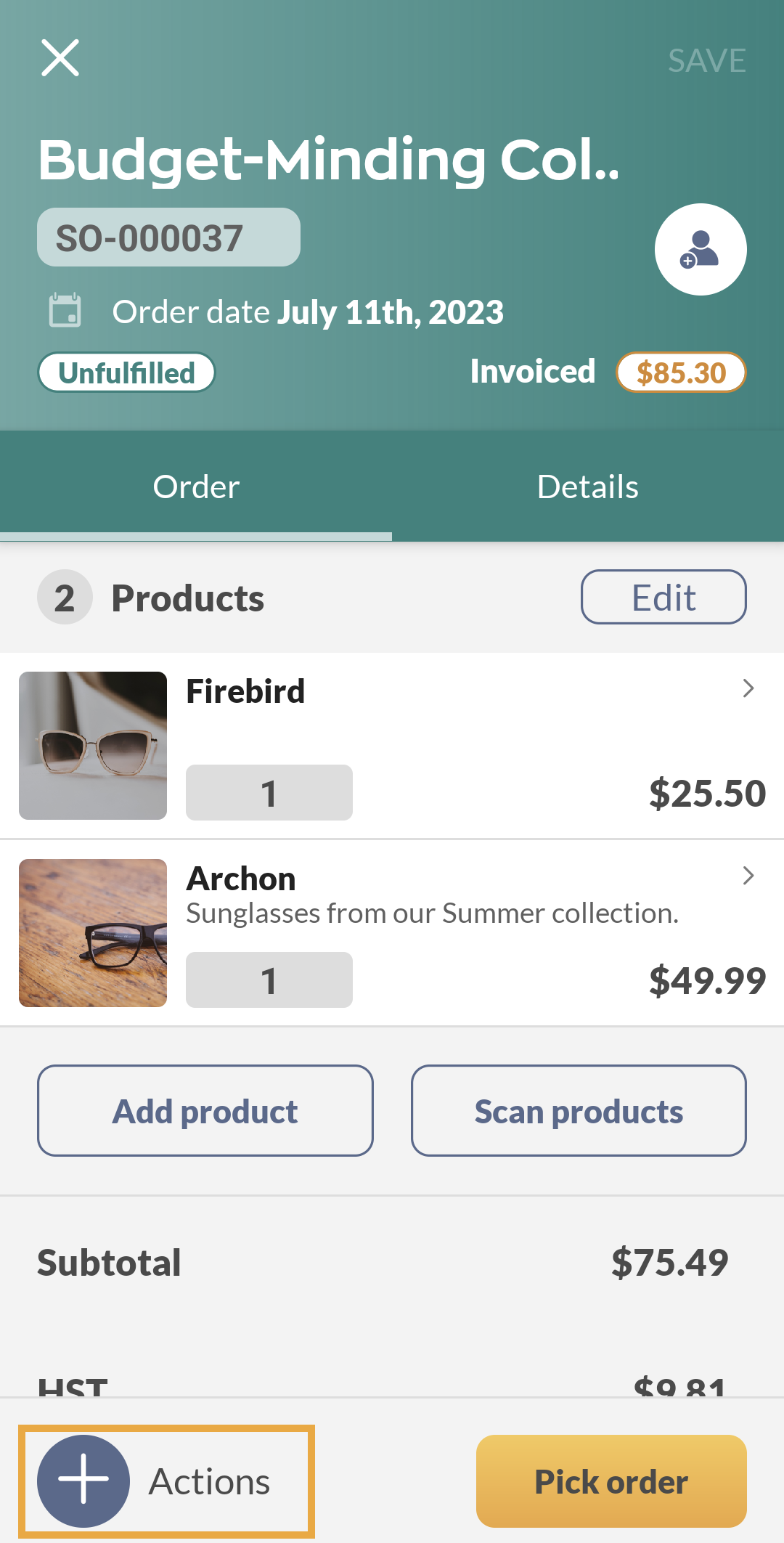
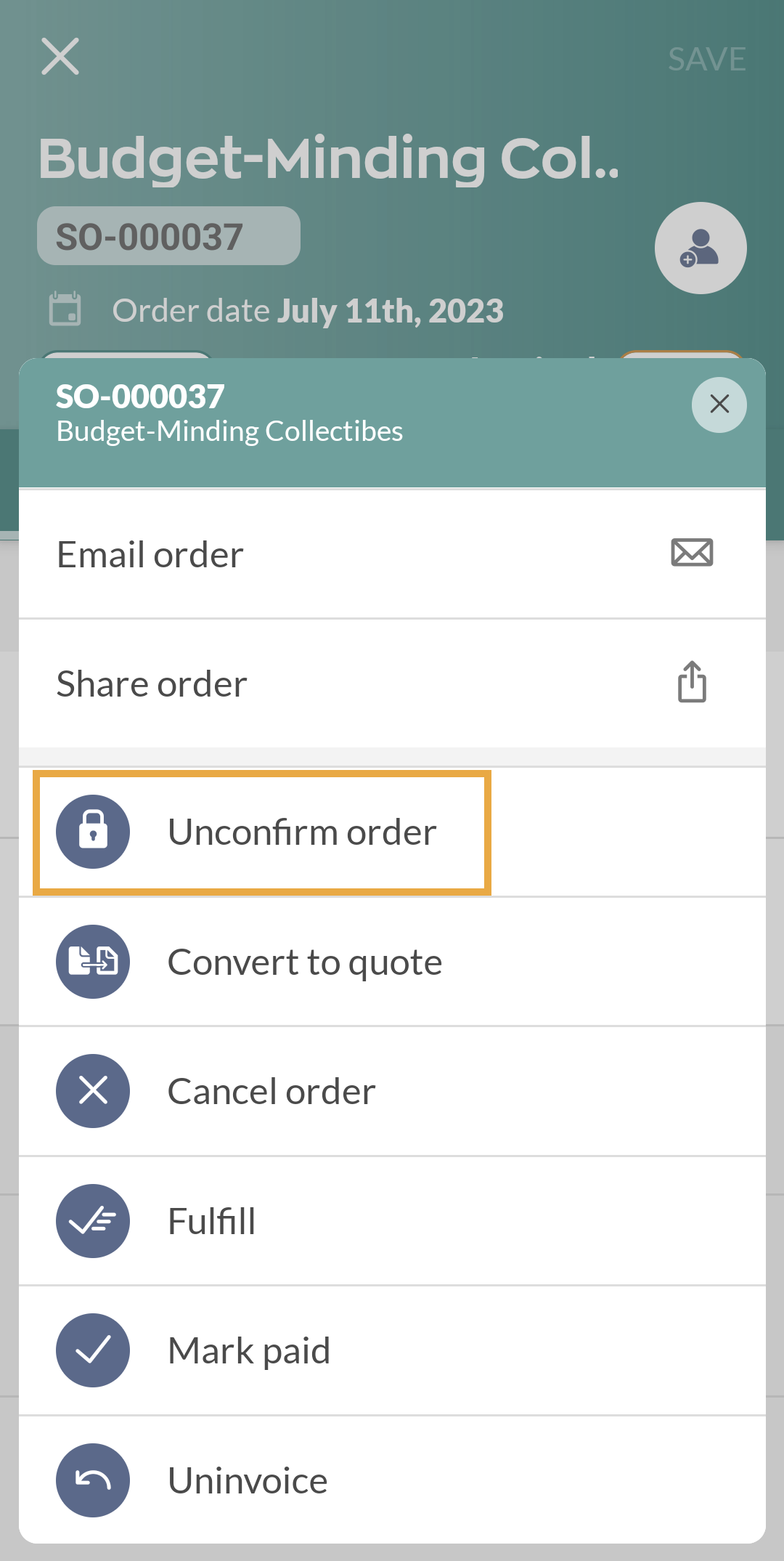
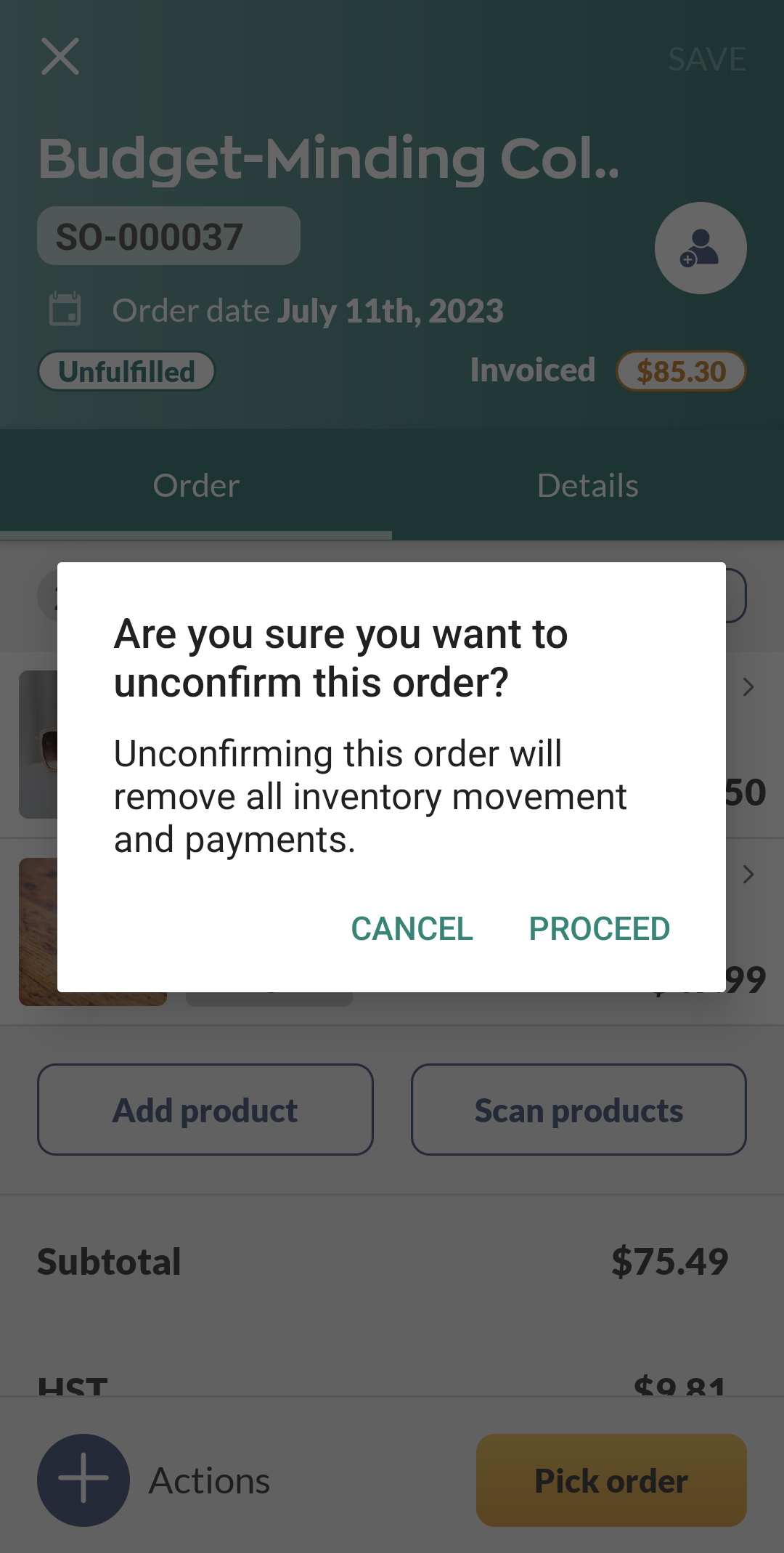
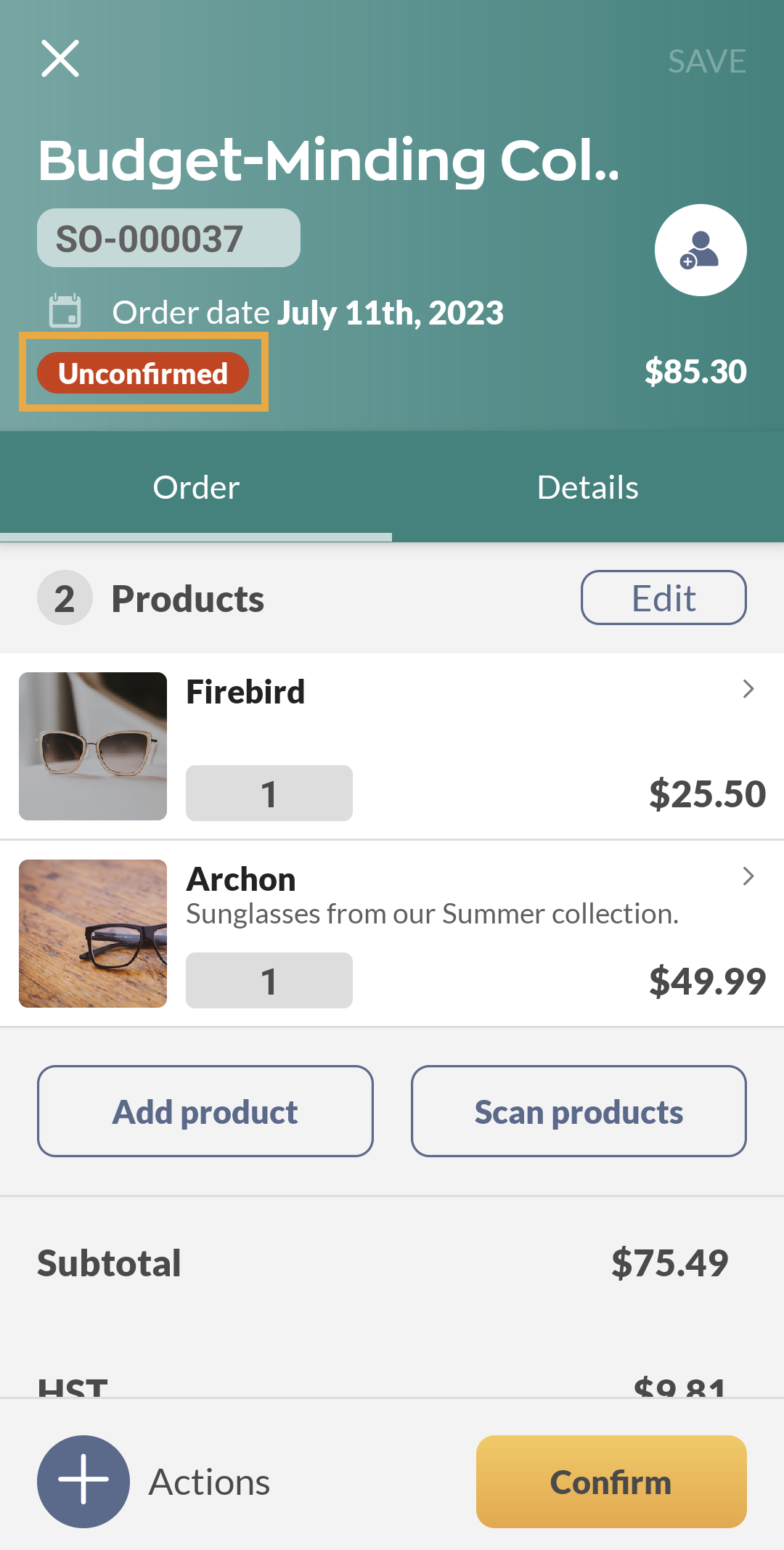
The sales order will now have the order status: Unconfirmed. The items on the order do not count towards the quantity reserved. You will need to mark the order as confirmed before you can fulfill or mark it paid.
To confirm an order
- On the sales order, tap the yellow Confirm button at the bottom.
- Click Save.
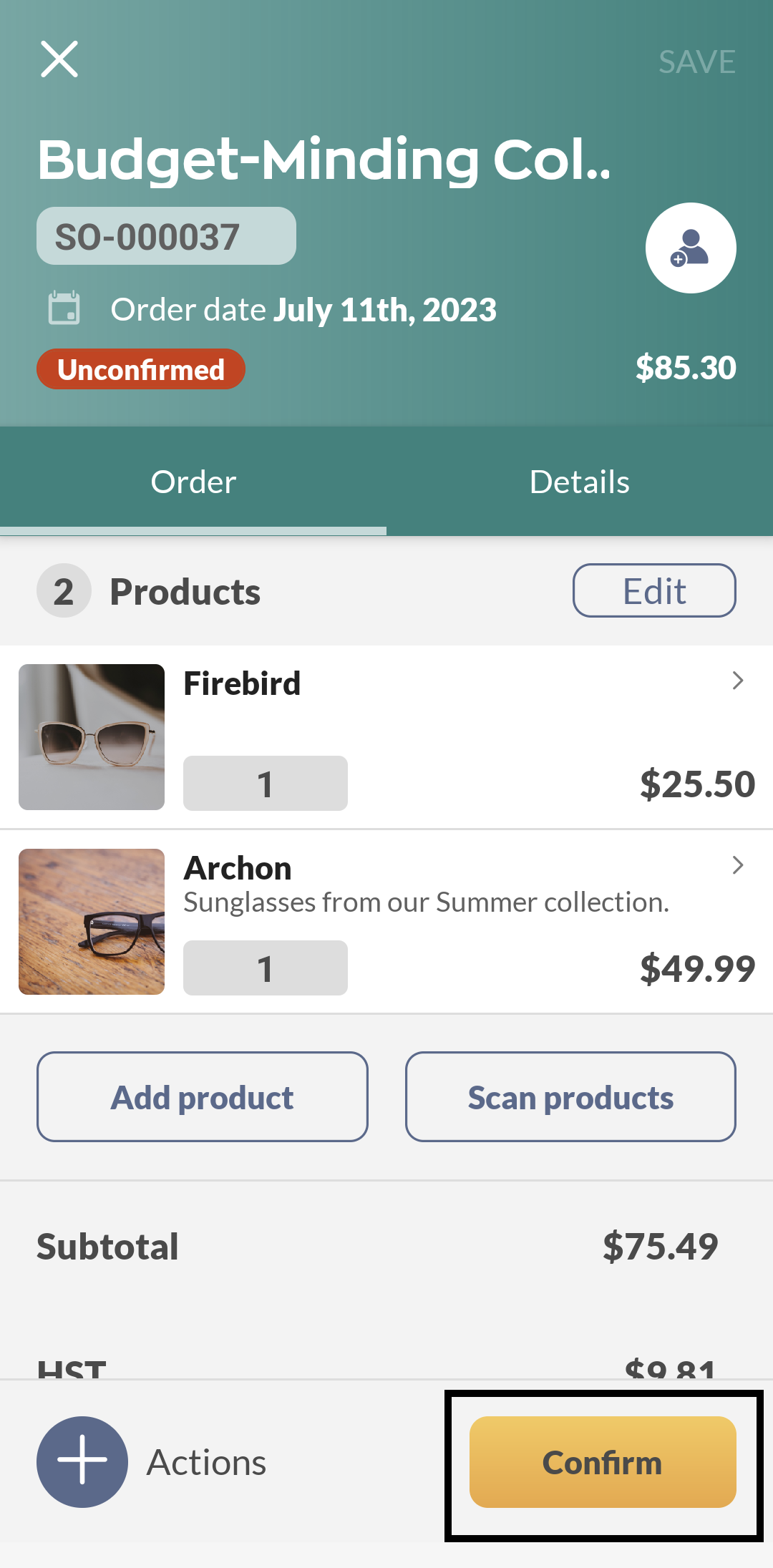
The sales order will now have the order status: Unfulfilled, Unpaid. The items on the order will count towards the quantity reserved, so you should fulfill it for your customer!


0 Comments