How do I change the size of my columns in inFlow? (Windows)
If you have very long product names or descriptions, you might find that your information doesn’t quite fit in your printed document.
To fix this, you can customize the widths of the columns. It’s easily done by dragging the column dividers in your order screen, as shown below.
Please note: changing the columns is only available for inFlow Inventory for Windows.
Discover the power of inFlow’s Document Designer for total command over the layout of your documents.
To change the width of a column on your document
The width of your columns in the final document will be the same as the width you set in the order screen.
- Click and drag the divider until the column is the appropriate width.
- Right-click the column header and choose Save column proportions to make this the case for everyone in your company.
- Print your document!
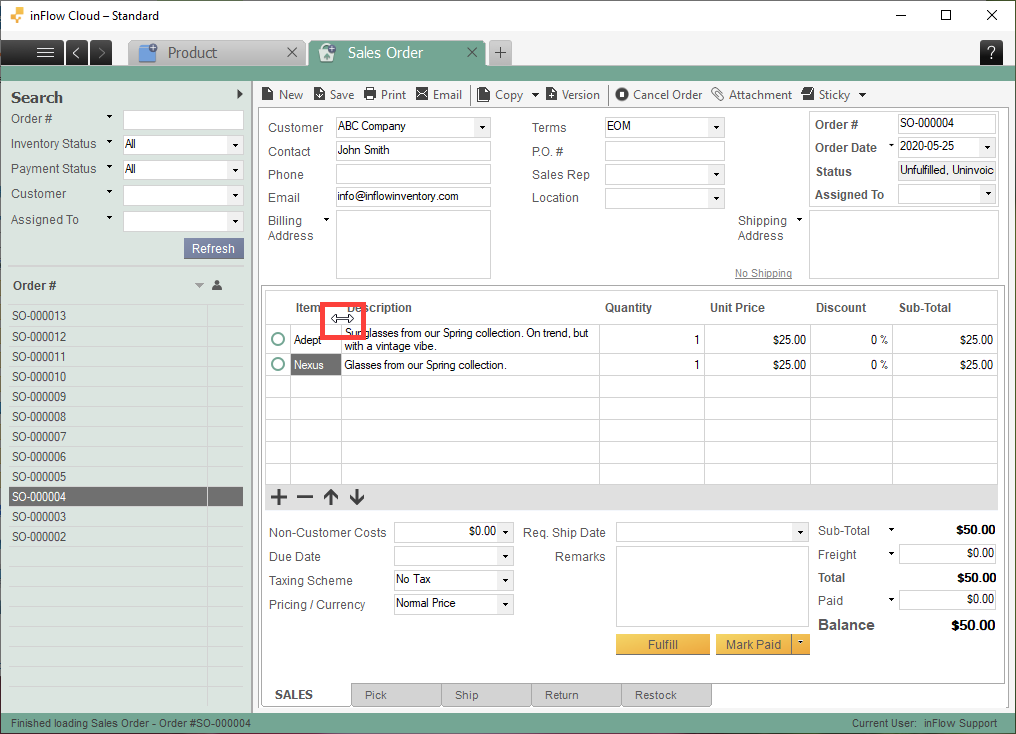
To remove a column
- Click and drag the divider until the column is no longer visible.
- Right-click the column header and choose Save column proportions.
- Print your document!
If you decide to change the proportions again, right-click the header and choose Clear column proportions.


0 Comments