How to print customer/vendor statements (invoices, payments, and balances)
inFlow makes it easy to provide your customers’ and vendors’ statements on their accounts. Learn more below.
Web
What information is on the customer/vendor statement?
- Invoiced orders (uninvoiced orders will not show up unless they have been partially paid)
- payments
- refunds
- customer credits
- payment aging information (the total amount currently due, overdue by 1-30 days, overdue by 31-60 days, and overdue by 61+ days)
How to view statements
On the customer or vendor record, you can view customer statements from the Payment history tab and filter the date on the transaction table.
The transaction table won’t show entries before the selected date. Instead, another entry showing Balance Forward will show the amount due as of and prior to the start date.
The start date can be any date, but we also have a setting called Since last statement, which will show the new entries since you last sent a statement to the customer. This date will automatically be updated each time you Print, Save As, or Email a customer statement.
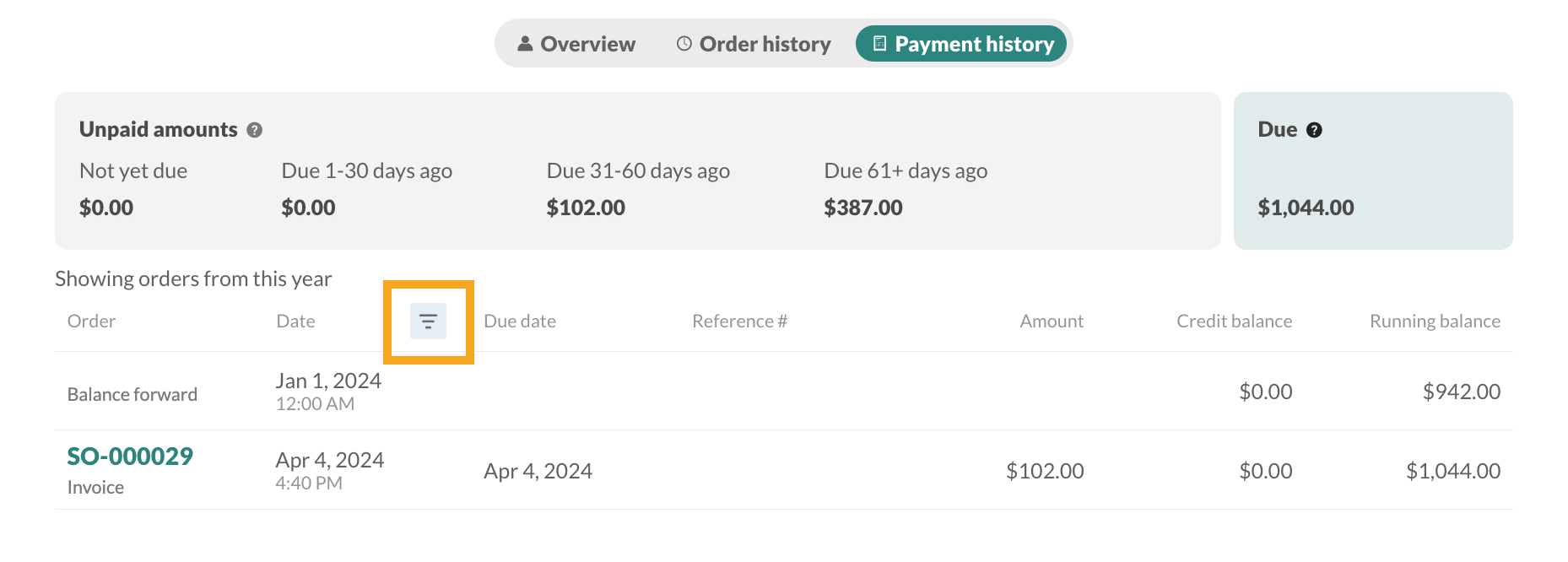
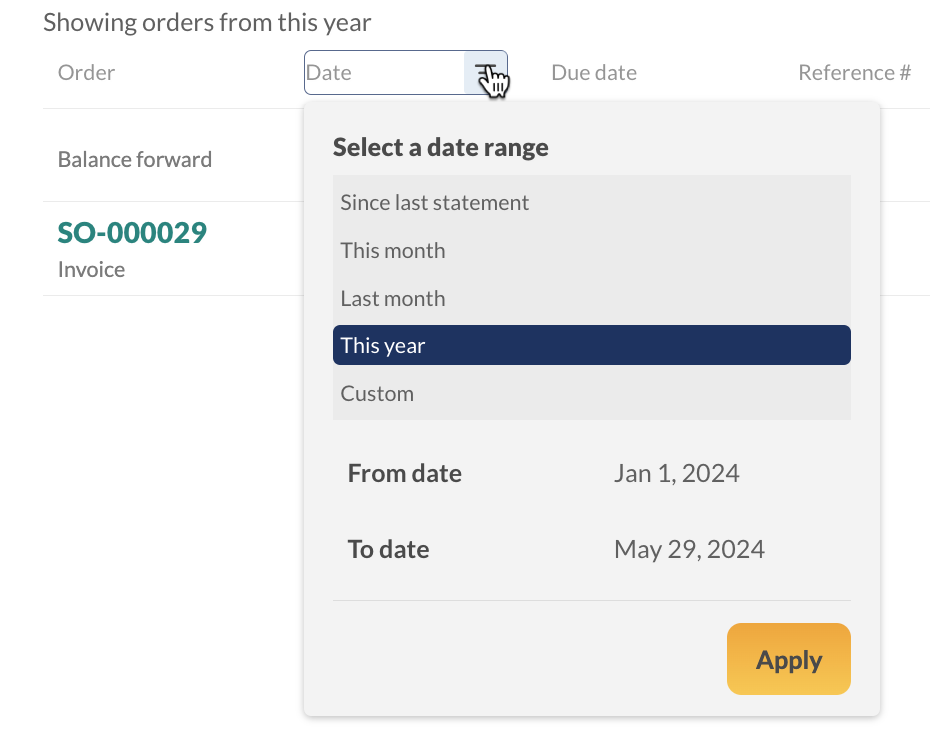
How to print statements
- Click Print, then select Vendor/customer statement.
- Select the statement date range, then click Print to view and
- Your browser’s print preview will open, allowing you to review the document. Next, follow the browser instructions to print the statement.
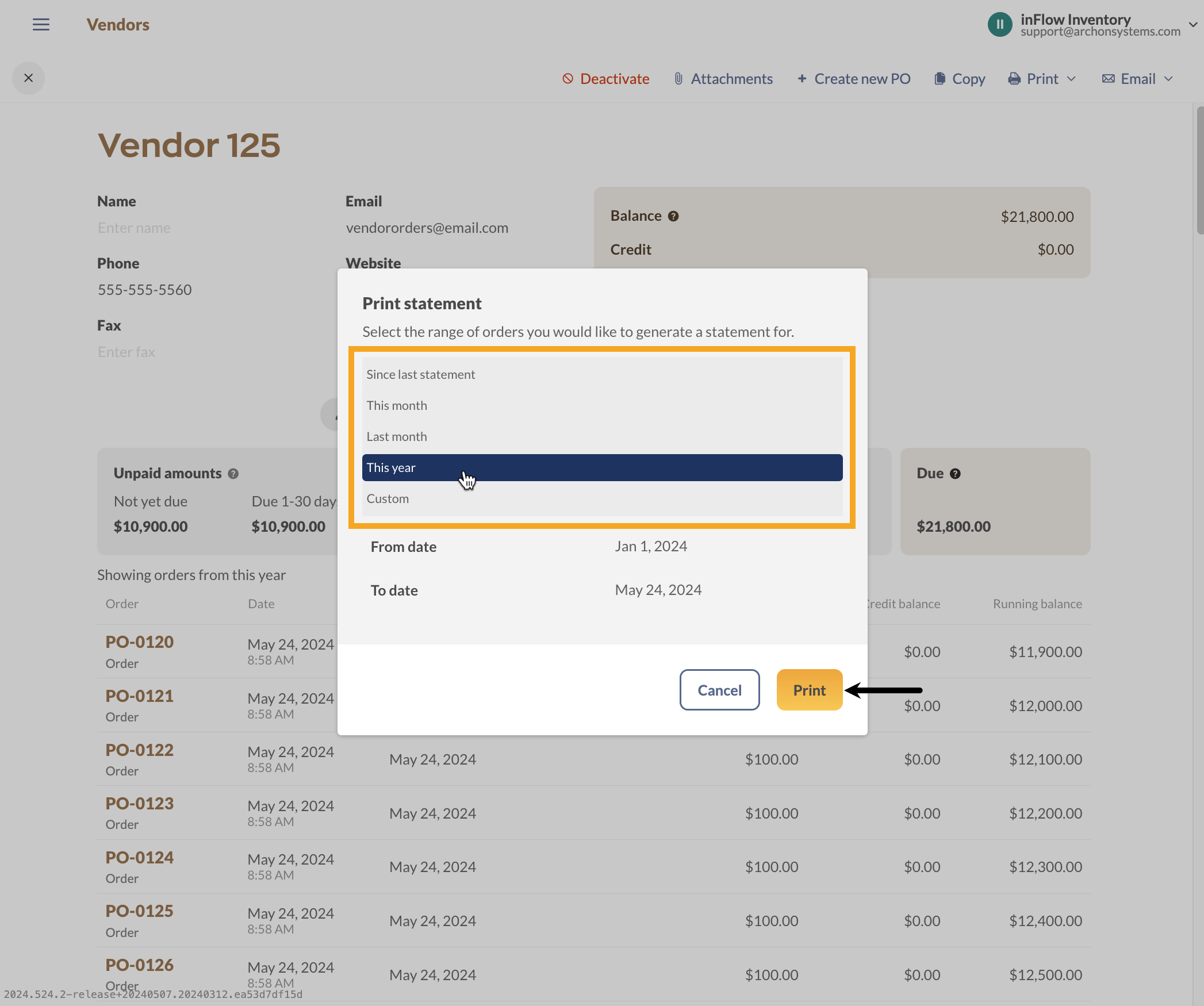
How to email statements
- Click Email, then select Vendor/Customer statement.
- Fill out the recipient information, then select the statement date range below.
- Click Preview document to review the statement.
- Click Send when done.
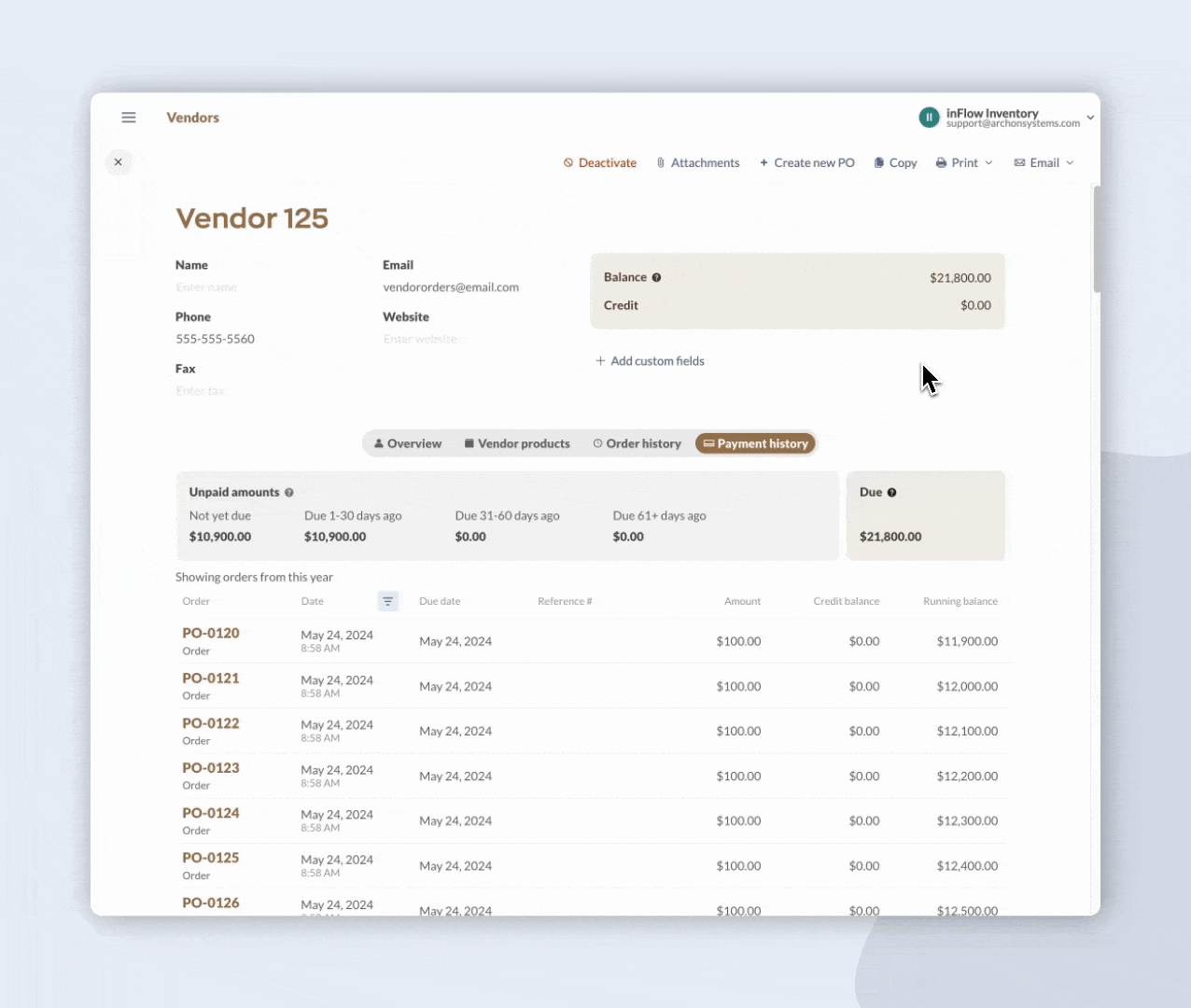
Statements for customers that purchase in multiple currencies
In the unlikely event that you have transactions in various currencies with an individual customer, you will receive separate statements for each currency, and a drop-down menu to select the currency will appear on the Payment History tab
With inFlow, you can effortlessly keep track of outstanding balances by using customer/vendor statements.
Windows
What information is on the customer/vendor statement?
For the moment, we will be using the Customer record as an example. From the Customer record, you can click on the Payment History tab to view:
- Invoiced orders (uninvoiced orders will not show up unless they have been partially paid)
- payments
- refunds
- customer credits
- payment aging information (the total amount currently due, overdue by 1-30 days, overdue by 31-60 days, and overdue by 61+ days)
How to view & print statements
On a customer or vendor record, you can set the Start Date field at the top of the Payment History tab. Any entries prior to this date will not be shown; instead, another entry showing Balance Forward will show the amount due as of the start date.
The start date can be set to any date, but we also have a setting named Since Last Statement, which will show the new entries since you last sent a statement to the customer. This date will automatically be updated each time you Print, Save As, or Email a customer statement.
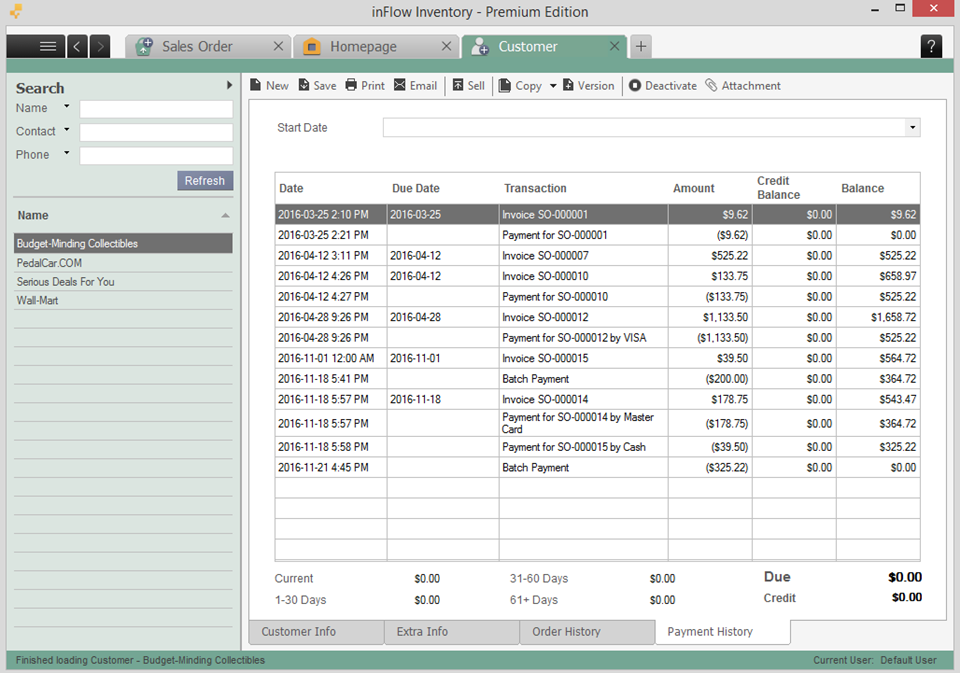
You can also get the customer statement in a form ready to be sent to your customer by clicking the Print or Email buttons in the toolbar at the top. The Start Date can be changed from the print/email window as well.
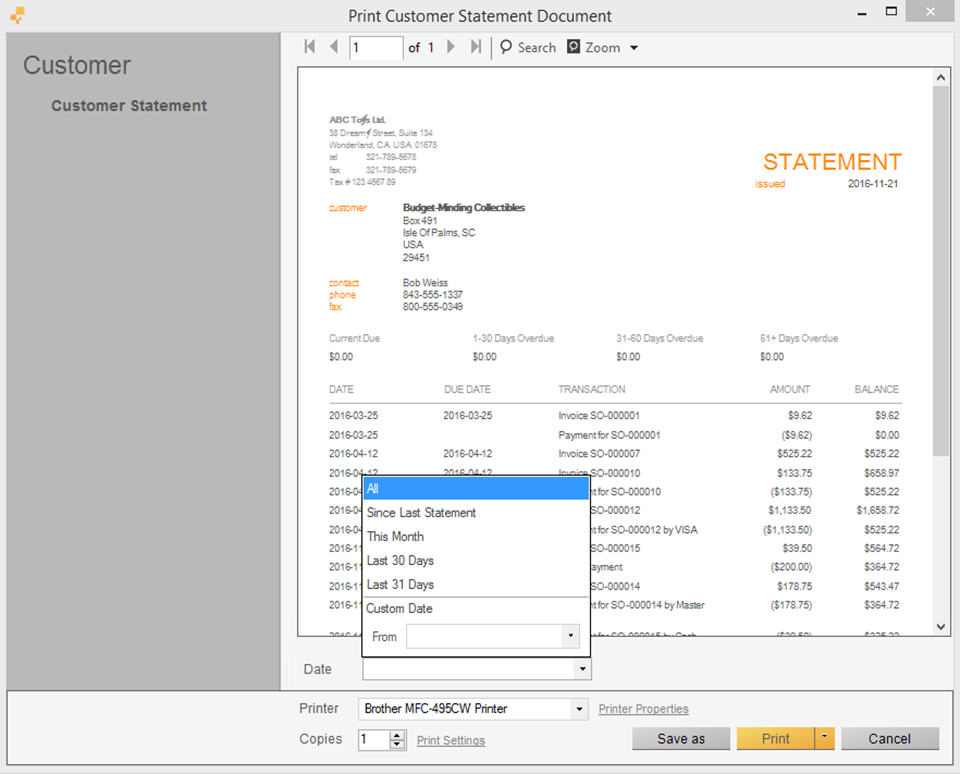
Statements for customers that purchase in multiple currencies
In the unlikely event that you have transactions in multiple currencies with an individual customer, you will receive separate statements for each currency, and a drop-down menu to select the currency will appear on the Payment History tab.


0 Comments