How to apply discounts to orders
If you’re applying a one-time discount in inFlow Inventory, you can add that directly to the Sales Order or Purchase Order screen.
One-time discounts
In the Discount column, enter a percentage or amount to subtract from an individual line item. inFlow will reflect the discount in the Sub-Total column.
Please note the “Fill down” option is only available on inFlow Inventory for Windows.
If you’d like to apply that discount to the entire order, right-click on the first discount you entered and choose Fill Down. This will copy the discount to the rest of the lines on your order.
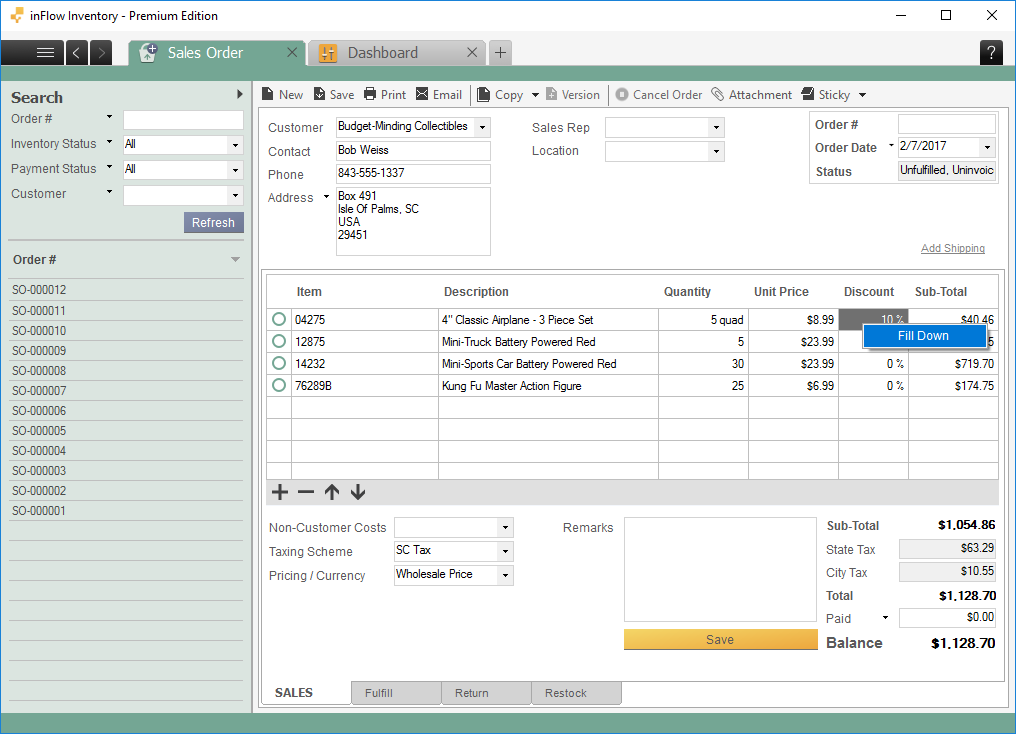
Recurring discounts
If you have an arrangement with a customer to always give them a set discount, you can add that discount percentage to their customer record. This way, every time you create an order for that customer, inFlow will automatically apply the discount.
The same is true if you have a vendor that provides you with a discount; you can add that to their vendor record.
On the customer record, under Purchasing Info fill in their discount and save. That discount will be applied to all future orders for that customer.
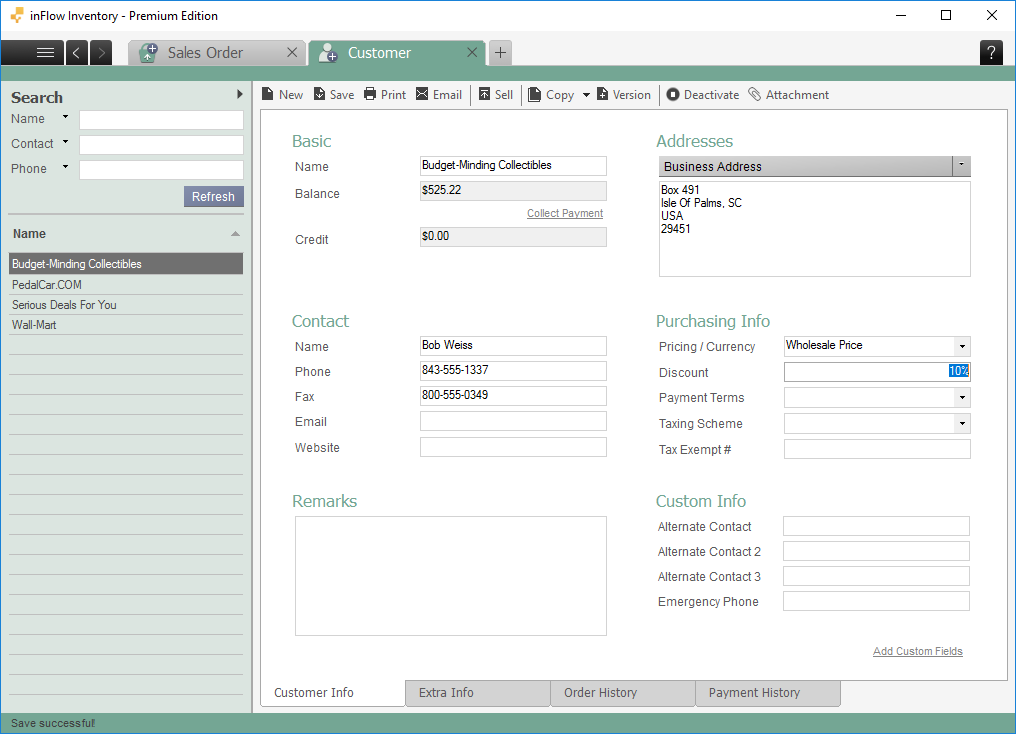
Applying an order level discount to the total
Unfortunately, inFlow doesn’t have a field to apply a single discount value to the bottom of the order. If you’d prefer to apply one discount, rather than line by line you may try this workaround:
- Create a service-type product called Order Discount.
- Add that product as the last line on your order.
- Make the unit price for the Order Discount item negative.
For example, if you wanted to give a $55 discount, you’d list the Order Discount price as -$55.
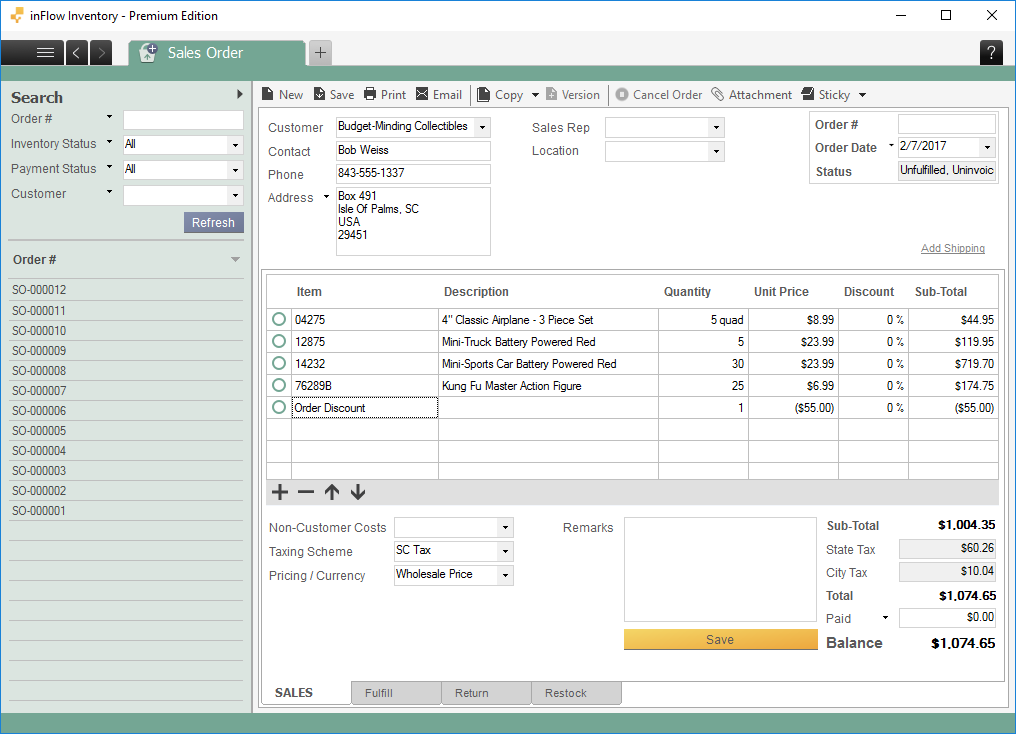


0 Comments