Often at the beginning of a new year you’ll want to change the prices of your old stock, and updating those prices one product at a time can be labour intensive. inFlow has an easy way to reduce or set up new prices all at once to save you time and effort!
The Product Pricing Window (available via the Main Menu > Inventory > Product Pricing) allows you to select a group of products to adjust all at once. This can be done using another pricing scheme or even the item’s cost as a basis for your new prices. Items can be added to the window using the Add Products button at the top. Once those items have been selected, you simply complete the sentence at the bottom of the window to tell inFlow how to adjust your prices. For instance:
Eg. 1: I want to create a new pricing scheme called Season Sale and make it 20% less than my Normal Price scheme. To do this we’ll add products to the window using the Add Products button, then complete the sentence at the bottom:
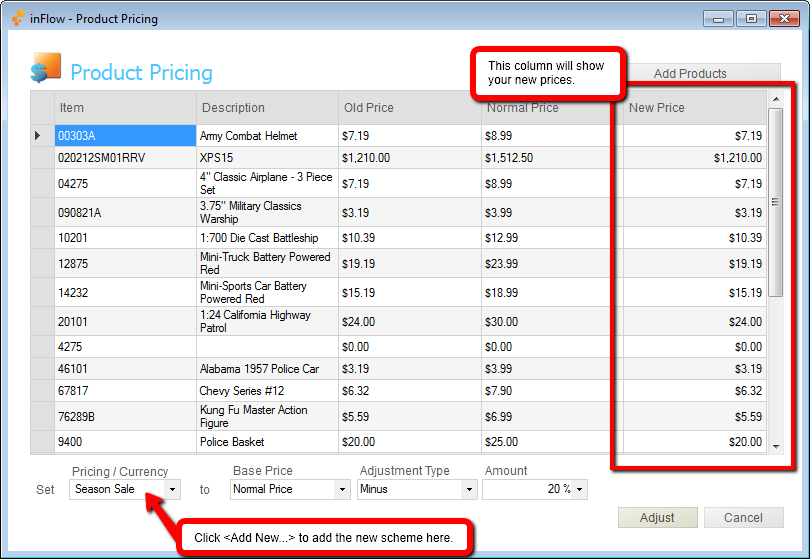
In the above example we’re telling inFlow to “Set Season Sale to Normal Price Minus 20%.”
Eg 2: I want to set up the Normal Price of some new stock I’ve just gotten in, as we’re expanding into home decor. These items will have a 30% markup on their cost. To set this up we’ll add only the items in the Home Decor category to the window (using the Add Products button), then complete the sentence at the bottom:
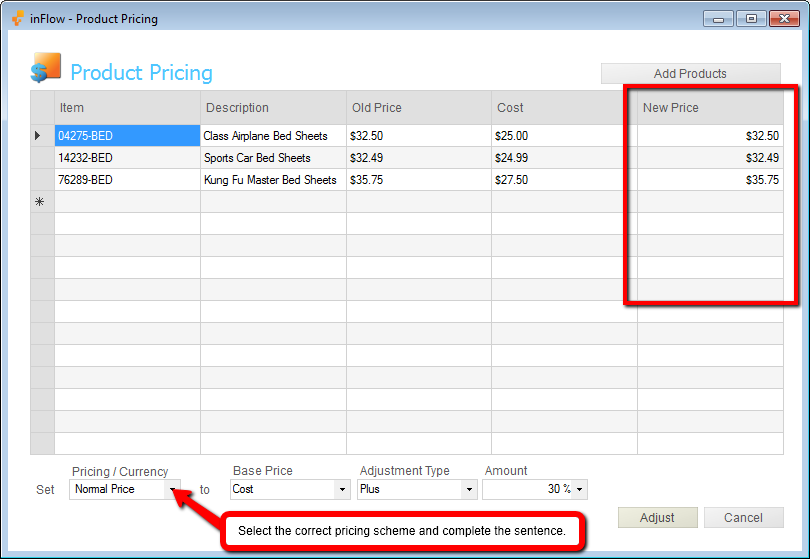
In this second example we’re telling inFlow to “Set Normal Price to Cost Plus 30%”
The change can be reviewed in the New Price column before you complete it. Once you’re satisfied with your entries, the adjustment can be completed by clicking the Adjust button. That’s it! Adjustments are as easy as:
1. Choosing the items you want to adjust (Add Products).
2. Completing the sentence at the bottom of the screen.
3. Clicking Adjust.
If you have a time saver you’d like to share, send it our way at support@inflowinventory.com. If your suggestion is chosen, your name and a link to your website will be shared.



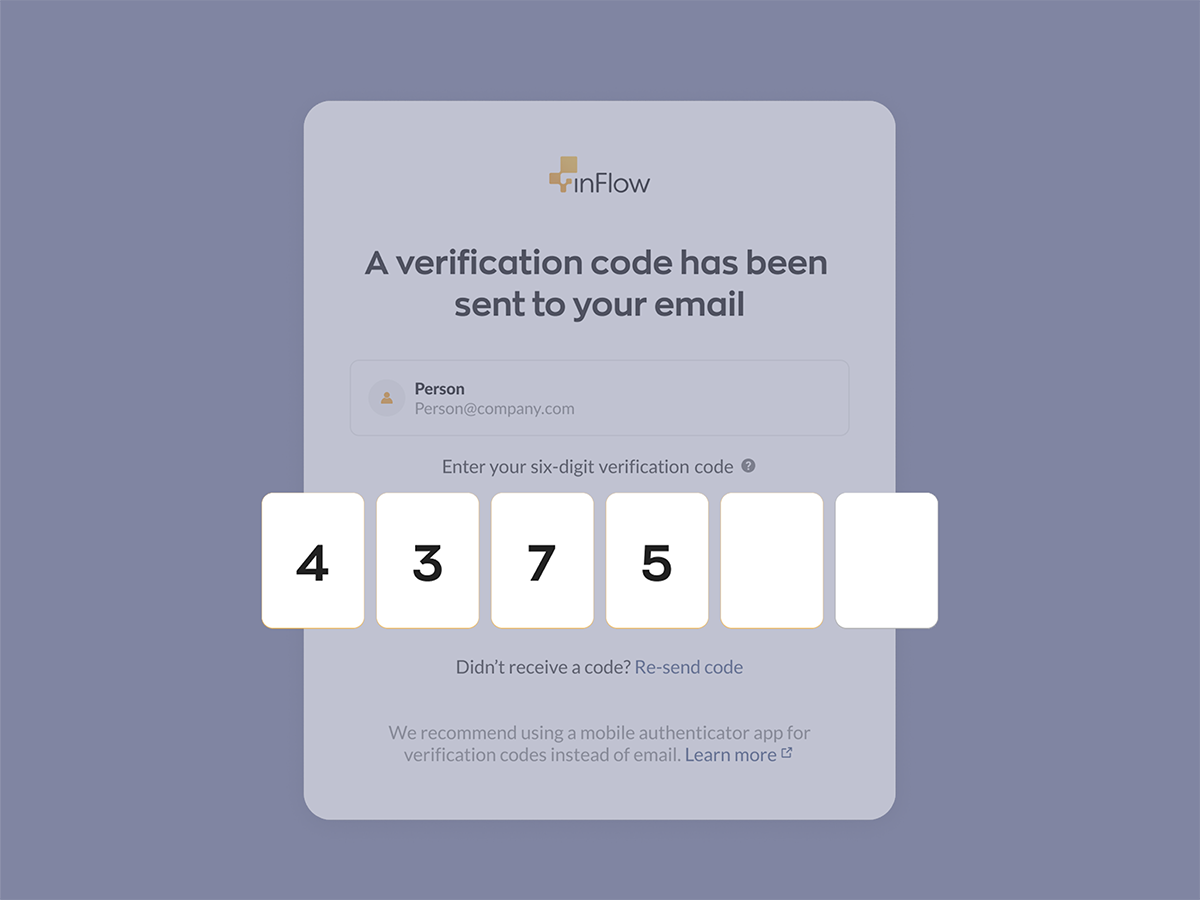
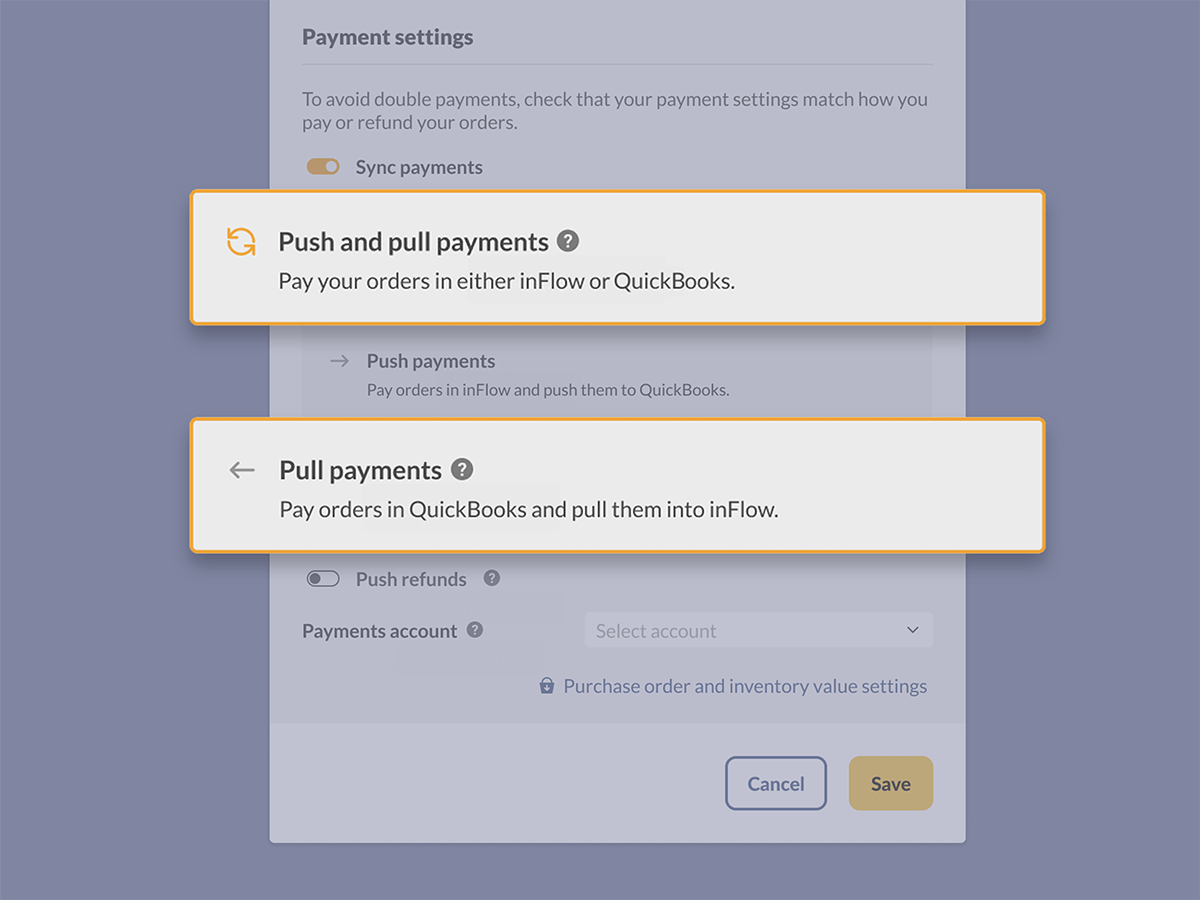
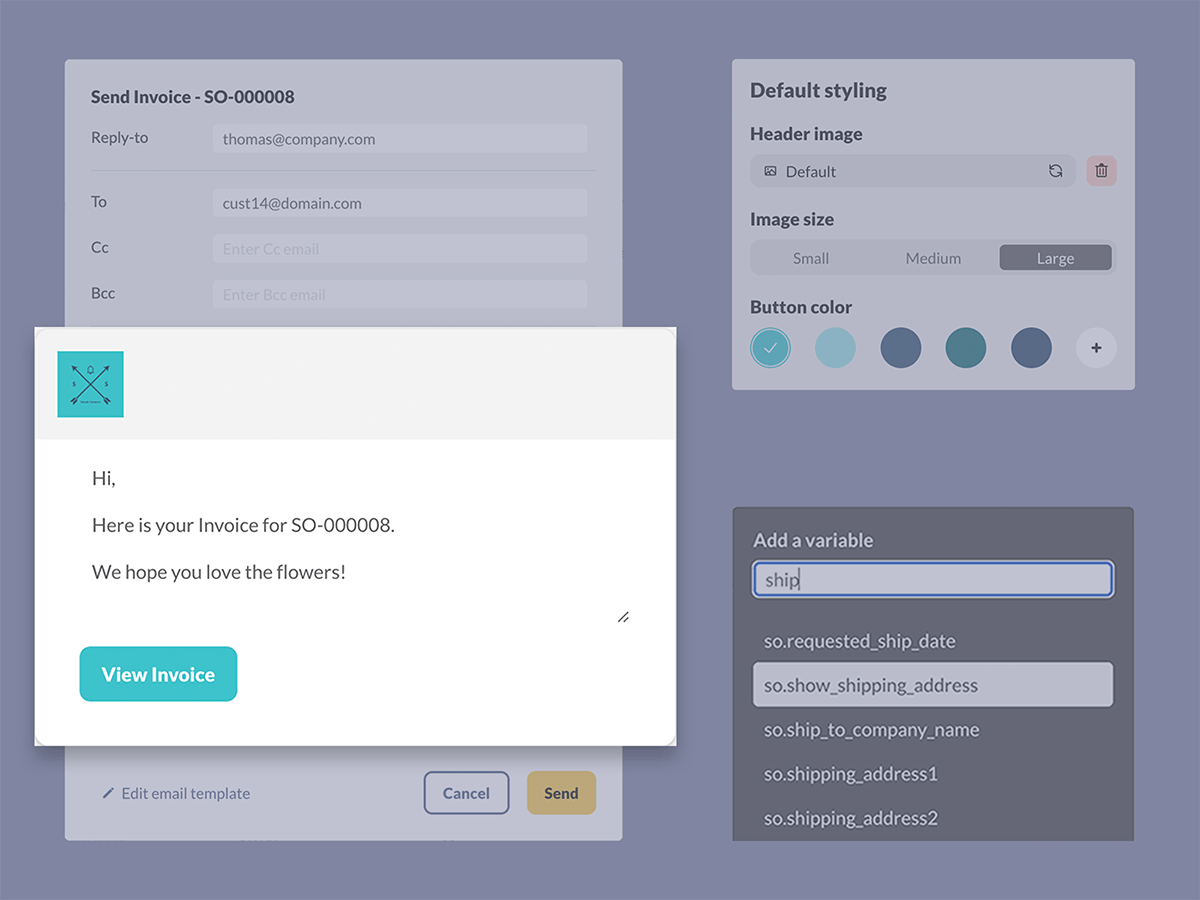
0 Comments