Do you have information you’d like to capture in the product record for which inFlow doesn’t have any built in fields? Not a problem! 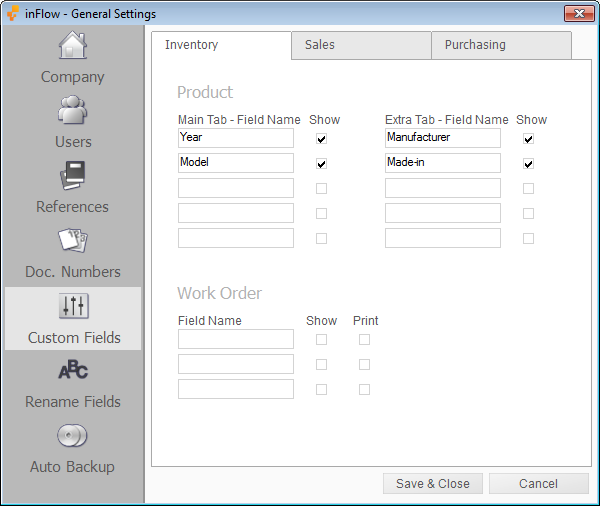
You have 10 fields available for capturing additional information (5 on the main product page and 5 more on the extra info tab). To set up a custom field simply click the “add custom fields” link on the product record (or go to Main Menu > Setting > General Settings > Custom Fields) and enter the new field name into the appropriate box. Be sure to check “show” so that you can see your custom field and then save and close the window. You should now see your field appear for use in your product record.
Vendors and Customers also have custom fields (10 each) which can be used to capture additional client and vendor information. But the best part about Vendor and Customer fields? By creating a matching field in your corresponding order window (i.e. Customers and Sales or Vendors and Purchases) you can indicate to inFlow that you want that information copied into the order. So if, for instance, your customer has a tax no. you need to copy over to their invoice, you can set up a custom field called Tax No. on the customer record and enter their info there. Create a matching field (Tax No.) on the sales order and voila! When you create a new sale and select that customer, inFlow will copy the tax information from the customer record into the sales order!
Do you have a time saver you’d like to share? Send it our way at support@inflowinventory.com. If your suggestion is chosen your name and a link to your website will be shared.


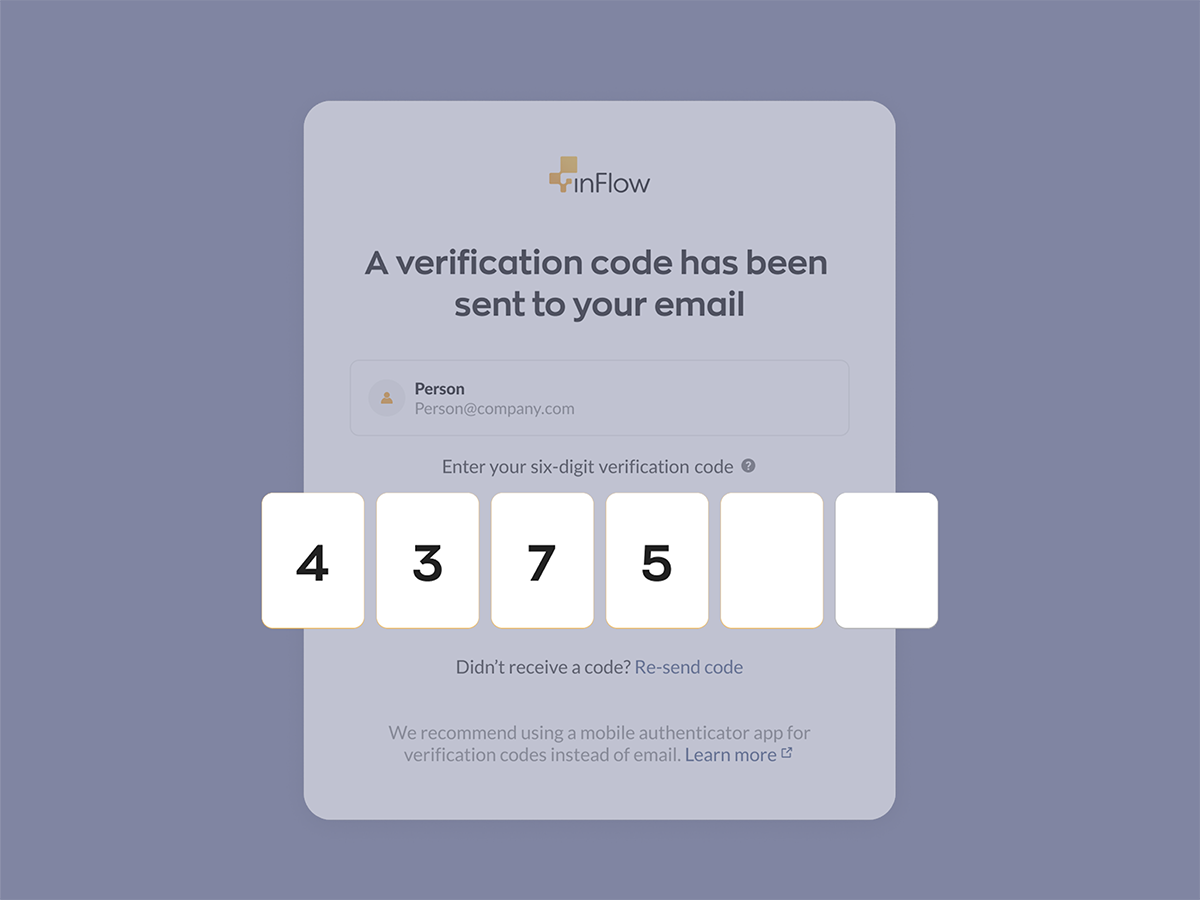
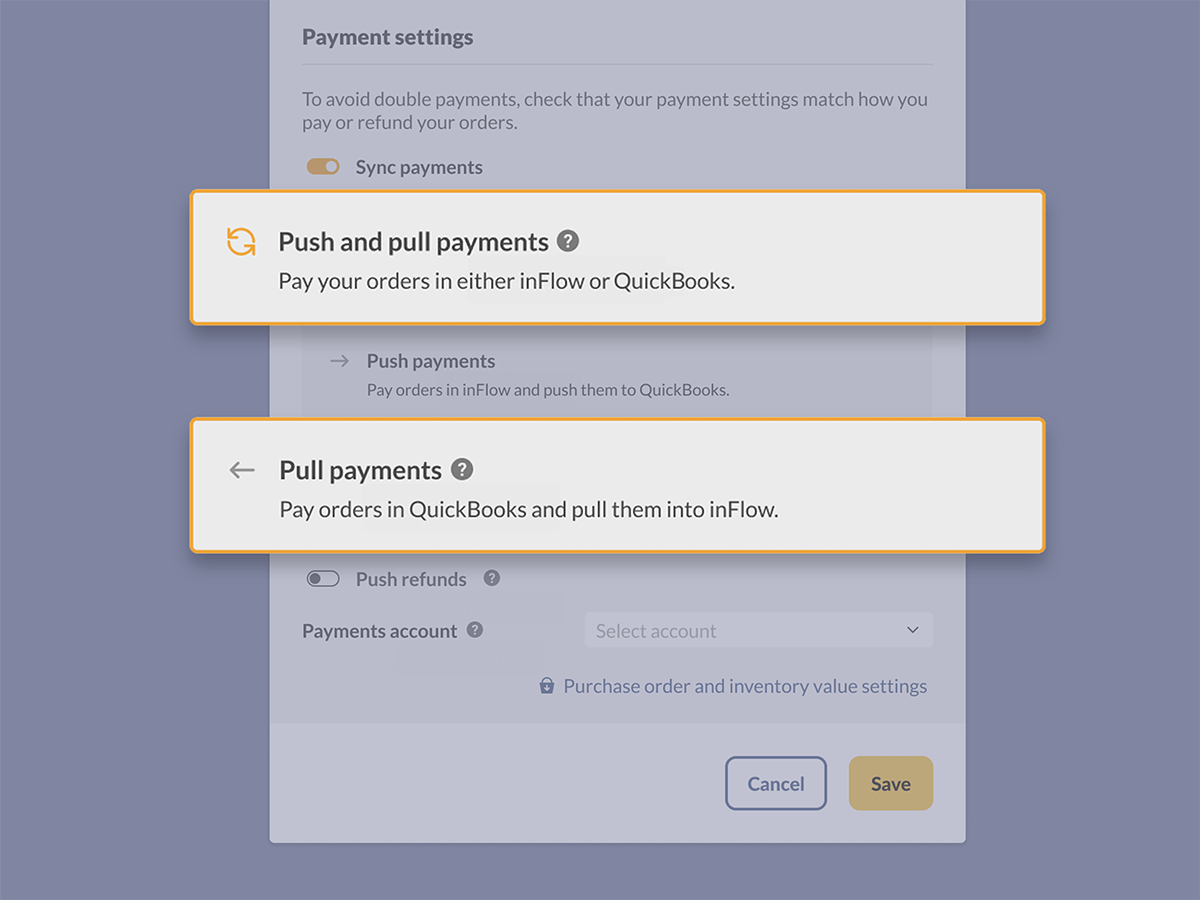
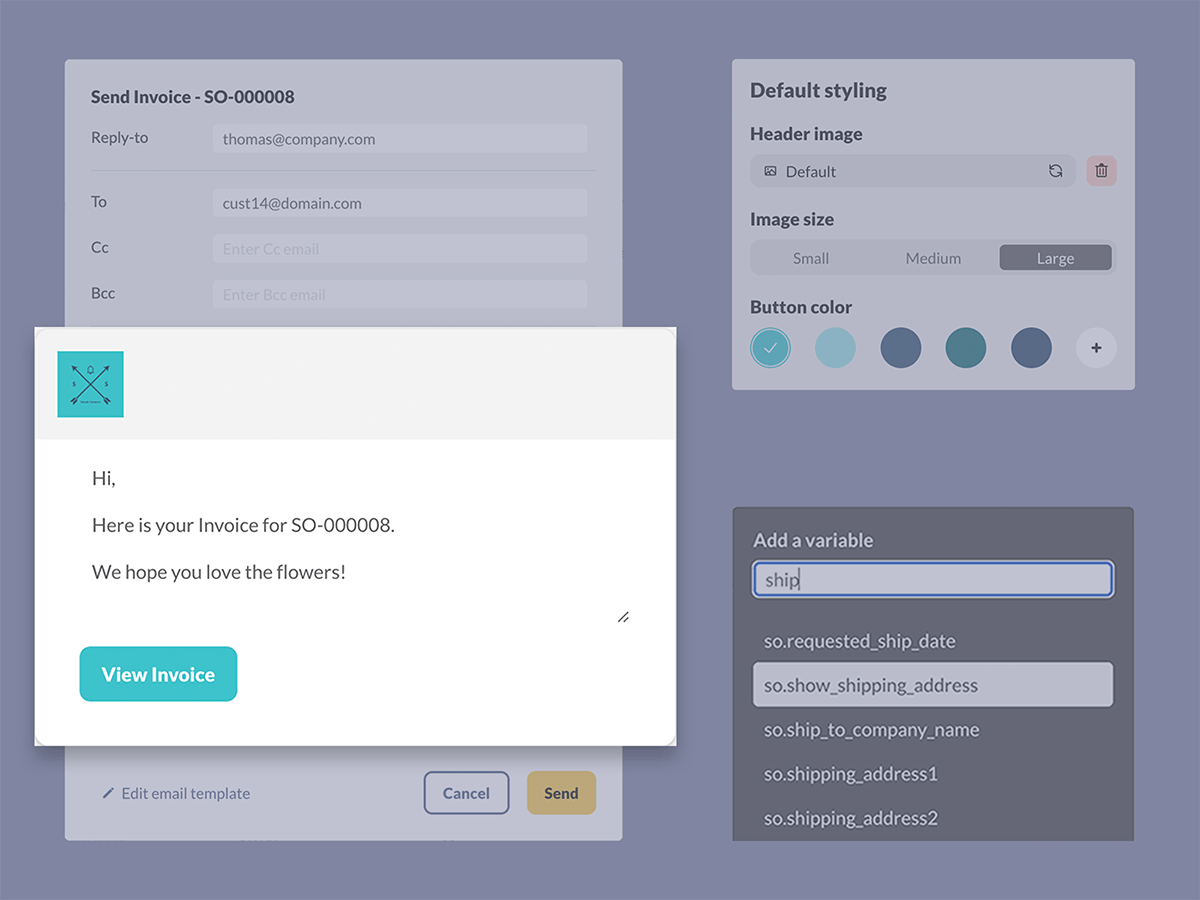
0 Comments