How to create an opening balance for existing customers
When you create a new customer in inFlow, the record will start off with zero balance. Ideally, you would need to input your current stock levels and then input all outstanding sales orders in inFlow.
You can see here how to backdate past orders. Once you’ve inputted these orders, inFlow will automatically calculate the balance for your customers.
Creating an opening balance without backdated orders
If you don’t want to input past sales orders, however, then here’s what you can do:
- Go to Main Menu > Inventory > New Product.
- Create this product with the name “Opening Balance” and set the type Non-Stocked.

- Go to Main Menu > Sales > New Sales Order and select your Customer.
- Set the order number to “Opening Balance” and select the “Opening Balance” item.
- Set the unit price to the amount that your customer owes you.

Now you can track new orders for the customer even with an old balance. When your customer sends you payment for their previous orders, you’ll need to go to this sales order and input the amount. Click the Paid button (just above Balance) and put their payment in there so that you can keep track of any partial payments.
In the meantime, you can still create new orders for the same customer to continue adding to their overall balance. When they are finished paying off the old order, you can mark it as Fulfilled to close it out completely.



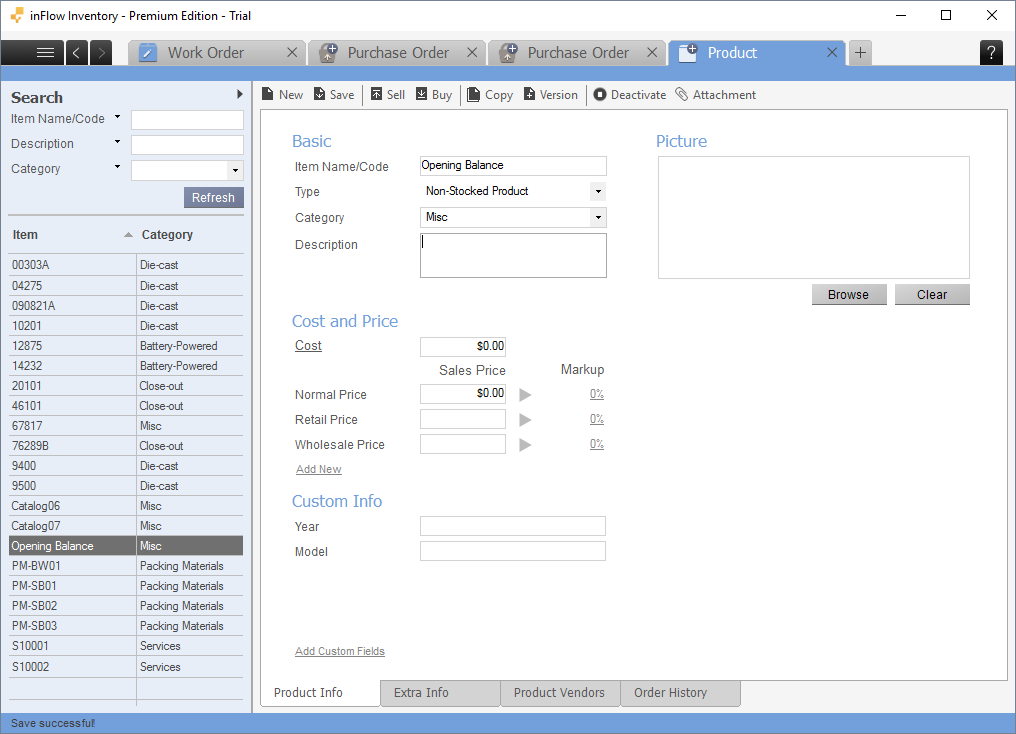
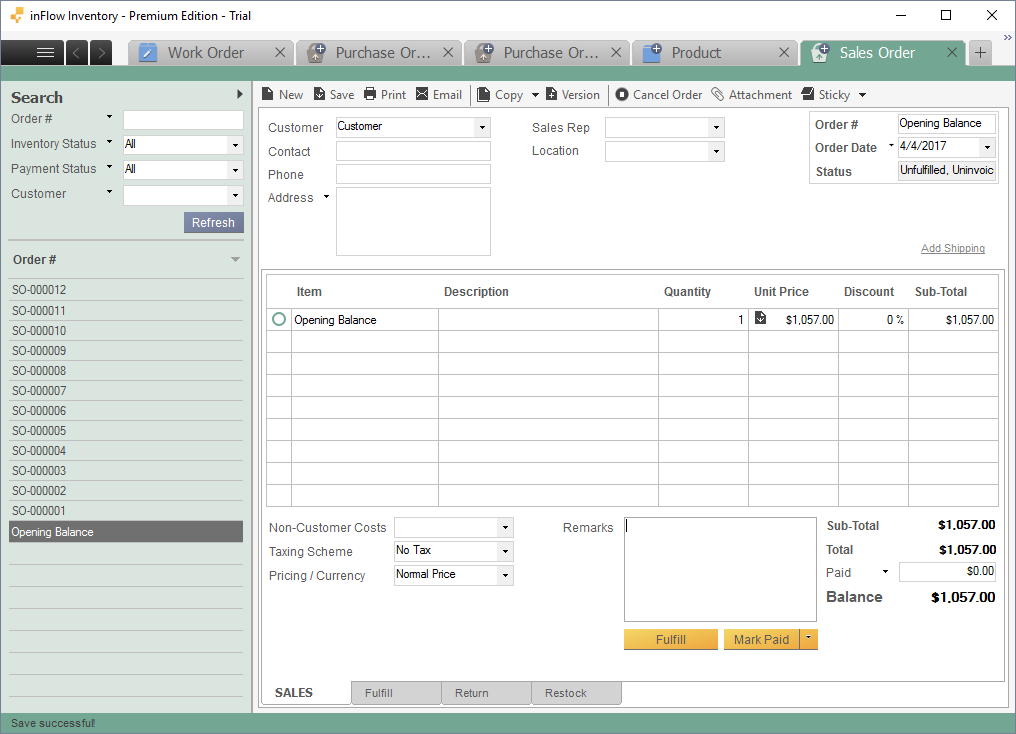

0 Comments